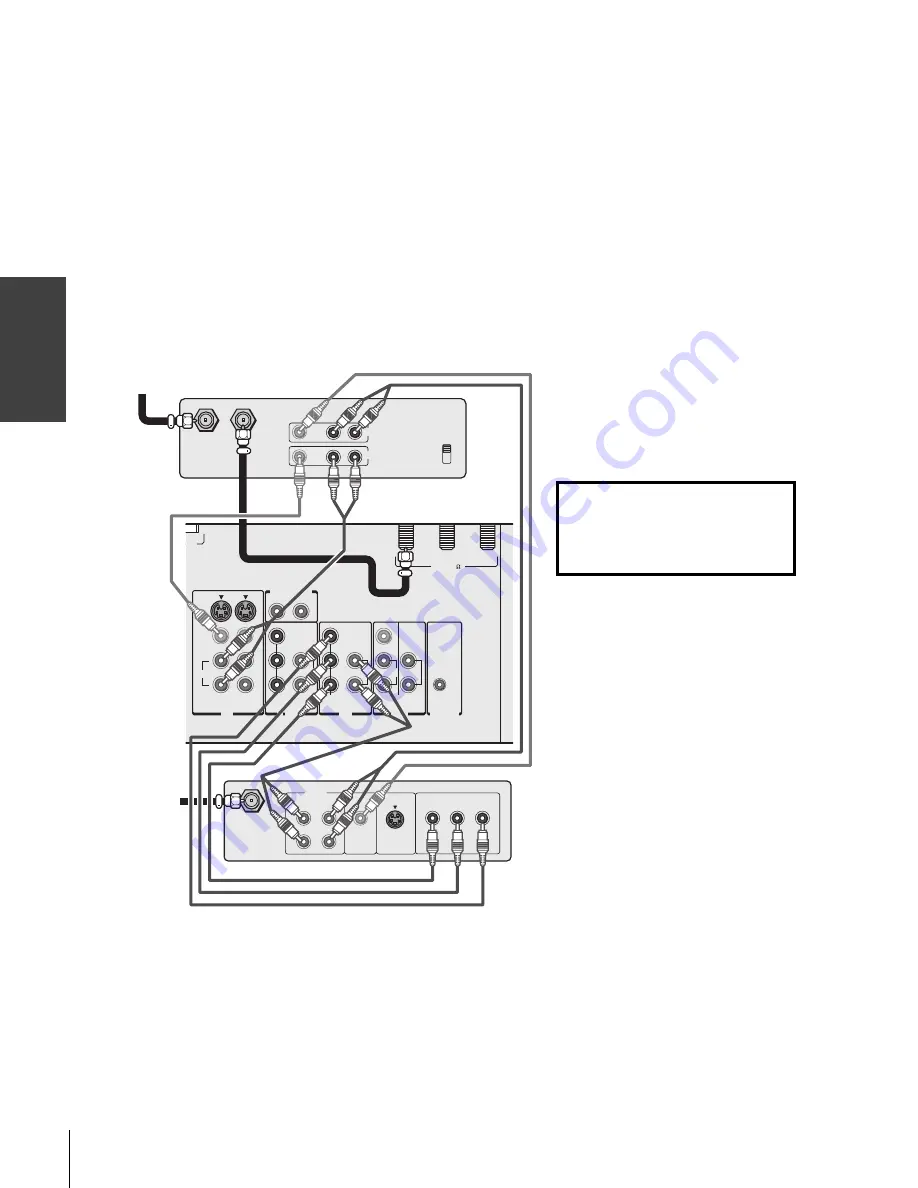
14
(E) 42HP83
Connecting
y
our T
V
Connecting a DTV receiver/set-top box with
ColorStream
®
(component video) and a VCR
This connection allows you to watch DTV (digital TV broadcast),
VCR, and TV programs, and record DTV and TV programs. You can
record from one source while watching a program from another
source.
Your TV has ColorStream
®
(component video) inputs. Connecting
your TV to a DTV receiver with component video can greatly
enhance picture quality and realism.
You will need:
• three coaxial cables
• two sets of standard A/V cables
• one set of component video cables
• one pair of standard audio cables
Satelite IN
IN from ANT OUT to TV
CH 3
CH 4
VIDEO AUDIO
L
R
IN
OUT
VIDEO
OUT
S-VIDEO
AUDIO
OUT
L
R
L
R
COMPONENT VIDEO
P
R
P
B
Y
L/MONO
L/MONO
AUDIO
S-VIDEO
VIDEO 1
VIDEO 2
COLOR
STREAM
HD-2
COLOR
STREAM
HD-1
VIDEO
VIDEO
R
L
L
R
L
AUDIO
R
P
B
P
R
Y
ANT-1
ANT-2
OUT
VAR
AUDIO
IN
IN
IN
OUT
OUT
TheaterLink
DVI/HDCP AUDIO IN
P IN
ANT( 75 )
P
B
P
R
Y
L
AUDIO
R
AUDIO
R
R
DTV receiver with component video
Note:
For the highest possible picture quality, use
component video cables (or a DVI-D digital
single-link cable) between the TV and DTV
receiver.
You can connect component video cables
from the DTV receiver to either set of
ColorStream terminals on the TV (HD-1 or
HD-2).
The ColorStream HD-1 and HD-2 terminals
can be used with Progressive (480p, 720p)
and Interlaced (480i,1080i) scan systems.
If your DTV receiver is not compatible
with component video (or DVI/HDCP), use
an S-video cable (plus an audio connection)
instead.
To record from the DTV receiver, set the VCR
to Line IN. To monitor recording from the DTV
receiver, set the VCR to Line IN and the TV to
VIDEO 1.
The unauthorized recording, use, distribution,
or revision of television programs, videotapes,
DVDs, and other materials is prohibited under
the Copyright Laws of the United States and
other countries, and may subject you to civil
and criminal liability.
Stereo VCR
From
Antenna
From
DTV Antenna
TV














































