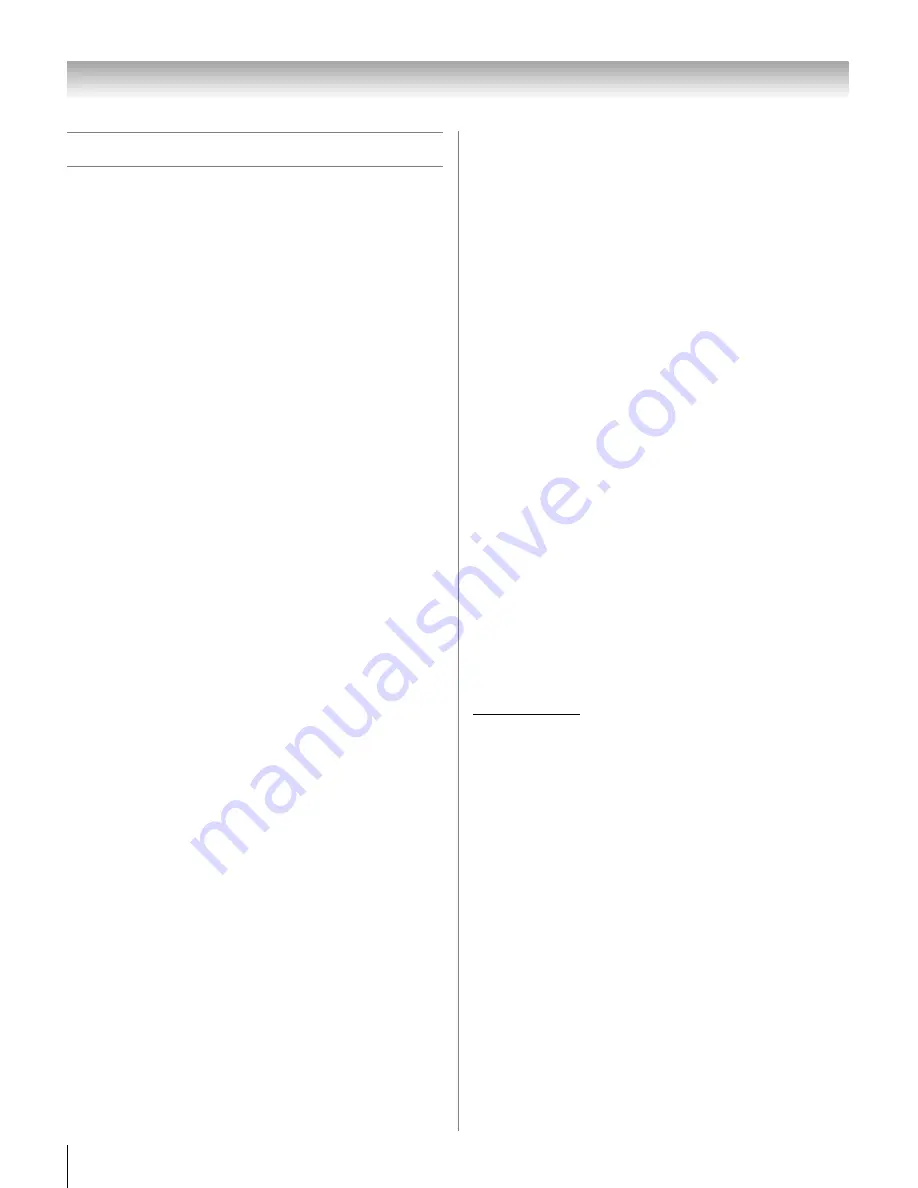
72
HL196 (E/F) Web 213:276
Chapter 7: Using the THINC
™
home network feature
G. Using e-mail scheduling
You can use the e-mail scheduling feature to schedule and
delete recordings and reminders by sending a “request e-mail”
to the TV’s e-mail address from any PC.
The four commands the TV will accept are
ADD, DELETE
,
GET
, and
HELP
, as described in this section.
If you have not already done so, follow the instructions in
sections A and B (
-
page 56), and in section F (
-
page 66),
before proceeding.
When a recording is scheduled via e-mail, the recording device
used will be the VCR connected to the TV's analog A/V OUT
terminals (see item 4 on page 8 for the location of the A/V
OUT terminals; see the separate
Installation Guide
for various
VCR connection examples).
E-mail parameters
Note:
Some e-mail clients automatically insert e-mail
signatures, which the TV will try to process. These may
generate unwanted error messages.
•
The maximum allowable e-mail size is 16 KB. E-mails over
16 KB will be automatically deleted.
•
E-mails sent to the TV cannot contain any attachments. The
TV will automatically delete any e-mail with an attached
file.
•
E-mails can be formatted either Plain Text or Rich Text
Format (HTML style).
•
E-mails sent to the TV that are not properly formatted,
are from the wrong e-mail address, or have the wrong ID
(if specified) will be deleted.
•
All e-mails sent to the TV will be deleted eventually.
Note:
•
Toshiba is not responsible for any damage or loss
caused directly or indirectly by the failure of the e-mail
scheduling feature to record content intended to be
recorded.
•
Toshiba is not responsible for, nor has any control over,
any content recorded and/or viewed using the e-mail
scheduling feature. Further, the e-mail scheduling
feature is not meant to be used for unauthorized
recording and/or viewing of copyrighted works.
•
The unauthorized recording, use, distribution, or
revision of television programs, videotapes, DVDs, and
other materials is prohibited under the Copyright Laws
of the United States and other countries, and may
subject you to civil and criminal liability.
Sending a request e-mail to the TV
To send a request e-mail to the TV:
1
Format the e-mail following according to the instructions
under “Formatting a request e-mail” below.
2
Send the e-mail to the TV.
3
After the TV receives and processes the e-mail, the TV
will send a reply e-mail indicating whether the e-mailed
request succeeded or failed. See “Receiving an e-mail
from the TV” (
-
page 74).
Formatting a request e-mail
Recognized tags
When you send an
ADD
,
DELETE
,
GET
, or
HELP
request
e-mail to the TV, the TV will recognize only the tags listed
below. These tags (and their accompanying data) must be
listed in the body of the request e-mail
in the following order:
•
ID
* Your ID (required only if you set the “
ID Required
”
field to
On
*)
•
COMMAND
ADD
— or —
DELETE
— or —
GET
— or
—
HELP
•
INPUT
ANT-1
or
ANT-2
or
CABLE BOX
, or
SET-TOP
BOX
•
CHANNEL
Channel number of the recording or reminder
•
DATE
Date of the recording or reminder
•
START TIME
Start time of the recording or reminder
•
DURATION
Length of time of the recording or reminder
•
TYPE
RECORD
— or —
REMIND
*
The ID is case sensitive. The ID tag is required only if you created
an ID in the “ID” field and set the “ID Required” field to On. If you set
the “ID Required” field to Off, you do not need to include the ID tag
line in your request e-mail. See “Description of fields in the E-mail
Scheduling Setup window” (
-
page 70).
HL196_EN.book Page 72 Friday, June 2, 2006 2:35 PM
Содержание 42HL196 - 42" LCD TV
Страница 85: ...85 Notes ...















































