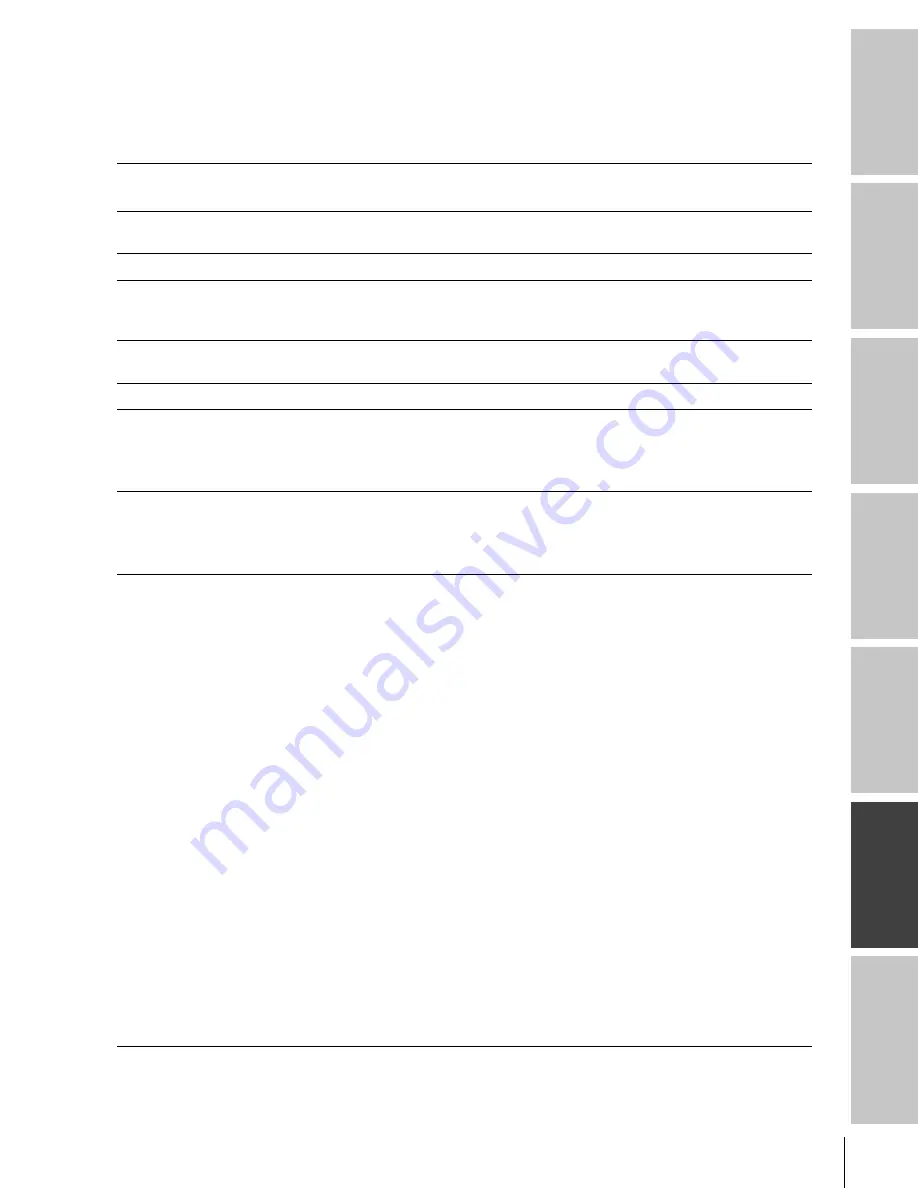
45
(E)42DPC85
Connecting
y
our Monitor
Using the
re
mote contr
ol
Setting up
y
our Monitor
Appendix
Index
Intr
oduction
Oper
ating
y
our Monitor
Troubleshooting
Before calling a service technician, please check the following table for a possible cause of the symptom and
some solutions.
Symptom
Solution
Monitor will not turn on
• Make sure the power cord is plugged in, then press POWER.
• The remote control batteries may be dead. Replace the batteries.
No picture, no sound
• If you connected an antenna via an external device (such as a VCR),
check the antenna/cable connections.
No sound, picture OK
• The sound may be muted. Press VOLUME.
Poor picture, sound OK
• If you connected an antenna via an external device (such as a VCR),
check the antenna/cable connections.
• Adjust the PICTURE menu.
Black box appears on the screen
• The closed caption feature may be set to one of the Text modes (T1,
T2, T3, or T4). Turn closed captioning OFF.
Poor color or no color
• Adjust the TINT and/or COLOR in the PICTURE menu.
The remote control does not operate
• Make sure the appropriate device mode is selected.
• Remove all obstructions between the remote control and the remote
control sensor in the monitor.
• The remote control batteries may be dead. Replace the batteries.
The remote control does not operate
• Make sure the appropriate device mode is selected.
• Remove all obstructions between the remote control and the remote
control sensor in the monitor.
• The remote control batteries may be dead. Replace the batteries.
Picture and sound are out of sync
• As with all products that contain a digital display, in rare instances,
when viewing certain content (e.g., television broadcasts, video
games, DVDs), you may notice that the sound and picture are
slightly out of sync. This phenomenon can be caused by various
factors including, without limitation, video processing within the
monitor, video processing in an attached gaming system, and video
processing/different compression rates used by broadcasters in their
programming. You may want to try one or more of the following
suggestions, which may help to reduce the effect of this
phenomenon:
– If the monitor is connected to an external A/V device (e.g., DVD
player, video game system, set-top-box, etc.) Always try to use the
ColorStream video jacks (and corresponding audio jacks) or the
HDMI input (if available on your monitor) for connection to
such external A/V device. This will reduce the amount of video
processing to be performed by the monitor.
– If the monitor is connected to an A/V receiver that has a
programmable audio delay feature, use this feature to help
synchronize the sound to the picture.
– If the monitor is connected to a video game system and the
monitor has the Game Mode feature, enable this feature. (Note:
Your monitor may or may not have the Game Mode feature.
Please refer to the owner’s manual for more information.)
– If you notice this phenomenon only on certain TV channels,
please contact your local broadcast, cable, or satellite provider to
inform them of this issue.
#01E44-46_42DPC85
7/29/05, 12:56 PM
45
Black




































