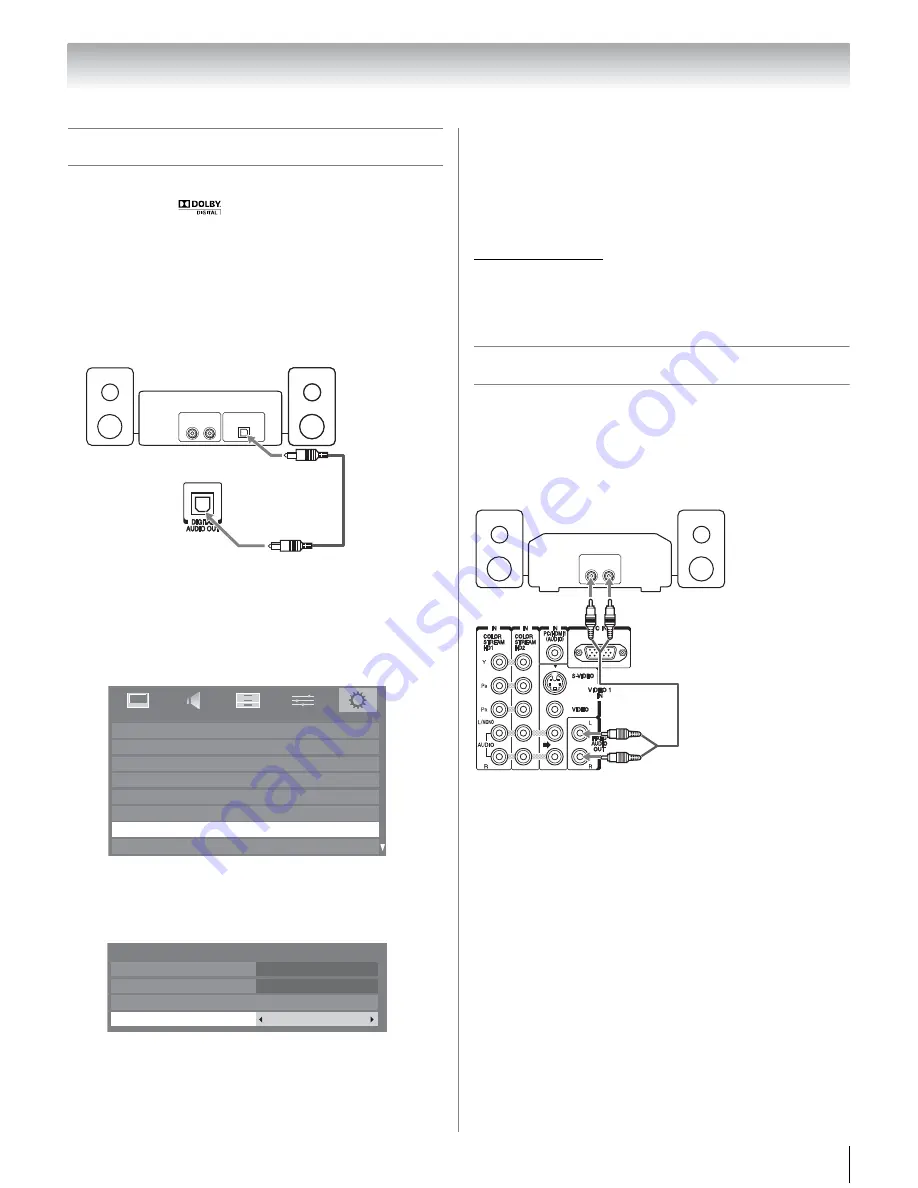
17
Connecting a digital audio system
The TV’s
DI
G
ITAL AUDIO OUT
terminal outputs a
Dolby
®
* Digital
or 2-channel down-mixed PCM
(pulse-code modulation) signal for use with an external
Dolby
®
Digital decoder or other external audio system
with optical audio input.
You will need:
•optical audio cable (Use an optical audio cable that has
the larger “TosLink” connector and not the smaller
“mini-optical” connector.)
To control the audio:
1
Turn on the TV and the digital audio device.
2
Press
Y
on the remote control to open the
S
ETUP
menu.
3
Press
B
or
b
to select
AV Connection
and press
T
.
4
Press
B
or
b
to select
Di
g
ital Au
d
io Output
, and
then press
C
or
c
to select either
Auto
or
PCM
(
-
“Selecting the optical audio output format” on
page 43).
Note:
•
Some audio systems may not be compatible with Dolby
Digital bitstream signals. Older audio systems that are
not compatible with standard optical out signals may
not work properly, creating a high noise level that may
damage speakers or headphones. THIS DAMAGE IS
NOT COVERED BY YOUR WARRANTY.
•
The
DIGITAL AUDIO OUT
terminal may not output
some digital audio sources because of copy
restrictions.
•
The Dolby Digital format is only available when tuned to
a digital RF channel.
* Manufactured under license from Dolby Laboratories.
Dolby, and the double-D symbol are trademarks of Dolby
Laboratories.
Connecting an audio system
This connection allows you to use external speakers
with an external analog audio amplifier to adjust the
sound level.
You will need:
•standard audio cables
To control the audio:
1
Turn on the TV and the stereo amplifier.
2
Minimize the sound volume from the TV’s built-in
speakers and control the volume level using the
amplifier’s remote control.
LINE IN
Optical
Audio IN
L
R
Dolby Digital decoder or
other digital audio system
TV upper back panel
Menu Language
ANT/CABLE In
Auto Tuning
Manual Tuning
TV Settings
Manual Setting
AV Connection
PC Settings
English
Antenna
SETUP
AV Connection
PC/HDMI 1 Au
d
io
HDMI
S
ettin
g
s
HDMI 1 Au
d
io
Di
g
ital Au
d
io Output
Di
g
ital
Auto
PC
LINE IN
L
R
Analog audio amplifier
TV upper back panel
Chapter 2: Connecting your TV






























