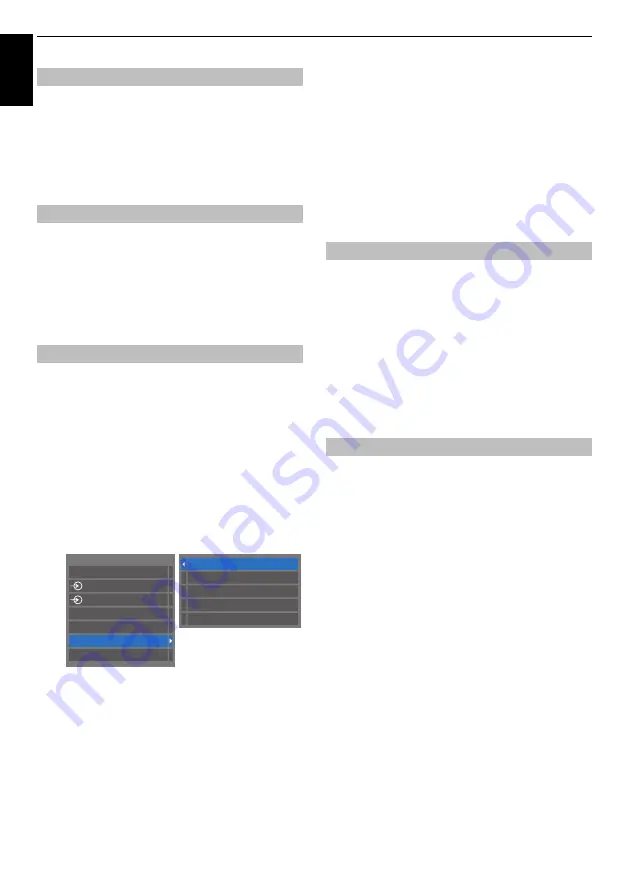
76
CONTROLS AND FEATURES
En
glis
h
When
Amplifier Control
is set to on/off the connected HDMI
CEC Control amplifier.
a
In the
HDMI CEC Control Setup
menu, press
b
to
highlight
Amplifier Control
.
b
Press
C
or
c
to select
On
or
Off
.
The
Initial Speaker Setting
allows to select TV speakers or
Amplifier speakers.
a
In the
HDMI CEC Control Setup
menu, press
b
to
highlight
Initial Speaker Setting
.
b
Press
C
or
c
to select
TV Speakers
or
Amplifier
.
If a HDMI CEC Control device with HDMI switching capability
(e.g. AV amplifier) is connected to the HDMI input, you can select
another HDMI CEC Control device that is connected to the
master HDMI device on the input source list.
a
Press
o
and a list will appear on screen showing
available input sources.
b
Press
b
to select the input source that the HDMI CEC
Control devices are connected.
c
Press
c
and a second selection screen will appear
showing all connected HDMI CEC Control equipment.
d
Press
B
or
b
to select the desired input source, and
then press
OK
.
NOTE:
• These functions depend on the device connected.
• If you select the HDMI CEC Control input source from the
popup window, some HDMI CEC Control devices may
automatically turn on.
• If the HDMI cable from connected equipment is changed,
Enable
in the HDMI CEC Control Setup menu may need to
be reset to
On
.
• If you change the HDMI lead to a connected device or
change an HDMI device setting, reset the
Enable HDMI CEC
Control
item on the HDMI CEC Control Setup menu from
Off
to
On
.
When connected equipment is switched on, HDMI CEC
Control will automatically detect the television through the
input selection. If the television is in standby, it will be
switched on automatically.
These functions can be enabled or disabled from the HDMI
CEC Control Setup (see page 75).
NOTE:
• Even if the equipment is showing a menu, the television
may automatically show the input source.
• This feature depends on the connected equipment and
television state.
If the television is turned off (standby mode), the television
will send a message to turn off (standby mode) all of the HDMI
CEC Control devices connected to the television.
These functions can be enabled or disabled from the HDMI
CEC Control Setup (see page 75).
NOTE:
This feature depends on the connected equipment
and television state.
Amplifier Control
Initial Speaker Setting
HDMI CEC Control input source selection
Inputs
TV
1
2
HDMI 2
HDMI 1
PC
HDMI 3
1 DVD
2 VCR/DVR
3 CBL/SAT
4 GAME/TV
5 AUX
HDMI CEC Control one touch play
HDMI CEC Control system standby













































