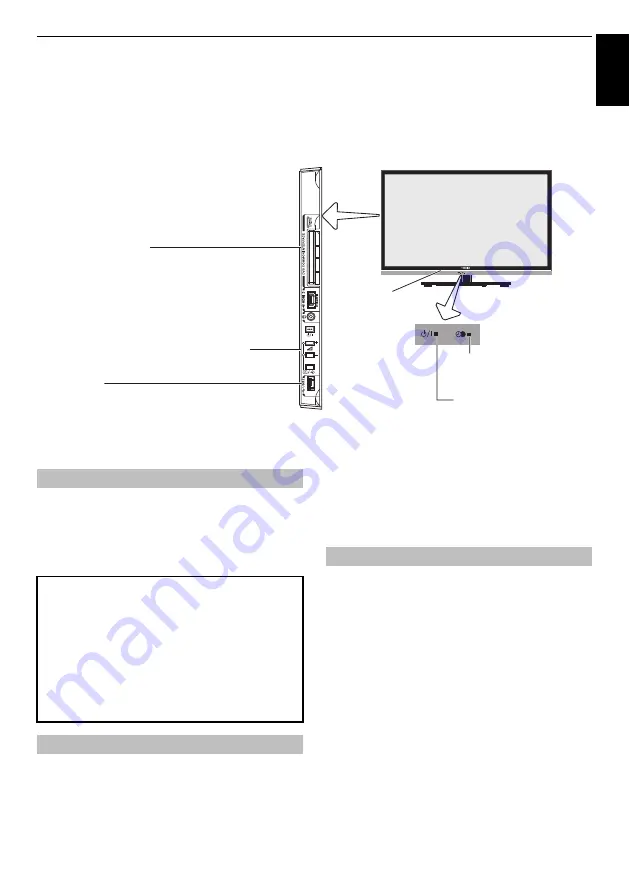
13
CONNECTING YOUR TV
Engl
ish
Controls and input connections
A wide variety of external equipment can be connected to the input sockets on the side of the television.
While all the necessary adjustments and controls for the television are made using the remote control, the
buttons on the television may be used for some functions
.
If the RED LED is not lit, check that the mains plug is
connected to the power supply and press
1
on the remote
control; it may take a few moments. The GREEN LED will be lit.
To put the television into Standby, press
1
on the remote
control. To view the television, press
1
again. The picture may
take a few seconds to appear.
Press
MENU
on the remote control to display the menu.
The menu appears as a list of five topics. As each symbol is
selected by pressing
C
or
c
on the remote control, its
respective options will appear above.
NOTE:
The same menu is displayed in DTV (Digital TV) and
ATV (Analogue TV) modes; however, where some items are
not available in a mode, they will appear grayed out.
To use the option, press
B
and
b
on the remote control to move
up and down and press
C
or
c
to select your desired setting.
• To turn on or off the TV, press
!
.
• To alter the volume, press
+
or
–
.
+
and
–
buttons operate as volume up/down as default.
• To alter the programme position, press
p
/
o
once and
press
u
or
U
.
• To select an external input, press and hold
p
/
o
until the
Inputs
window appears, and then press
u
or
U
to select the
appropriate input source.
The Media Player feature provides access to photo, movie and
music files stored on a USB storage device that is connected
via the USB 1 or USB 2 port or on a network device.
The USB port has to be used with an USB HDD (not supplied)
in order to record/playback TV programmes.
Please always refer to the owner’s manual of the equipment to be
connected for full details.
NOTE:
• The USB socket has limited functionality and Toshiba can take
no responsibility for damage to other connected equipment.
• Interactive video games that involve shooting a “gun” at an
on-screen target may not work with this TV.
ILLUSTRATION SHOWS 40RL958.
COMMON INTERFACE
The Common Interface is for a Conditional Access
Module (CAM).
Contact a service provider.
The software updating of CI Plus CAM may be
automatically executed. At this time, your
Recording/Reminder programming will be canceled.
Ambient Light Sensor
RED LED – Standby
GREEN LED – Power on
ORANGE LED – Active
Standby (Apps)
ORANGE LED – Programme
timer set (digital only)
RED LED – Recording
USB 1 port
Media Player/Wireless LAN adaptor ready for a home
network
USB 2 port
Media Player/USB HDD connection port
Control panel
Switching on
For energy saving:
We recommend that you use the television with the factory
settings. The factory settings are for energy saving.
Unplugging the mains plug will cut energy use to zero for
all televisions. This is recommended when the television is
not being used for a long time, e.g. when on holiday.
Reducing the brightness of the screen will reduce energy use.
Energy efficiency cuts energy consumption and thus saves
money by reducing electricity bills.
NOTE:
Putting the television into standby mode will reduce
energy consumption, but will still draw some power.
Using the menu system
Using the TV controls and connections














































