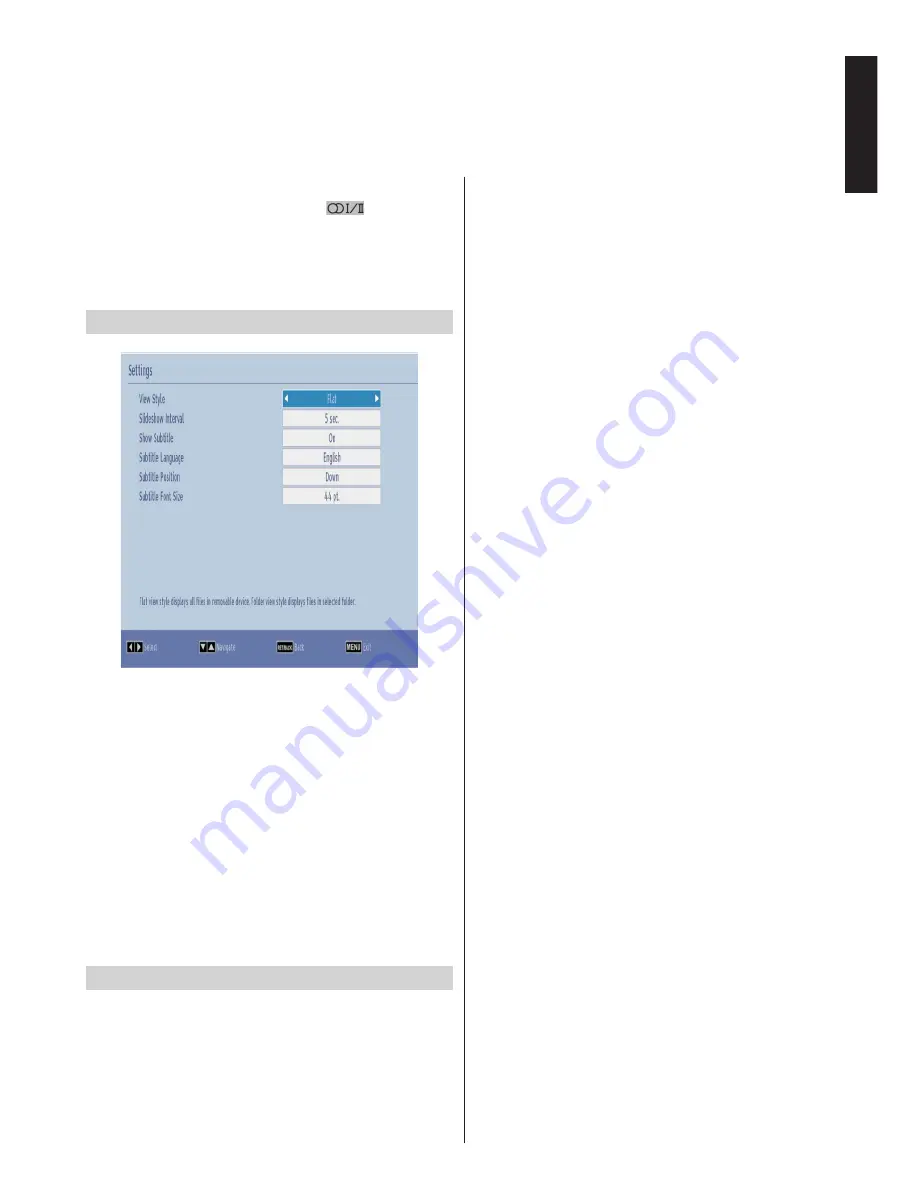
English
- 37 -
English
Using Media Browser -
continued
This TV allows you to enjoy photo, music or video files stored on a USB device.
Note:
You can set subtitles by using “
LANG -
” button during
the playback. Selected subtitles may not be displayed
correctly in some cases.
In order to display movie subtitles correctly, you should set a
subtitle language. See the section,
Media Browser Settings
for selecting movie subtitle language.
Media Browser Settings
You can set your Media Browser preferences by using
the
Settings
dialogue. Press
Up
or
Down
button to
highlight an item and use
Left
or
Right
button to set.
View Style:
Set default browsing mode. Set as
Flat
to
list all selected type of files stored in the USB device.
Set as
Folder
to list all selected type of files in the
selected folder.
Slideshow Interval:
Set slide show interval time.
Show Subtitle:
Set subtitle enabling preference.
Subtitle Language:
Set supported subtitle language.
Subtitle Position:
Set subtitle position as
Up
or
Down
.
Subtitle Font Size:
Set subtitle font size.
To Close the Media Player
• Press
EXIT
or
MENU
button on the remote control.



























