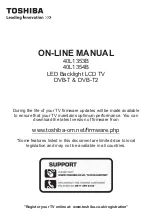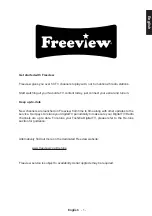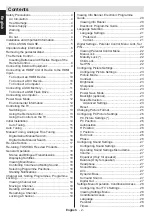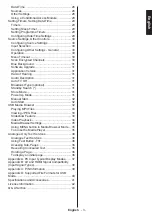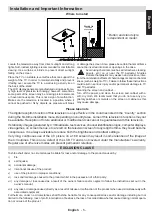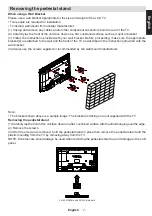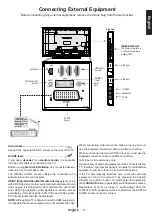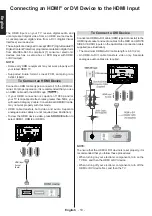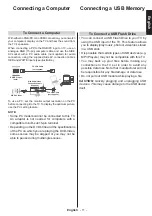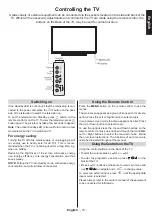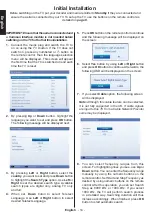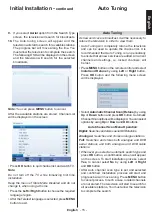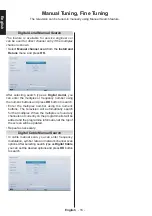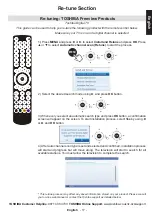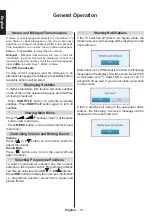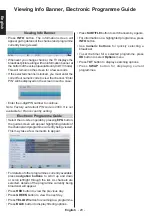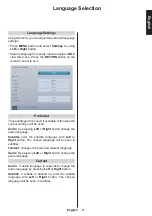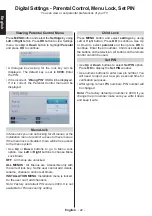English
- 8 -
English
Inserting Batteries and Effective Range of the Remote Control
The Remote Control
Simple at-a-glance reference of your remote control.
SLEEP
SCREEN
PRESETS
LANG.
FAV
EPG
SWAP
SOURCE
C
DISP.
SEARCH
MODE
INFO
CH
V
1.
Standby
2.
Image size
3.
Sleep Timer
4.
Mono/Stereo - Dual I-II /
Currrent Language
(in DVB channels)
5.
No function
6.
Numeric buttons
7.
Electronic programme
guide(in DVB channels)
8.
No function
9.
Media Browser
10.
Navigation buttons
(Up/Down/Left/Right)
11.
No function
12.
No function
13.
Programme Down /
Page up -
Programme Up / Page
down
14.
Mute
15.
No function
16.
Pause
17.
Rapid reverse
18.
Play
19.
Red button
20.
Green button
21.
Picture mode selecion
22.
No function
23.
Teletext / Mix (in TXT
mode)
24.
Subtitle on-off (in DVB
channels)
25.
Previous programme
26.
AV / Source selection
27.
Menu on-off
28.
Okay (Confirm) / Hold (in
TXT mode) / Channel List
29.
Exit / Return / Index page
(in TXT mode)
30.
No function
31.
Info / Reveal (in TXT
mode)
32.
Volume Up / Down
33.
No function
34.
No function
35.
Rapid advance
36.
Stop
37.
Blue button
38.
Yellow button
Remove the back cover to reveal the battery compartment and make sure
the batteries are inserted the right way round. Suitable battery types for this
remote are AAA, IEC R03 1.5V.
Do not combine a used, old battery with a new one or mix battery types.
Remove exhausted batteries immediately to prevent acid from leaking into
the battery compartment. Dispose of them in a designated disposal area.
Warning
: Batteries must not be exposed to excessive heat such as sunshine,
fire or the like.
The performance of the remote control will deteriorate beyond a distance
of five metres or outside an angle of 30 degrees from the IR receiver. If the
operating range becomes reduced the batteries may need replacing.