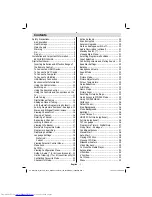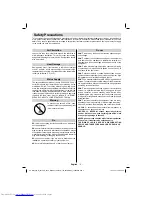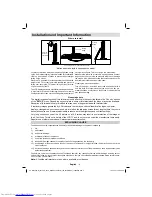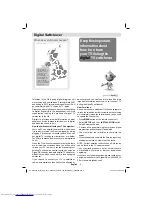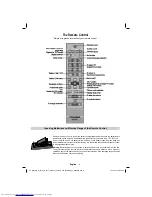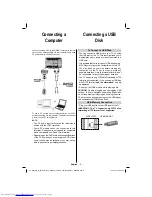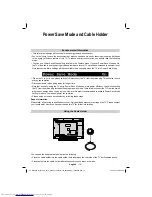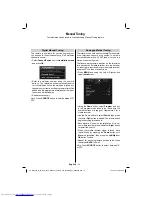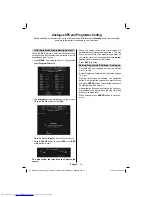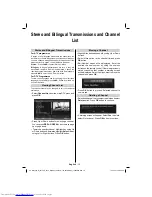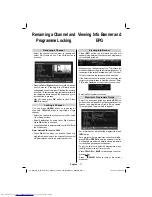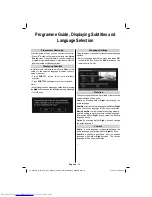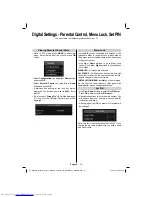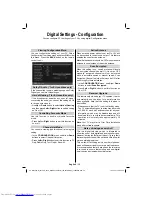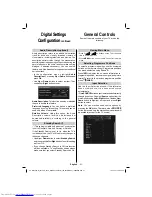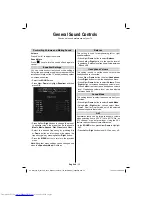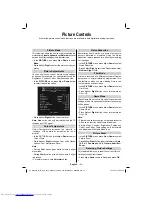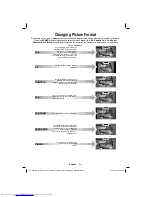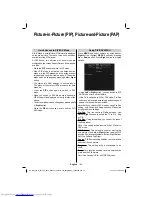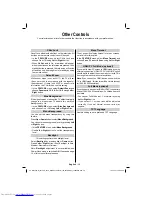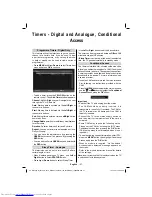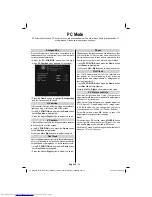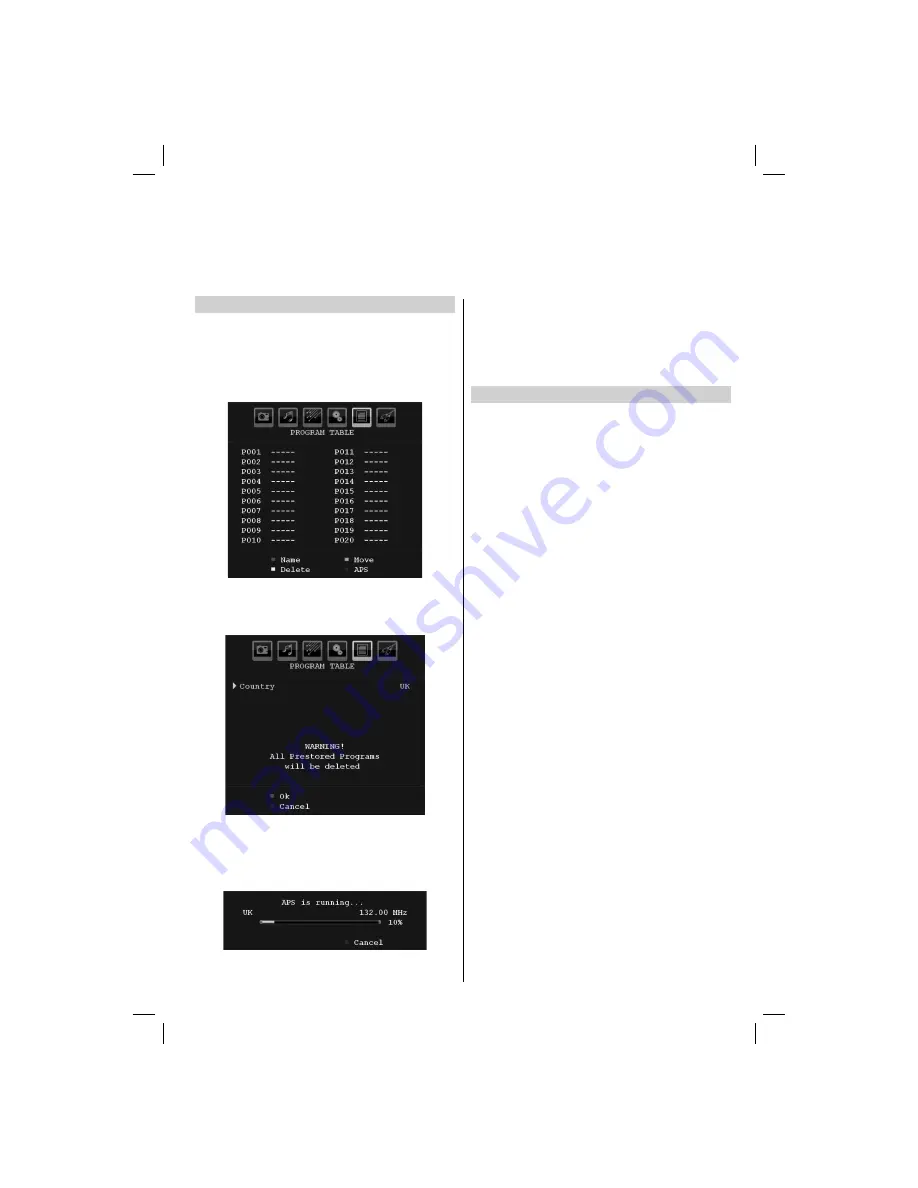
English
- 15 -
APS (Automatic Programming System)
When the
APS
feature is selected all channels and
settings will be lost, the television will return to factory
settings and then re-tune.
Press
•
MENU
and using the Left or Right button
select
Program Table
tab.
The
•
Program
screen will appear on the screen.
Press the
BLUE
button to start
APS
.
Press
•
the
Left
or
Right
button to set the country.
Press the
•
BLUE
button to cancel
APS
or the
RED
or
OK
button to start.
You must allow the television to complete the
search.
When the search is complete the television will
•
automatically select programme position 1. This may
not be a clear picture or the signal may be weak, so
the station order can be changed using
program
table
which will appear on the screen.
Press
•
BACK
to
fi
nish.
Sorting Programme Positions - Analogue
Channels may be moved and saved to the position
•
of your choice.
Select Programme Table tab from the main analogue
•
TV menu.
With the list of channels showing, use navigation
•
buttons to highlight the channel you want to move
and press
GREEN
button. The selected channel will
be highlighted with a frame.
Use navigation buttons move through the list to your
•
preferred position. As you do so, the other channels
will move to make room.
When
fi
nished, press
•
GREEN
button to save your
move.
Analogue APS and Programme Sorting
Before switching on the television put your decoder and media recorder to
Standby
if they are connected
and ensure the aerial is connected to your television.
00_MB35_[GB]_3910UK_IDTV_NICKEL1_40740W_(IB_INTERNET)_10069649.indd 15
00_MB35_[GB]_3910UK_IDTV_NICKEL1_40740W_(IB_INTERNET)_10069649.indd 15
19.10.2010 08:34:02
19.10.2010 08:34:02