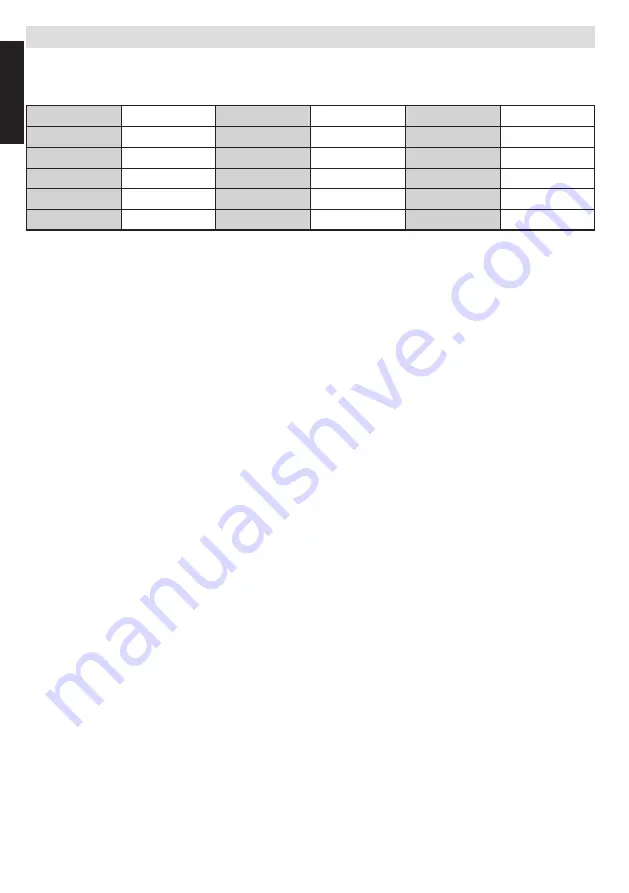
English
- 46 -
English
Appendix E: PIN Information
Before connecting any external equipment, turn off all main power switches. If there is no switch, remove the
mains plug from the wall socket.
Signal information for Mini D-sub 15 pin connector
Pin No.
Signal name
Pin No.
Signal name
Pin No.
Signal name
1
R
6
Ground
11
NC
2
G
7
Ground
12
NC
3
B
8
Ground
13
H-sync
4
NC*
9
NC
14
V-sync
5
NC
10
Ground
15
NC
* NC = not connected







































