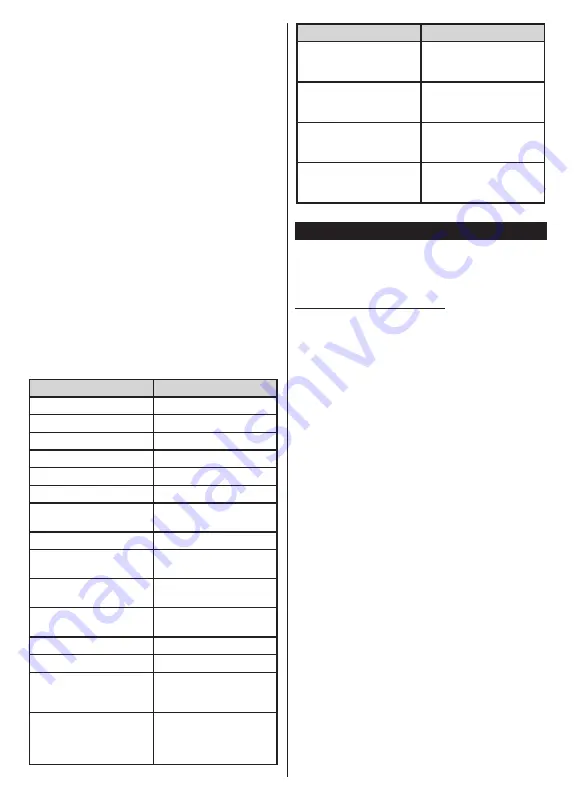
English
- 40 -
account first, if you are not already signed in. Then
you will be directed to a page where you can enter
the authentication code you see on the TV and link
your TV to your Amazon account.
• If the linking process was successful you will be
asked to determine a name for your TV, called
‘Friendly Name’(
FN
)
.
A ‘Friendly Name’ is a name
that reminds you of your TV, such as ‘Living Room
TV’, ‘Kitchen TV’, ‘Dining Room TV’, etc. Choose an
easy-to-say name. You will say this name to tell Alexa
which TV to control. When you are done, highlight
OK
and press
OK
.
• Examples about the use of the feature will be
displayed on the next screen. Press
OK
to finish
the setup.
If you carried out the setup after the first time instal
-
lation you will return to the first screen of the setup
wizard when you press
OK
. In that case press
Exit
or highlight
Setup Later
and press
OK
in order to
exit the setup.
Once the setup is complete, you will be able to control
the functions of your TV with Alexa.
Note: Make sure that the devices are connected to the internet.
Example Commands
Here are some voice commands that you can use:
Command
Function
Alexa, turn on ‘
FN
’
Powers on the TV
Alexa, turn off ‘
FN
’
Powers off the TV
Alexa, play ‘
FN
’
Starts media playback
Alexa, pause ‘
FN
’
Pauses media playback
Alexa, resume ‘
FN
’
Resumes media playback
Alexa, stop ‘
FN
’
Stops media playback
Alexa, fast forward on ‘
FN
’
Advances media in fast
forward mode
Alexa, rewind on ‘
FN
’
Rewinds media
Alexa, set the volume of
‘
FN
’ to 50
Sets the volume to the
specified level
Alexa, turn the volume up
on ‘
FN
’
Increases volume by 10
units
Alexa, turn the volume
down on ‘
FN
’
Decreases volume by
10 units
Alexa, mute ‘
FN
’
Mutes sound
Alexa, unmute ‘
FN
’
Unmutes sound
Alexa, change the input to
“input_name” on ‘
FN
’
The TV switches to the
input source with the spec
-
ified name (e.g., HDMI 1)
Alexa, change channel to
"channel_number" on ‘
FN
’
The TV switches to the
channel with the specified
number (e.g., channel
200)
Command
Function
Alexa, change channel to
“channel_name" on ‘
FN
’
The TV switches to the
channel with the specified
name
Alexa, channel up on ‘
FN
’
The TV switches to the
next higher channel, if any
available
Alexa, channel down
on ‘
FN
’
The TV switches to the
next lower channel, if any
available
Alexa, next channel on
‘
FN
’
The TV switches to the
next channel on the
channel list
FN
is the abbreviation for ‘Friendly Name’.
Google Assistant
Google Assistant is a cloud-based voice service avail
-
able on a number of voice controlled assistant devices.
Your TV is compatible with and ready to be utilized with
Google Assistant devices.
Works With Google Assistant
By means of this feature you can control the functions
of your TV with Google Assistant devices. In order to do
this, the setup process should be completed.
Before the setup
Complete the following procedures before you start
the setup on your TV.
•
Install
the Google Home application on your mobile
phone and login to your account
• Add the assistant device to your account
• Select the
Vsmart TV
action from the list of actions
within the application
• A screen will be displayed where you will enter the
authentication code which will be created during the
setup process on your TV in order to link your TV to
your account. Continue with the setup on your TV to
get the authentication code
Setup process
The setup can be carried out by using the
Assistant
option in the
Settings>System>Voice
Assistant
menu. The wizard will guide you through
the setup process.
• On the first screen highlight
Start
and press
OK
to proceed
• You will be asked to determine a name for your TV
on the next screen, called ‘Friendly Name’(
FN
)
. A
‘Friendly Name’ is a name that reminds you of your
TV, such as ‘Living Room TV’, ‘Kitchen TV’, ‘Dining
Room TV’, etc. Choose an easy-to-say name. When
you are done, highlight
OK
and press
OK
• An authentication code will be created and displayed
on the screen. Enter the code you see on the TV on
the Google Home application
















