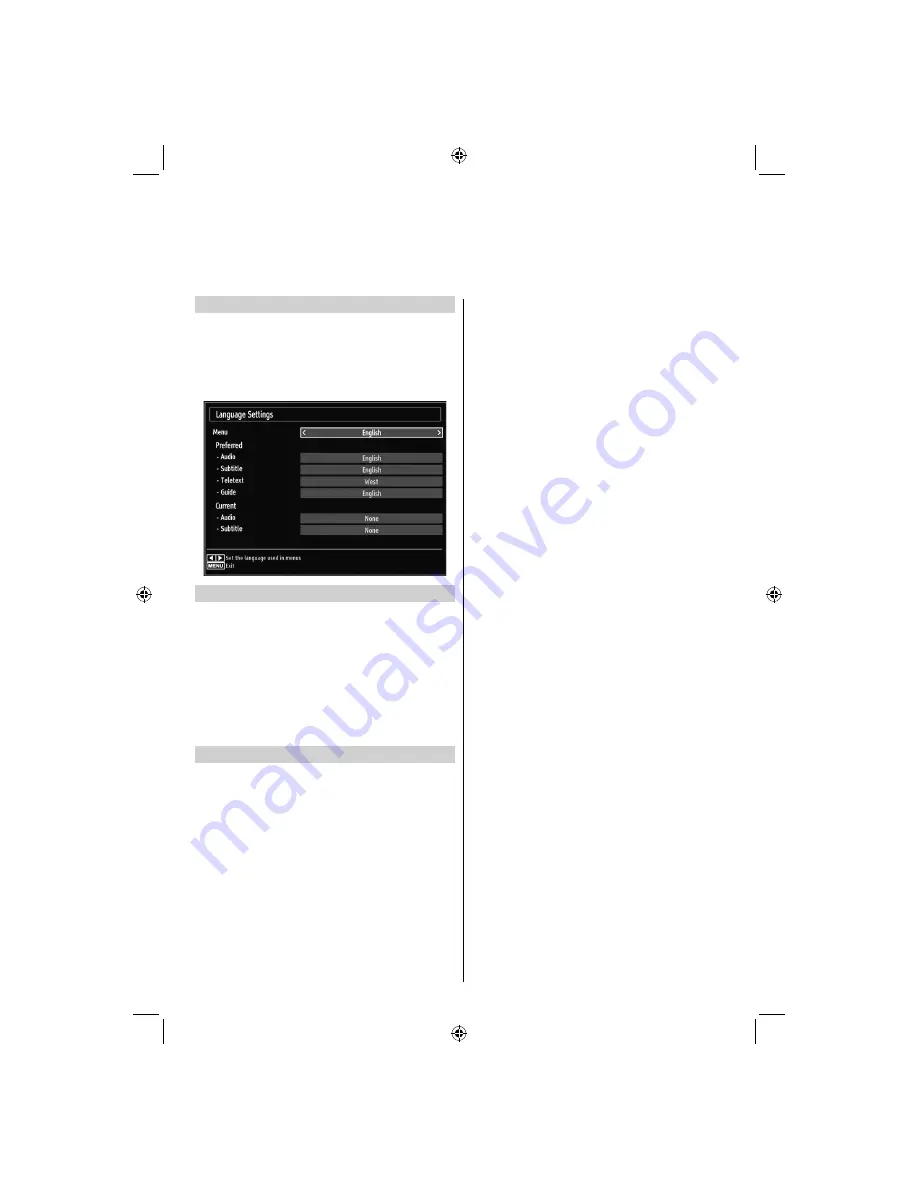
English
- 17 -
Language Settings
Using this menu you can adjust the preferred language
settings.
Select Language from Setup menu and press
•
OK
to view this menu. Press the
BACK
button on the
remote control to exit.
Preferred
These settings will be used if available. Otherwise the
current settings will be used.
Audio
: by pressing
Left
or
Right
keys change the
audio language.
Subtitle
: alter the subtitle language with
Left
or
Right
keys. The chosen language will be seen in subtitles.
Teletext
: changes the preferred teletext language.
Guide
: By pressing
Left
or
Right
buttons change
the guide language.
Current
Audio
: if audio language is supported change the
audio language by pressing
Left
or
Right
buttons
Subtitle
: if subtitle is backed up, alter the subtitle
language with
Left
or
Right
buttons. The chosen
language will be seen in subtitles.
Programme Guide, Displaying Subtitles and Language Selection
TOSHIBA_MB61_[GB]_3910UK_IDTV_(IB_INTERNET).indd 17
TOSHIBA_MB61_[GB]_3910UK_IDTV_(IB_INTERNET).indd 17
26.10.2010 11:00:09
26.10.2010 11:00:09
Содержание 37BV700F
Страница 1: ...40BV700G OWNER S MANUAL 40BV700F ...






























