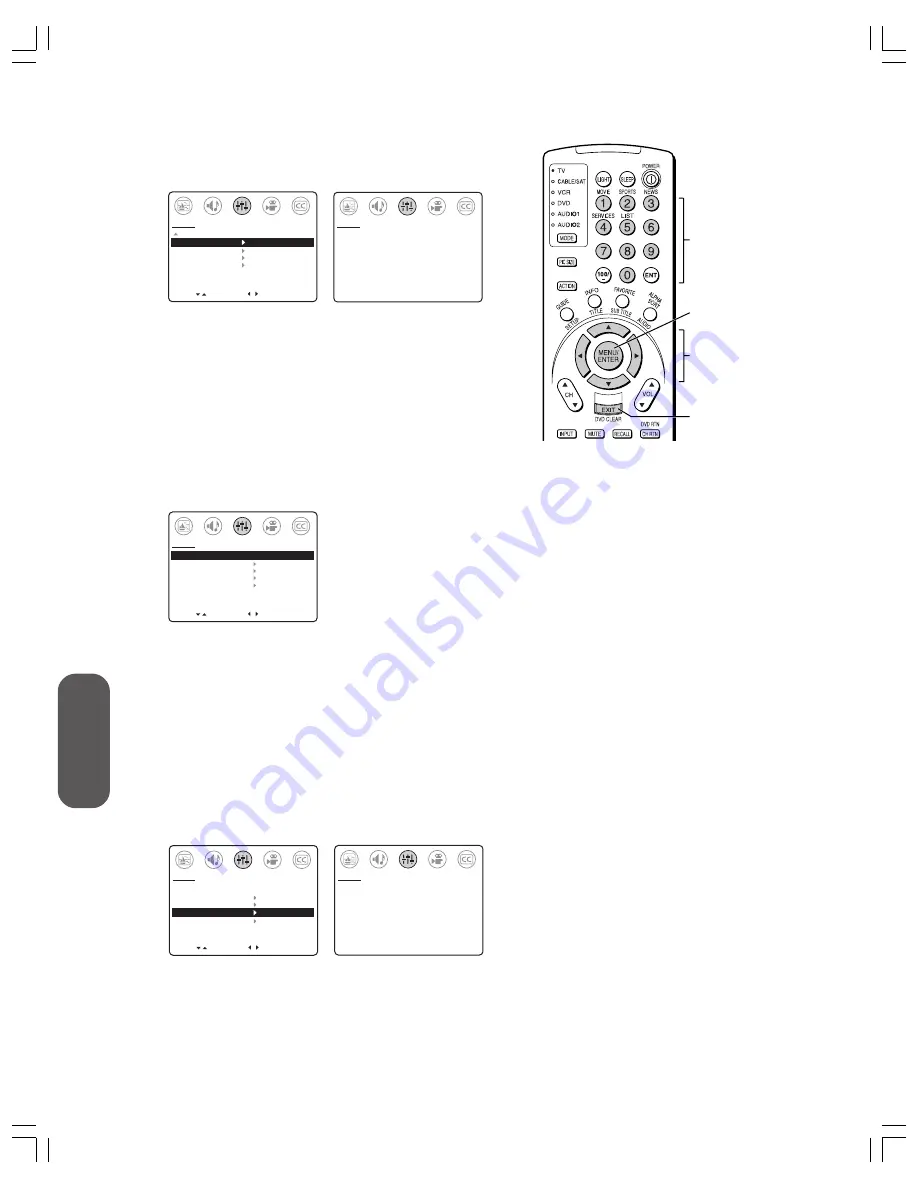
28
Using the T
V’s
F
eatur
es
Note:
If you forget your PIN code:
• Follow steps 1–4 under “Changing your PIN
code” at left.
• Then press
RECALL
four times within five
seconds.
This allows you to proceed to the V-Chip
Control menu and reset your PIN code.
3. Press
y
or
z
to highlight V-CHIP CONTROL.
4. Press
x
or
•
to display the Enter PIN Code screen.
MOVE
[ ]
[ ]
MORE
V-CHIP CONTROL
FAVORITE CH
CH LABEL
VIDEO LABEL
TIMER:
0 MIN
DEMO:
START [STOP]
SET UP
START
SELECT [0–9] END [EXIT]
BLOCKING IS ACTIVE
PLEASE ENTER PIN CODE
_ _ _ _
SET UP
5. Use the
CHANNEL NUMBERS
(0–9) to enter your PIN code.
If you are accessing the V-Chip menu for the first time, select a
four-digit number to be your PIN code. After the code is entered,
the V-Chip Control menu appears.
6. Press
y
or
z
to highlight ENABLE BLOCKING.
7. Press
x
or
•
to highlight “Y,” which enables all blocking by
activating the V-Chip. See “Blocking programs by ratings” on
page 29, “Blocking unrated movies or programs” on page 31,
and “Blocking channels” on page 32.
(
Note:
Highlight “N” to deactivate the V-Chip and disable
blocking.)
MOVE
[ ]
[ ]
ENABLE BLOCKING [Y]
N
SET RATING
SET BLOCKING OPTIONS
NEW PIN CODE
BLOCK CHANNEL
VIDEO LOCK OFF
SET UP
SELECT
Changing your PIN code
1. Press
MENU
.
2. Press
x
or
•
to highlight the SET UP menu.
3. Press
y
or
z
to highlight V-CHIP CONTROL.
4. Press
x
or
•
to display the Enter PIN Code screen.
5. Use the Channel Number buttons (0–9) to enter your existing
PIN code. After the code is entered, the V-Chip Control menu
appears.
6. Press
y
or
z
to highlight NEW PIN CODE.
7. Press
x
or
•
to display the New PIN Code screen.
MOVE
[ ]
[ ]
ENABLE BLOCKING [Y] N
SET RATING
SET BLOCKING OPTIONS
NEW PIN CODE
BLOCK CHANNEL
VIDEO LOCK OFF
SET UP
SELECT
SELECT [0–9] END [EXIT]
PLEASE ENTER NEW PIN CODE
_ _ _ _
SET UP
8. Use the
CHANNEL NUMBERS
(0–9) to enter a new code.
After the new code is entered, the V-Chip Control menu appears.
9. Press
EXIT
to return to normal TV viewing.
MENU
CHANNEL
NUMBERS
y z x •
EXIT
















































