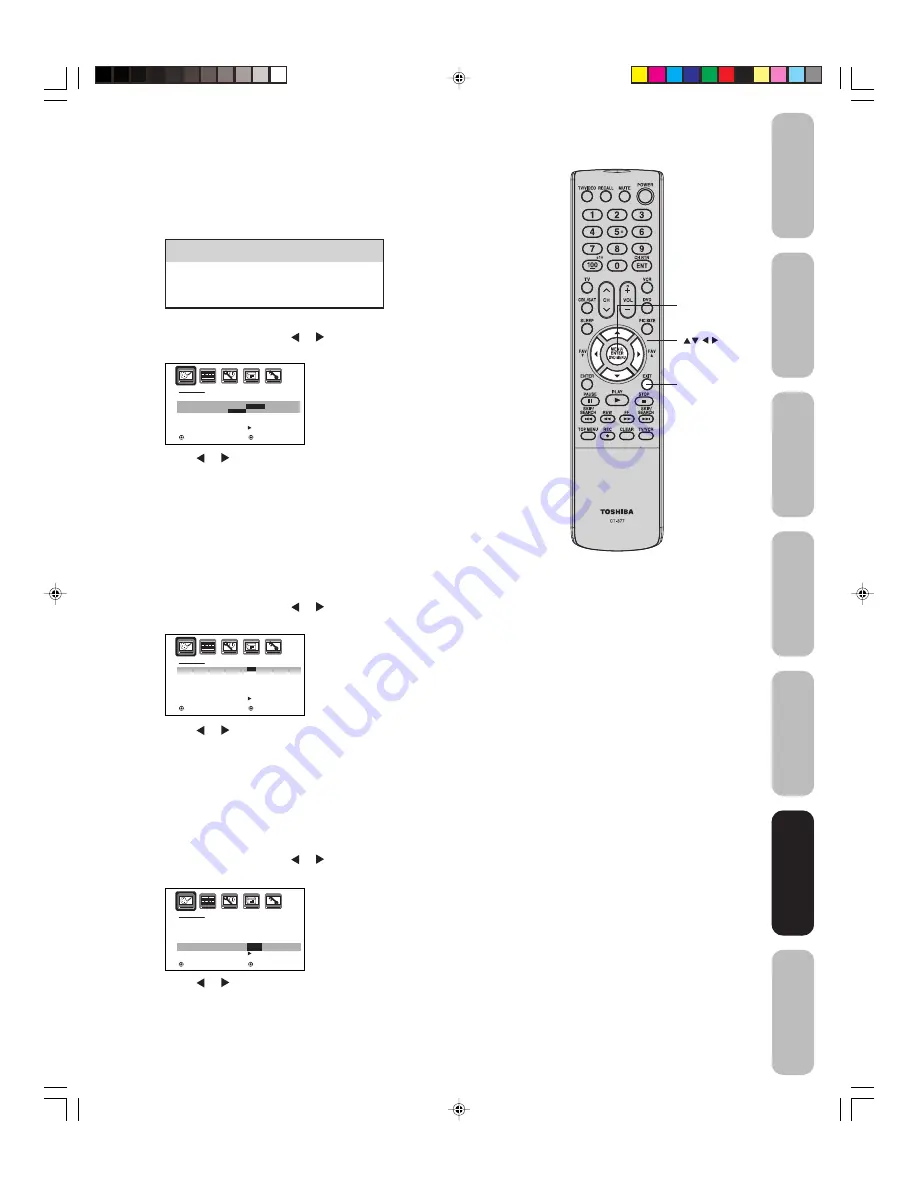
35
Appendix
Using the TV
’s
Features
Setting up
your TV
Using the
Remote Control
Connecting
your TV
W
elcome to
T
oshiba
Important
Safeguards
Selecting the color temperature
Change the picture quality by selecting from three preset color tem-
peratures—cool, medium, and warm—as described in the following
table:
To select the color temperature:
1. Press MENU, then press or to display the PICTURE menu.
2. Press
▲
or
▼
to highlight COLOR TEMPERATURE.
3. Press or to highlight the mode you prefer.
4. Press EXIT to return to normal viewing.
Using the CableClear
®
feature
CableClear
®
reduces visible interference in your TV picture. This
is useful when receiving a broadcast with a weak signal (especially a
Cable channel) or playing a video cassette or disc damaged by
repeated use.
To turn on the CableClear
®
feature:
1. Press MENU, then press or to display the PICTURE menu.
2. Press
▲
or
▼
to highlight CableClear.
3. Press or to select ON.
To turn off the CableClear
®
feature:
Select OFF in step 3.
Selecting the Scan Velocity Modulation (SVM)
The SVM feature enhances picture contrast and sharpness. This
feature has three modes: HIGH, LOW, and OFF.
To select the SVM feature:
1. Press MENU, then press or to display the PICTURE menu.
2. Press
▲
or
▼
to highlight SVM.
3. Press or to select the mode you prefer.
To turn off the SVM:
Select OFF in step 3.
Mode
Picture Quality
COOL
Blueish
MEDIUM
Neutral
WARM
Reddish
Menu
Exit
P I C T U R E
C a b l e C l e a r
C O L O R
T E M P E R A T U R E
D I S P L A Y F O R M A T
S V M
R E S E T
: S E L E C T
: A D J U S T
O N
C O O L
C O O L
C O O L
/
M E D I U M
/ W A R M
1 0 8 0 i
H I G H
Note:
SVM is not required when viewing some
high-quality video material. If you are
watching high-quality video material, you may
want to set SVM to OFF.
P I C T U R E
C a b l e C l e a r
C O L O R
T E M P E R AT U R E
D I S P L AY F O R M AT
S V M
R E S E T
: S E L E C T
: A D J U S T
O N
C O O L
1 0 8 0 i
H I G H
H I G H
/
L O W
/ O F F
P I C T U R E
C a b l e C l e a r
C O L O R
T E M P E R A T U R E
D I S P L A Y F O R M A T
S V M
R E S E T
: S E L E C T
: A D J U S T
O N
/ O F F
C O O L
1 0 8 0 i
H I G H
Using the TV
’s
Features
3U00221A(E)_P30-36
29/03/2005, 1:53 AM
35
























