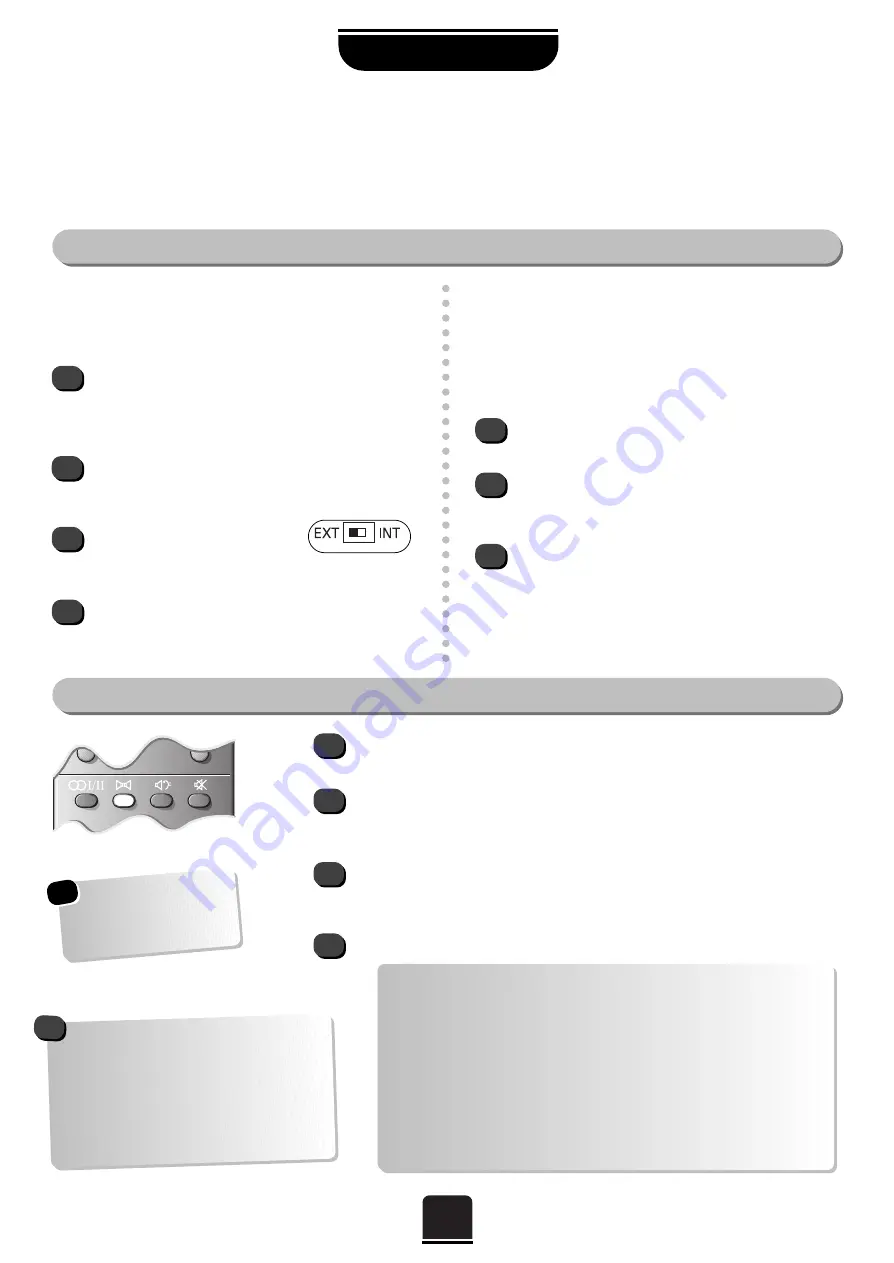
SPECIAL SOUND FEATURES
18
Dolby Digital
Dolby Digital is only available from DVD players and Laser Disk players connected using a Scart or phono
lead and optical or coaxial cables.
Dolby Digital
Adjustments
The DVD is connected to the TV using a Scart lead to
Scart 3 or phono leads to the COMPONENT VIDEO
INPUT
and
an optical or coaxial cable to the
optical/coaxial sockets.
Rear speakers are connected and the
Rear
Speaker
option in the
Surround set up
menu
is set to
YES
.
If external front speakers are
connected the external switch
(found on the back of the TV) is set to
EXT
.
The
Digital input
in the
AV CONNECTION
menu (see page 25) is set to
EXT3
if Scart 3 is used
or
EXT4
if the DVD is connected to COMPONENT
VIDEO INPUT.
Set the
volume
and
balance
of the front speakers to your preference, see
page 11.
Play a Dolby Digital source and press the
M
button on the TV’s remote control.
The title, e.g
.
Dolby Digital 3/2
, is an indication of the channels available from
your current sound source, see the table.
To adjust the levels, use the
P
or
Q
button to select the centre and two rear
speakers in turn. Press either the
S
or
R
button to adjust. The number of
adjustable speakers will depend upon the signal received from the DVD player.
To cancel the test press the
EXIT
button.
1
1
2
3
4
2
From the
FEATURE MENU
select
Surround set
up
.
With
Delay time
highlighted, use the
S
or
R
button to change the setting to a value that
suits you.
Press
EXIT
when you have finished.
1
2
3
3
4
If the DVD playing is recorded in Dolby Pro Logic,
i.e. 4 channel stereo
(front left, front right, centre and
rear) the TV will detect the 4 channels.
In this instance, when the
Surround Test Mode
is
run the TV will cycle through the four channels in use.
In order to get full Dolby Digital, the D
VD
player must be connected using the coaxial or
optical links.
Dolby Digital
1/0
= Centre speaker only.
2/0
= Front Left and Front Right only.
2/1
= Front Left and Front Right +
Rear Left and Rear Right combined.
2/2
= Front Left and Front Right +
Independent Rear Left and Independent Rear Right.
3/0
= Front Left and Front Right and Centre.
No Rear Speakers.
3/1
= Front Left and Front Right and
Rear Left and Rear Right combined.
3/2
= Front Left and Front Right and
Independent Rear Left and Independent Rear Right.
!
Arrange the speakers around your normal viewing
positions (as shown on page 5) and then make sure
that the TV is set up as follows:
DELAY TIME…
If you sit a long way from the TV and close to the
rear speakers the sound from the rear will reach you
before the sound from the front. You can use a
higher setting in the
Delay time
option to restore
the correct balance.
Alternatively, use the
Test mode in the
SURROUND SET UP
menu.
*





























