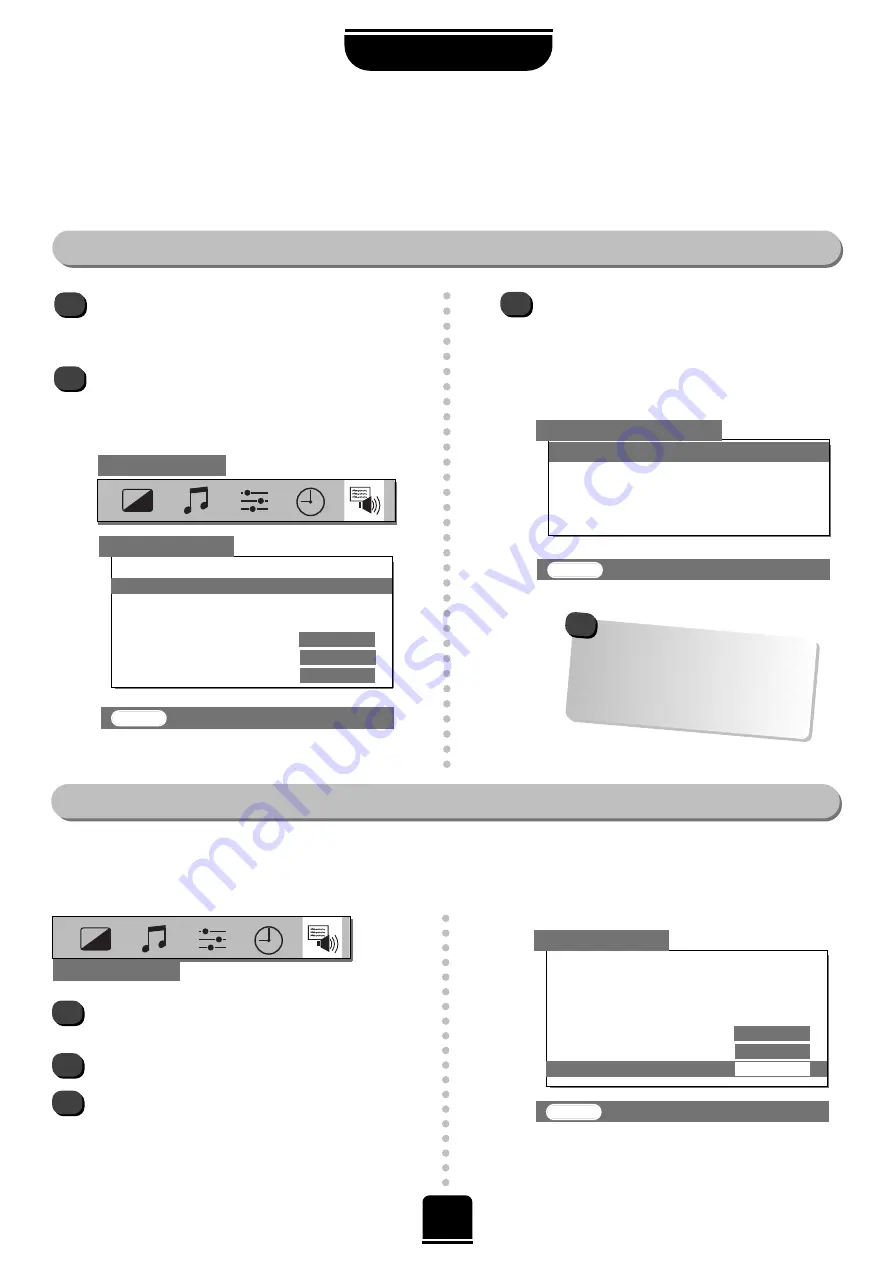
WSS – Widescreen Signalling
14
USING YOUR TV
Picture size/position and Widescreen Signalling
Adjustment to the horizontal and vertical position and height of the picture may be made to suit your viewing
preferences.
Picture size/position settings
Press the
MENU
button, and use the
R
button to select
FEATURE MENU
.
Now repeatedly press the
Q
button until
Picture
size/position
is highlighted.
1
2
3
FEATURE MENU
The options available to you when
in the
Picture size/position
screen will
vary depending upon the widescreen
format you have previously chosen, as
detailed on page 13.
!
Press the
R
button to view the options available
and adjust the settings, depending upon the
picture type (
SUPER LIVE, 14:9
etc...) selected
previously.
In
SUPER LIVE
:
2
3
1
FEATURE MENU
When
WSS
is
ON
, and this TV is connected to equipment such as a DVD player,
Widescreen
images will automatically be
displayed in Widescreen format, irrespective of the TV’s previous setting.
Press the
MENU
button, and use the
R
button
to select the
FEATURE MENU
.
Use
Q
to move down to
WSS
.
Using the
S
or
R
button turn
WSS
ON
or
OFF
.
PICTURE SIZE/POSITION
EXIT
: To exit
Back
Horizontal position
Horizontal width
Vertical position
Vertical height
t
t
t
t
t
EXIT
: To exit
FEATURE MENU
t
t
t
t
t
t
t
t
t
AV connection
Picture size/position
Teletext
Surround set up
Language
ENGLISH
Panel lock
OFF
WSS
ON
t
t
EXIT
: To exit
FEATURE MENU
t
t
t
t
t
t
t
t
t
t
t
AV connection
Picture size/position
Teletext
Surround set up
Language
ENGLISH
Panel lock
OFF
WSS
ON




























