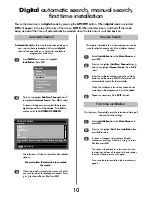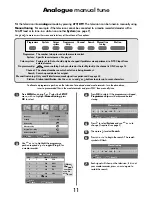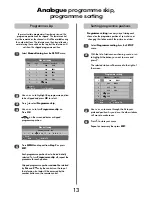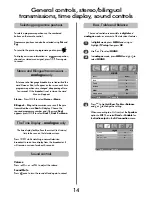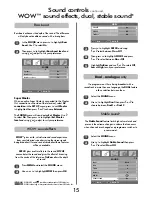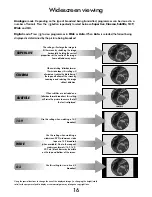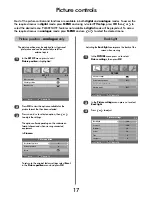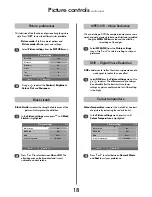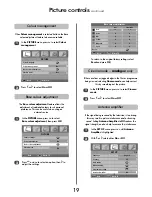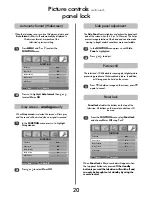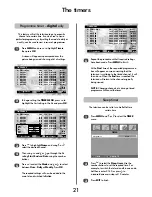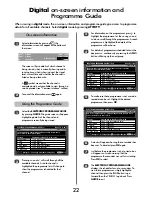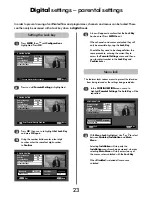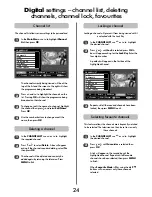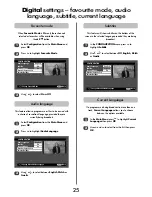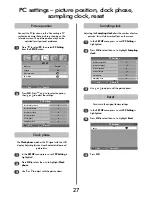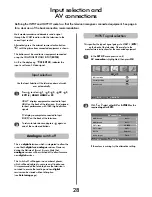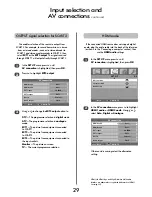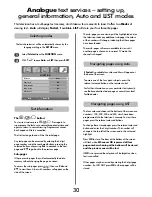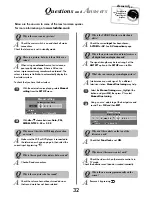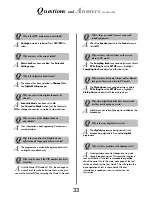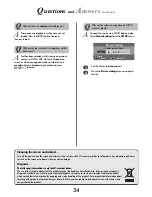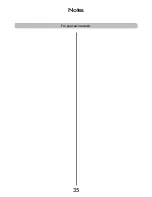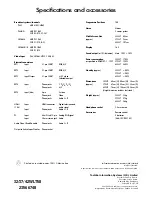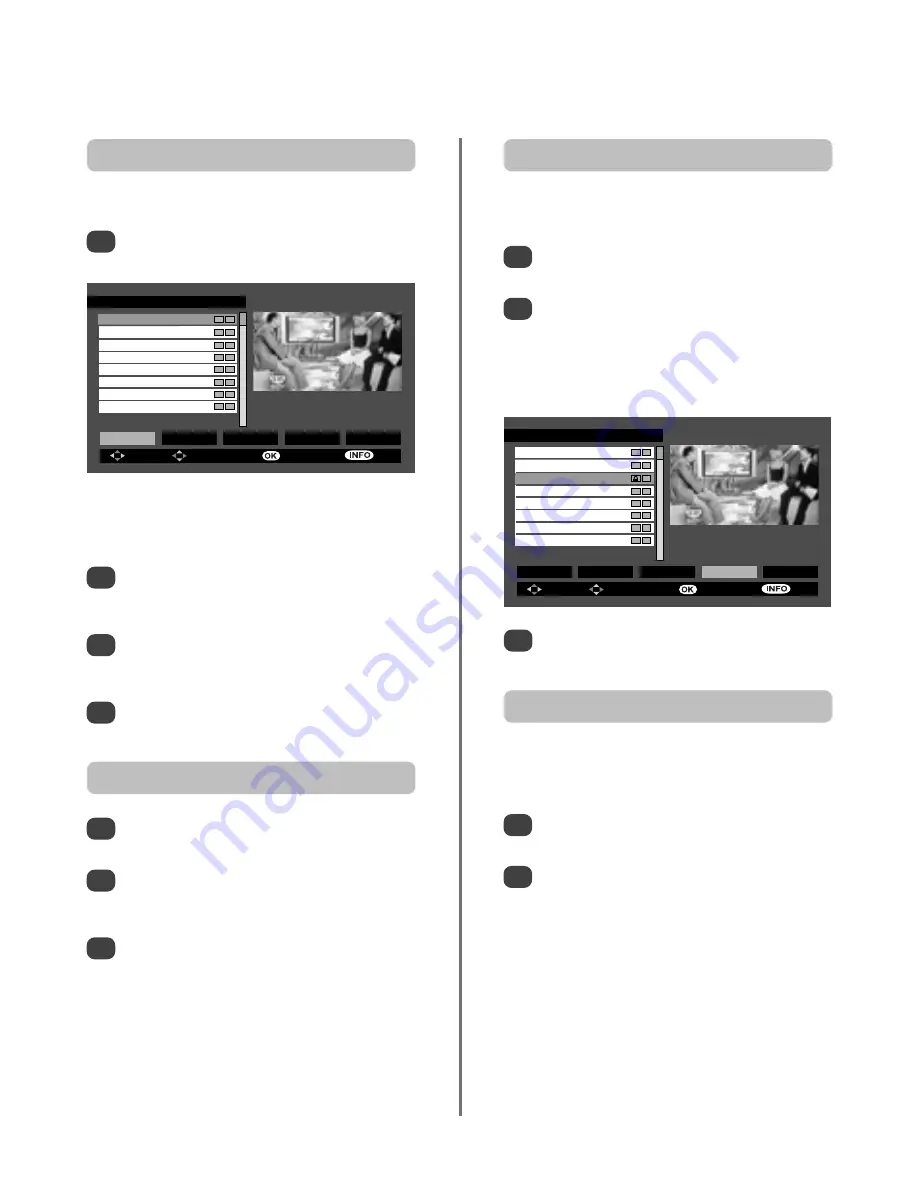
24
Digital
settings – channel list, deleting
channels, channel lock, favourites
In the
Main Menu
use
Q
to highlight
Channel
List
then press
OK
.
1
Repeat until all the required channels have been
locked, then press
MENU
to exit.
3
The channel currently being viewed will be at the
top of the list and the screen to the right will show
the programme being broadcast.
Press
P
and
Q
to highlight the channels on the
list. Pressing
OK
will show the programme being
broadcast on that channel.
To change or edit the name of a channel, highlight
the channel then press
R
and select
Edit Name
.
Press
OK
.
Use the number buttons to change or edit the
name, then press
OK
.
2
3
4
Channel list
The channel list allows various settings to be personalised.
In the
CHANNEL LIST
use
P
or
Q
to highlight
the required channel.
Press
S
or
R
to select
Delete
. A box will appear
asking if the channel requires deleting, select
Yes
then press
OK
.
The channel will be deleted and can only be
added again by retuning the television. Press
MENU
to Exit.
1
2
3
Deleting a channel
CHANNEL LIST 3 ITV1
3. ITV1
4. Channel 4
5. five
6. ITV2
7. BBC THREE
9. Teletext
10. BBC FOUR
11. SKY TRAVEL
OK Delete Edit Name Lock Favourites
Function Select Channel Watch More
In the
CHANNEL LIST
use
P
or
Q
to highlight
the desired channel.
Press
S
or
R
until
Lock
is selected, press
OK
. A
box will appear asking for the
Lock Key
. Enter the
four digit number.
A padlock will appear in the first box of the
highlighted channel.
1
2
Locking a channel
Locking a channel will prevent it from being viewed until it
is unlocked with the Lock Key.
In the
CHANNEL LIST
use
P
or
Q
to highlight
the desired channel.
Press
S
or
R
until
Favourites
is selected then
press
OK
.
A tick will appear in the second box of the
highlighted channel. Repeat until all favourite
channels have been selected, then press
MENU
to finish.
When
Favourite Mode
is
On
, using the
f
P
e
buttons will now access only those channels
selected.
1
2
Selecting favourite channels
This features allows the channels most frequently watched
to be selected. The television can then be set to view only
those channels.
CHANNEL LIST 3 ITV1
3. ITV1
4. Channel 4
5. five
6. ITV2
7. BBC THREE
9. Teletext
10. BBC FOUR
11. SKY TRAVEL
OK Delete Edit Name Lock Favourites
Function Select Channel Watch More
Содержание 32WLT58 Series
Страница 1: ...32 37 42WLT58 Series Owner s manual TOSHIBA ...
Страница 35: ...35 Notes For your own records ...