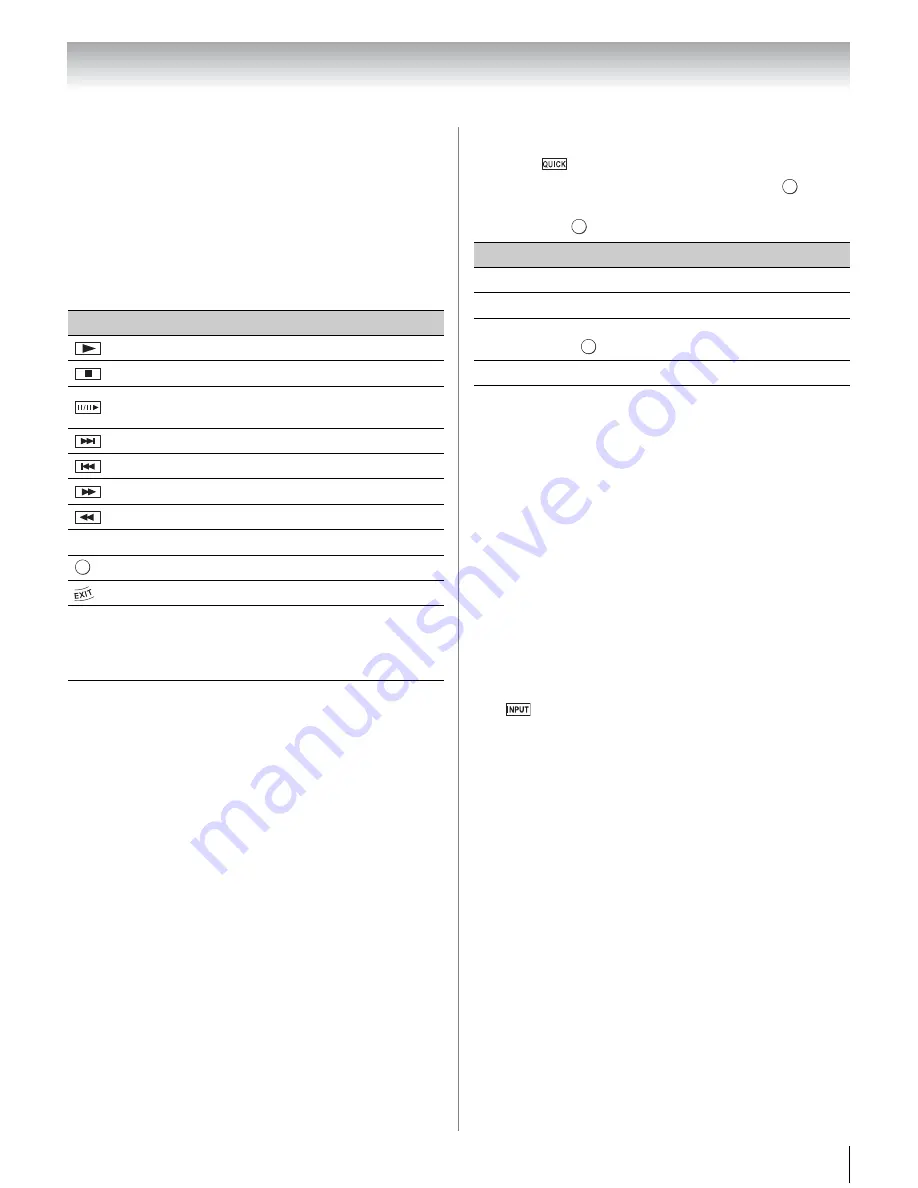
47
Chapter 6: Basic features
Controlling HDMI
®
CEC playback
devices
With your TV’s remote control, you can control the
connected HDMI
®
CEC playback device (DVD player,
etc.) you are watching.
Available remote control key functions:
Before using these key functions, set the MODE
SELECT switch on the remote control to
TV
.
Note:
These functions depend on the connected devices.
HDMI
®
CEC Player Control menu functions:
1
Press
to open the Quick menu.
2
Select
HDMI-CEC Player Control
. Press
.
3
Press
B
or
b
to select the item you want to control
and press
.
Note:
•
These functions depend on the connected devices.
•
The HDMI-CEC Player Control item is not available under
these conditions:
-
A non-HDMI input is selected.
-
The
Enable HDMI-CEC Control
item is set to
Off
.
-
The connected HDMI
®
CEC device is not a playback or
recording device.
HDMI
®
CEC Control input source
selection
If an HDMI
®
CEC device with HDMI switching
capability (e.g. an amplifier) is connected to the HDMI
input, you can select another HDMI
®
CEC device that is
connected to the master HDMI device.
Use
on the remote control or the control panel (
-
p. 41).
Button
Description
Begins playback.
Stops playback.
Pauses the picture during play or record
mode.
Skips forward.
Skips backward.
Fast-forwards.
Rewinds/reverses.
B
b
C
c
Navigates contents menu, etc.
Enters contents menu, etc.
Closes
the
menu.
RED,
GREEN,
YELLOW,
BLUE
Controls various operations
O K
Item
Description
Power
Turns the selected device on and off.
Root Menu
Accesses the selected device’s top menu.
Contents
Menu
Accesses the contents list when you press
.
Setup Menu
Accesses the device’s setup menu.
O K
O K
O K
Содержание 32TL515U
Страница 1: ...TOSHIBA Leading Innovation Easy Setup Guide Ttl IiJ9 bD LEuTLJ ...
Страница 142: ......
Страница 143: ......
Страница 144: ......
Страница 146: ......






























