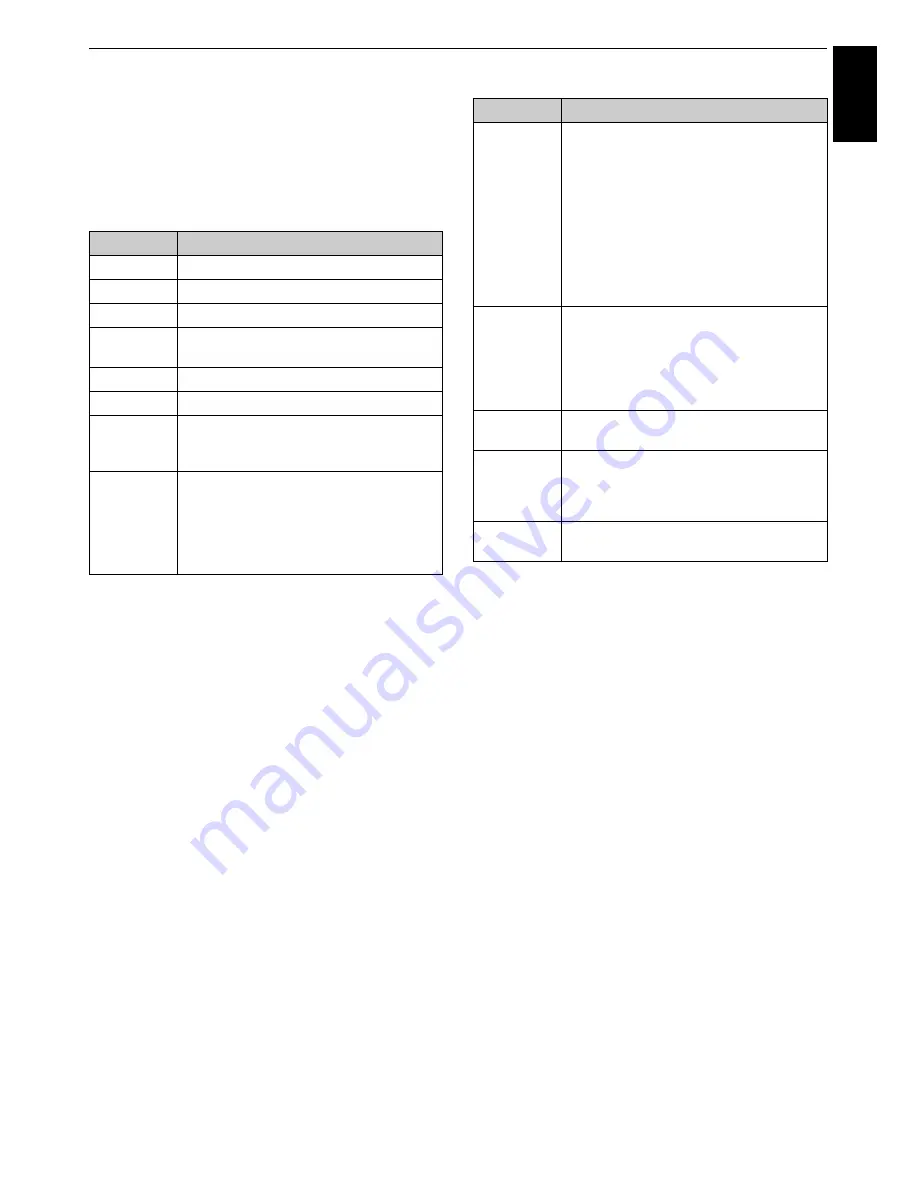
61
CONTROLS AND FEATURES
Engl
ish
If you select Advanced Settings:
a
Press
BbC
c
to select the setting items, and press
OK
. A check will appear in the box. To remove the
check, press
OK
again.
b
Press
BbC
c
to select OK field, and press
OK
.
Setting other features
a
From the Function menu, press
C
or
c
to select
Menu
, and then press
OK
.
b
Press
C
or
c
to select
Settings
.
c
Press
B
or
b
to select the desired item, and press
OK
.
d
Press
B
or
b
to select the desired setting, and press
OK
.
NOTE:
• Cookie is the technical information that a website leaves in
this TV so that the website will recognize you when you use
it again.
• Cache is a system used to shorten the display time by
checking the past data preserved in this television when a
page that you viewed before is seen again.
To confirm Root Certificates or CA Certificates:
a
Press
B
or
b
to select
Security
in step3 in
Setting
other features
.
b
Press
BbC
c
to select
Root Certificates
or
CA
Certificates
, and press
OK
.
c
Press
B
or
b
to select the desired certificate.
• When
OK
is pressed, a detailed information window
will appear.
• When the
BLUE
button is pressed,
Disable
or
Enable
bar will appear. It changes whenever
BLUE
button is pressed.
d
Press
BACK
.
Item
Description
Image
Sets display/non-display of images.
Table
Sets effect/non-effect of tables.
CSS
Sets effect/non-effect of CSS.
Pop-up
window
Sets effect/non-effect of pop-up windows.
Animation
Sets display/non-display of animations.
JavaScript
Sets effect/non-effect of JavaScript.
Word wrap
Sets effect/non-effect of Word Wrap. If Word
Wrap is enabled, a word not finished at the
end of a line is shifted to the next line.
Rapid-
Render
Sets effect/non-effect of Rapid-Render. If
Rapid-Render is enabled, texts and links are
displayed first, and the images and the
tables, etc. are displayed afterward. The
highlight can be moved with the text and
the link displayed.
Item
Settings
Security
When jumping from a protected page to an
unprotected page, the message is displayed
when the check is applied to
Notify of
secure/non-secure page changes
.
Apply the check to select SSL version from
SSL Version to use (SSL2.0, SSL3.0,
TSL1.0)
.
A content confirmation of the certification
and a setting effect/non-effect can be done
in
Root Certificates
and
CA Certificates
shown below.
Cookies
Accept all
: Cookie is received, and it records
in this TV.
Reject all
: Cookie is not received.
Prompt before accepting
: When Cookie is
received, a message window will be
displayed.
Delete
Cookies
Deletes all recorded Cookies.
Cache
Use cache
: When the check is applied to
this, cache is used.
Delete All Cache Data
: Deletes all the cache
preserved in the television.
Browser
Information
Displays the information on a browser.
Содержание 32SL863B
Страница 1: ...SL86 Digital Series UL86 Digital Series ...
Страница 100: ...100 INFORMATION English For your own records ...
Страница 101: ...101 INFORMATION English ...






























