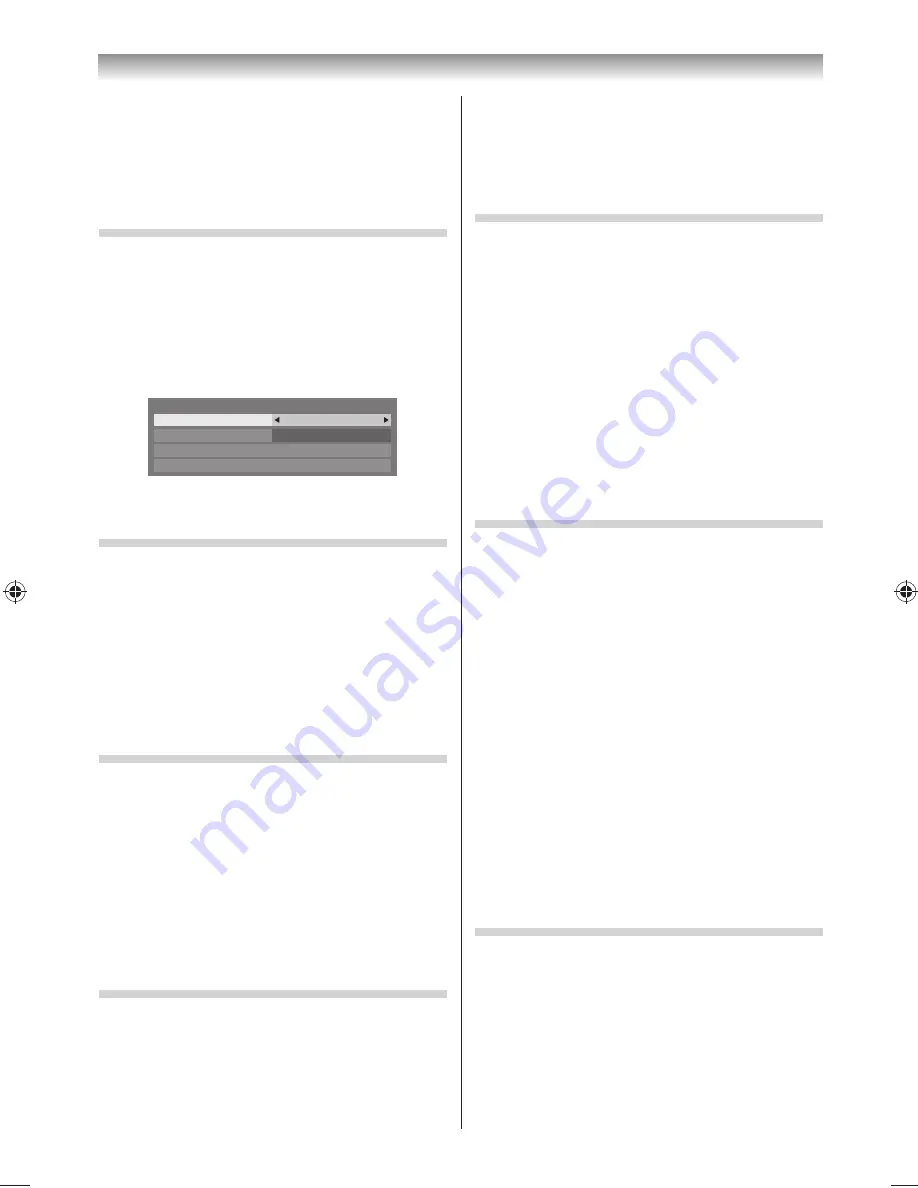
25
Using the TV’s features
Note:
When
Panel Lock
is
On
, a reminder will appear when
the keys on the TV are touched. If the standby key is
touched, the TV will switch off and can only be brought
out of standby by using the remote control.
Setting the Automatic Power Down
The TV will automatically turn itself off (standby)
after approximately 4 hours, if you do not operate
the control buttons on the remote control or on the
TV control panel.
1
From the
PREFERENCES
menu, press
or
until
Energy Saving Settings
is selected, and
then press
OK
.
2
Press
or
to select
Automatic Power
Down
, press
or
to select
On
or
Off
, and
then press
EXIT
.
Note:
1 minute before switching to standby, a warning
message will appear.
Setting No Signal Power Down
The TV will automatically turn itself off after 15
minutes when no signal is detected. You can change
the setting to Off for the following purposes:
•
Low signal strength of analog channel (no signal
detection).
•
Only Audio L/R is connected to an external
input in order to listen to music through the TV
speakers.
1
From the
Energy Saving Settings
menu, press
OK
.
2
Press
or
to select
No Signal Power Down
and press
OK
.
3
Press
or
to select the item you want to
change and press
or
to select
On
or
Off
.
Notes:
•
Default setting is all
On
.
•
A warning message will appear 1 minute before
turning off .
Viewing the Software Licences
The licences for the software used in this TV are
available for viewing on screen.
1
From the
SETUP
menu, press
or
to select
Software Licences
.
2
Press
OK
.
A screen will appear displaying all of the
licencing information required for the TV’s
software.
To display the remaining Sleep Timer:
Press
SLEEP
.
To cancel the sleep time:
Press
,
or
SLEEP
until the time is set to
00:00.
Using the Auto Format
When the TV receives a true HDMI signal picture
and the
Auto Format
is
On
, it will automatically be
displayed in HDMI signal format, irrespective of the
TV’s previous setting.
1
From the
Display Settings
in the
PREFERENCES
menu, press
or
to select
Auto Format
.
Auto Format
On
4:3 Stretch
Off
Picture Position
PC Settings
Display Settings
2
Press
or
to select
On
or
Off
.
Activating Blue Screen
When
Blue Screen
is set to
On
, the screen will turn
blue and the sound will be muted when no signal is
received.
1
From the
PREFERENCES
menu, press
or
to
until
Blue Screen
is selected.
2
Press
or
to select
On
or
Off
.
Note:
Some external inputs may not mute the sound.
Activating the 4:3 Stretch
When 4:3 stretch is activated, this function will
switch 4:3 format programmes into a full screen
picture.
1
From the
Display Settings
menu, press
or
to select
4:3 Stretch
.
2
Press
or
to select
On
or
Off
.
Note:
This feature is not available when
Auto Format
is set
to
Off
.
Panel Lock
Panel Lock
disables the buttons on the TV. All
buttons on the remote control can still be used.
1
From the
PREFERENCES
menu, press
or
to
select
Panel Lock
.
2
Press
or
to select
On
or
Off
.
324046PX200̲Series̲En.indd 25
2012/06/04 13:21:49
Содержание 32PX200 series
Страница 59: ......






























