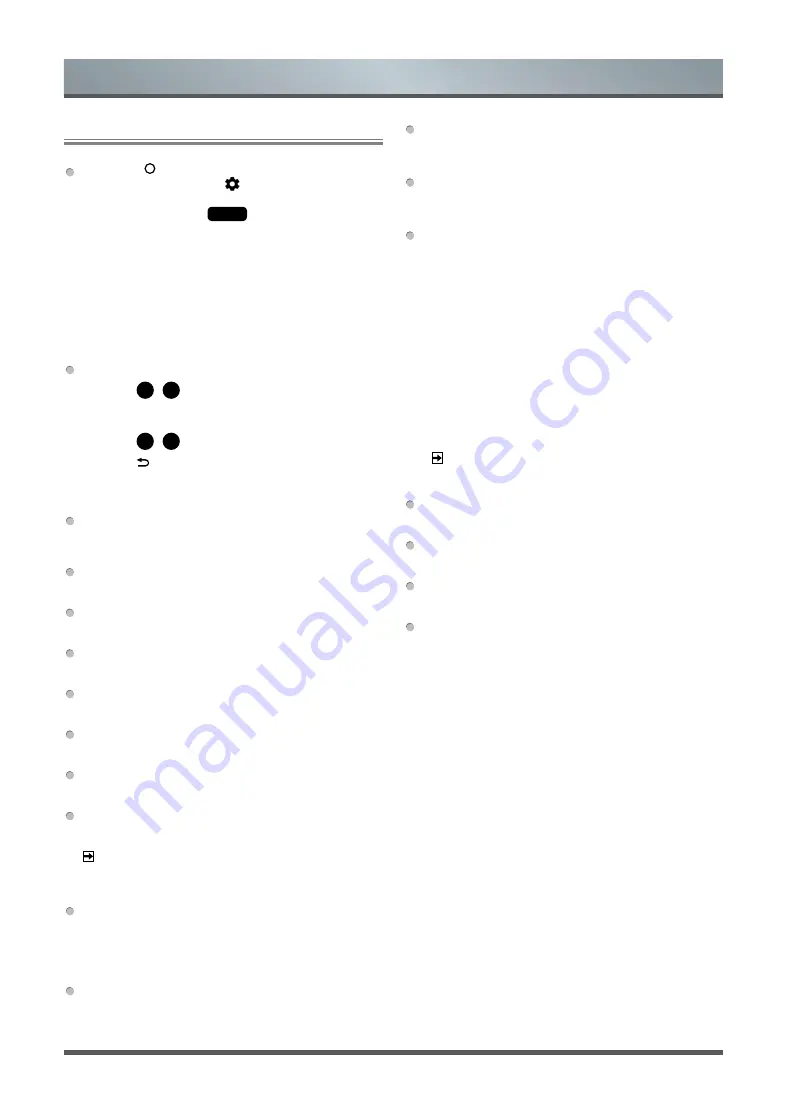
13
Settings
Using the Settings
Press the
[ ]
button on your remote to enter the Home
screen, and then select the
icon to
access the Settings
menu
.
You can also press the
[
MENU
]
button on your remote to
enter the
Menu
in TV mode and then select the settings menu.
The
General Settings
menu consists of the following settings:
• Network & Internet
• Channel
• Accounts & Sign In
• Apps
• Device Preferences
• Remotes & Accessories
In each menu, you can:
Press the
[
▲
/
▲
]
buttons to select an item.
Press the
[ OK ]
buttons to enter the sub-menu or to set on or
off.
Press the
[
▲
/
▲
]
buttons to adjust the value.
Press the
[
]
button to return to the previous menu.
Network & Internet
Wi-Fi
Turn on the Wi-Fi to access the Internet via a wireless
network connection.
See all / See fewer
Press
[ OK ]
to view all available network or fewer.
Add new network
You can add wireless network.
Scanning always available
Check to scan for networks even when Wi-Fi is turned off.
Wow
Wake on wireless network.
Wol
Wake on LAN.
Connected / Not connected
Show whether the Ethernet is connected.
Proxy settings
You can set the proxy server.
NOTE
HTTP proxy is used by the browser but may not used by
other apps.
IP settings
Configure the IP setting for your network connection.
Channel
Channels
Set the channel scan, update scan, single RF scan, etc.
according your choose.
Channel Installation Mode
Choose channel installation mode for Antenna, Satellite
or Cable.
Auto Channel Update
Allow your TV auto-update the channel list from the
content provider.
Parental Controls
The Parental Controls setting allows you to block content
that is not appropriate for children to watch.
• Channels Blocked
Block programs by channels when you turn on the Parental
Controls feature.
• Program Restrictions
Certain programs are blocked when you activate the parental
controls settings.
• Inputs Blocked
Block content from devices that are connected to certain TV
ports.
• Change PIN
Change the PIN that you use to access Parental Controls.
NOTE
If you forget your password, call the Consumer Electronics
Care Center.
Version
The version of the channel.
Audio Language
You can choose the audio language in DTV mode.
2nd Audio Language
You can choose the audio language 2nd in DTV mode.
Open Source Licenses
Declaration of open source licenses.
Accounts & Sign In
Make the most of your TV. Choose account type and sign in
to get new apps, recommendations movies and more.
Apps
Vi e w d e t a i l s a b o u t a n a p p o r o t h e r i t e m l i s t e d . T h e
information and controls available vary among different types
of apps.
Device Preferences
See detailed instructions below for more information about
these settings.
Remotes & Accessories
Before pairing your bluetooth devices, make sure they’re in
pairing mode.
Содержание 32L5995 Series
Страница 1: ...Bar code ...