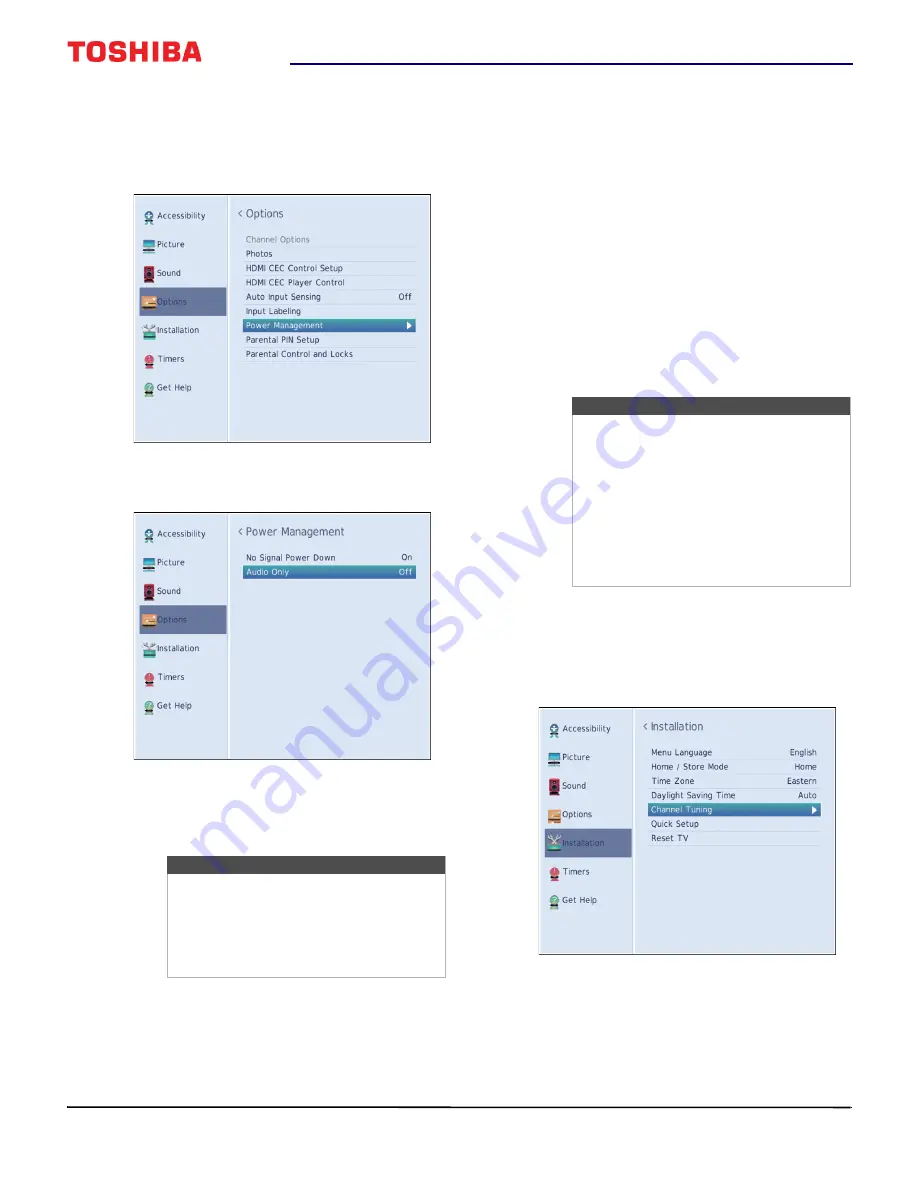
41
32" 720p 60Hz LED TV
www.tv.toshiba.com
Playing TV audio only
You can turn off the picture on your TV and listen to
the program audio only.
1
Press
MENU
, press
or
to highlight
Options
,
then press
ENTER
.
2
Highlight
Power Management
, then press
ENTER
.
3
Highlight
Audio Only
, then press
ENTER
.
4
Highlight
Off
or
On
, then press
ENTER
.
5
Press
EXIT
to close the menu.
Changing channel settings
This section covers:
• Automatically scanning for channels
• Manually adding channels to the channel list
• Hiding channels
• Setting up the Favorites list
• Tuning to a favorite channel using the FAV button
• Deleting a favorite channel using the FAV button
Automatically scanning for channels
When you scan for channels, your TV searches for
channels with signals and stores the channel
information in the channel list. When you press
CH
or
CH
, your TV goes to the next or previous channel
in the channel list. The channel scan may take several
minutes.
1
Make sure that you have set up the
ANT / CABLE IN
jack before programming
channels. See
Setting up the ANT / CABLE IN jack
on page
.
2
Press
MENU
, press
or
to highlight
Installation
, then press
ENTER
.
Notes
• The picture turns off in about five
seconds.
• Press any button to turn on the picture
for about five seconds.
• To exit audio only mode, repeat this
task and select
Off
.
Note
When you scan for channels, your TV
erases any channels already stored in the
channel list.
If a channel is not stored in the channel
list, you can:
• Use the number buttons on the remote
control to enter the channel number.
• Manually add the channel to the
channel list. See
on page
.






























