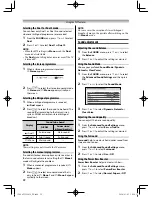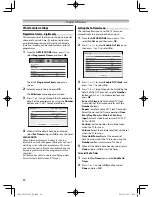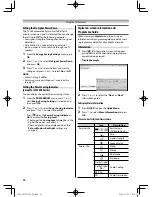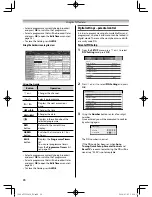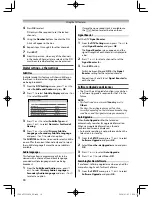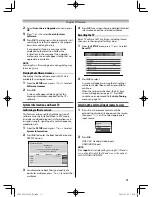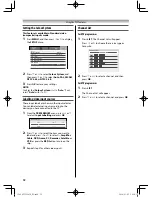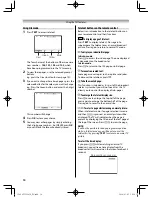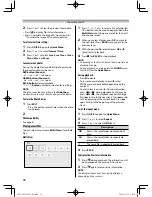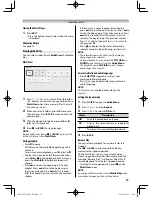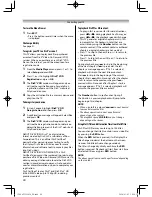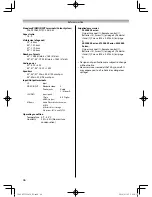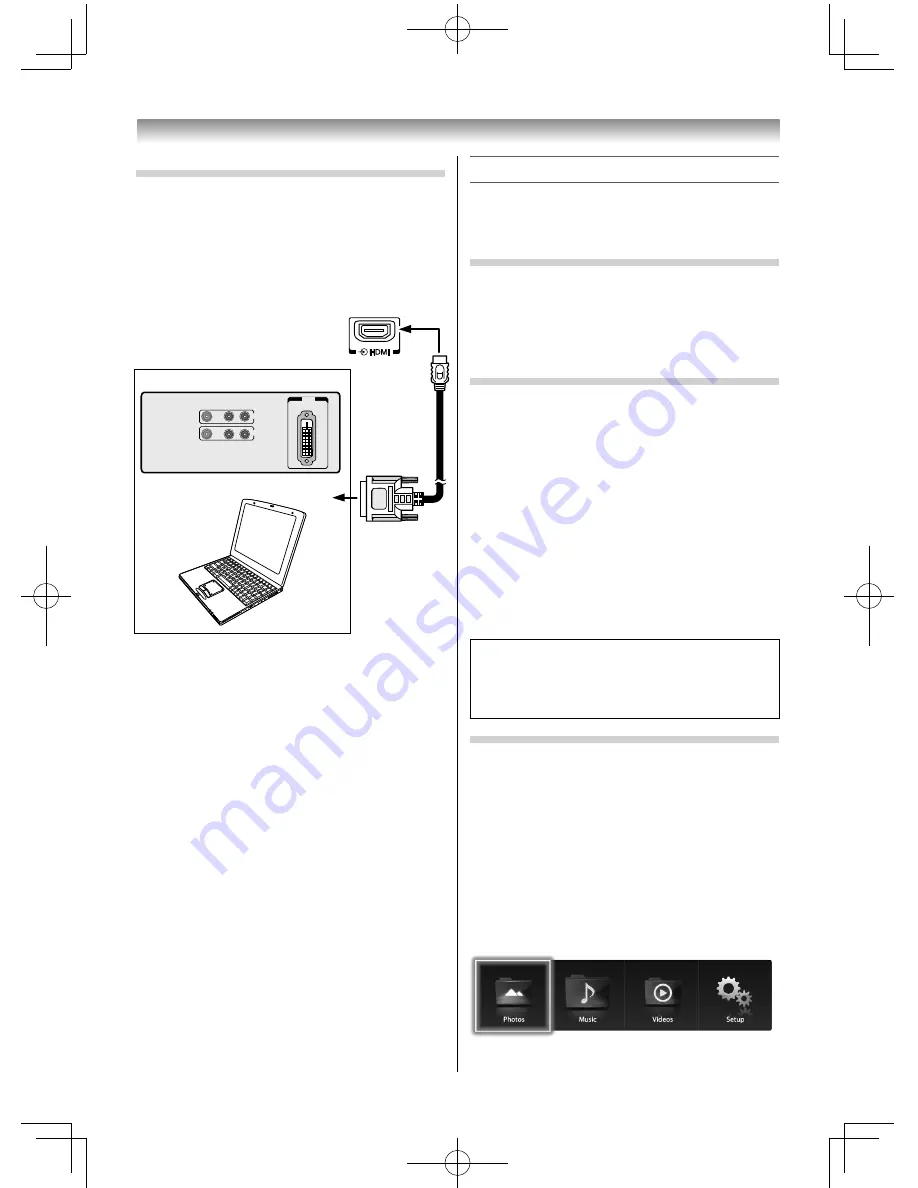
36
Connecting your TV
Connecting a DVI device
One HDMI (type A connector)-to-DVI adapter cable.
HDMI (type A connector)-to-DVI adapter cable
For proper operation, the length of an HDMI-to-
DVI adapter cable should not exceed 3 m. The
recommended length is 2 m.
VIDEO
AUDIO
L
R
IN
OUT
DVI
OUT
DVI device
TV back view
Computer
or
NOTE:
•
Audio from DVI devices cannot be played on the TV.
•
Some PC models cannot be connected to this TV.
•
If connecting a certain PC model that signal is
particular, the PC signal may not be detected
correctly.
•
A bar may appear in the upper, lower, right or left
side of the screen, or parts of the picture may be
obscured depending on some signals. This is not the
malfunction.
•
Depending on the specifi cation of the PC you are
playing the DVD-Video on, and the DVD’s title, some
scenes may be skipped, or you may not be able to
pause during multi-angle scenes.
•
The edges of the images may be hidden.
•
If connecting a certain PC model that signal is
particular, the PC signal may not be detected
correctly.
Using the Media Player
This TV allows you to enjoy video, music and photo
fi les stored on a USB device connected to the USB
port.
Terminology
The TV can control and play content from a USB
device.
NOTE:
•
Do not insert/remove USB device while in use.
•
MENU is not available during playback.
Media Player Specifi cations
Device
USB device
Interface version: USB2.0 HS
USB Mass Storage Class devices (MSC)
NOTE:
•
Connectivity is not guaranteed for all devices.
•
Incorrect behaviour may occur with a USB hub
connection.
•
Turn off the TV before connecting a USB HDD
devices.
•
The 32L2450 Series does not support portable USB
HDD with no AC power supply.
•
The
Auto Format
function is not available.
•
The aspect ratio may not be correct in some cases.
File system: FAT16 and FAT32
You must obtain any required permission
from copyright owners to download or use
copyrighted content. TOSHIBA cannot and does
not grant such permission.
Basic operation
Using the Media Player
When
Auto Start
is enabled, you will be asked if
you want to start the Media Player whenever a USB
device is inserted. If
Auto Start
is disabled, you must
manually start the Media Player from the menu.
To change the Auto Start setting:
1
From the
APPLICATIONS
menu, press
or
to select
Media Player
and press
OK
.
The top screen of the Media Player appears.
32404755L2450̲EN.indd 36
32404755L2450̲EN.indd 36
2014/03/05 10:24:36
2014/03/05 10:24:36