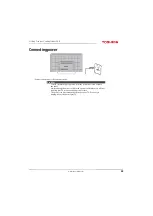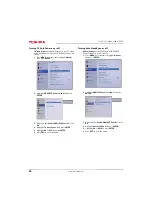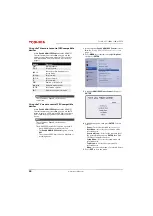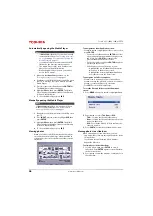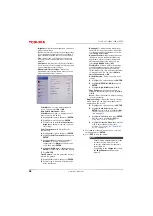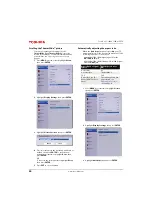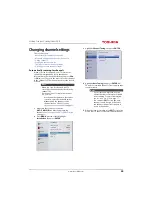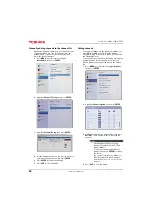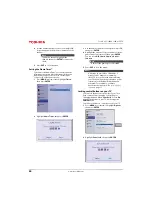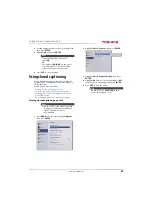46
Toshiba 65" 1080p 120Hz LED TV
www.tv.toshiba.com
Automatically opening the Media Player
1
Make sure that
Auto Start
is turned on. See
on page
.
2
Gently insert a USB flash drive into the USB port on
your TV. A message asks if you want to start the
Media Player.
3
Press
W
or
X
to select
Yes
, then press
ENTER
. The
The
MediaShare Setup
menu opens.
4
Highlight
Photo
, then press
ENTER
. The Media
Player displays a thumbnail index of the files and
folders on the flash drive.
5
To close the Media Player, press
EXIT
.
Manually opening the Media Player
1
Gently insert a USB flash drive into the USB port on
your TV.
2
Press
INPUT
, press
S
or
T
to highlight
USB
, then
press
ENTER
.
3
Highlight
Photo
, then press
ENTER
. The Media
Player displays a thumbnail index of the files and
folders on the flash drive.
4
To close the Media Player, press
EXIT
.
Viewing photos
When you connect a USB flash drive that has photos
on it and open the Media Player, a thumbnail index
screen opens that shows the files and folders on the
flash drive.
To navigate the thumbnail index screen:
• Press
S
T
W
or
X
to highlight a folder or photo, then
press
ENTER
.
• If you select a folder and press
ENTER
, the folder
opens and displays thumbnails of the photos in
the folder. Press
CH RTN
to return to the
previous thumbnail screen or folder.
• If you select a photo and press
ENTER
, the photo
is displayed full-screen.
• If all the photos do not fit on one screen:
• Highlight the top left thumbnail, then press
W
to move to the previous screen.
• Highlight the bottom right thumbnail, then
press
X
to move to the next screen.
To navigate on a full-screen photo:
• Press
W
or
X
to view the previous or next photo.
• Press
S
to rotate the photo 90° counter-clockwise or
press
T
to rotate the photo 90° clockwise.
• Press
EXIT
to close the Media Player.
To sort the files and folders on the thumbnail
screen:
1
Press
MENU
, then press
S
or
T
to highlight
Sort
.
2
Press
W
or
X
to select
Title
,
New
, or
Old
.
•
Title
—Sorts by the file and folder name.
•
New
—Sorts by the file and folder date from the
newest to the oldest.
•
Old
—Sorts by the file and folder date from the
oldest to newest.
3
Press
CH RTN
to return to the thumbnail screen.
Viewing photos in a slideshow
When viewing photos in a slideshow, you can:
• Skip backward or forward through the photos in the
current folder
• Set the time interval between photo displays.
• Repeat the slideshow
To view photos in the slideshow:
1
Select a photo, then press
ENTER
to view it
full-screen. Press
ENTER
again to start a slideshow
in the current folder.
2
Press
W
or
X
to view the previous or next photo in
the slideshow.
Notes
• If
Auto Start
is turned off, you must manually
start the Media Player. See
on page
on page
.
• If you repeatedly insert and remove the USB
flash drive, the message may not appear.
• The Media Player opens even if there are no
photo files on the USB flash drive.
• While the Media Player is open, you cannot
access the TV menus.
Note
If
Auto Start
is turned on, a message asks if you
want to start Media Player. See
on page