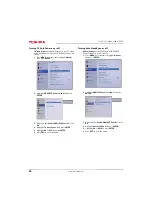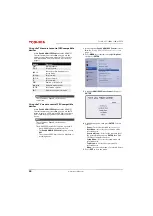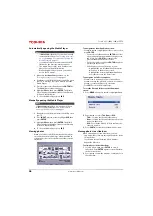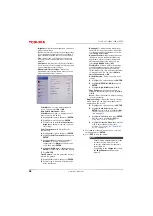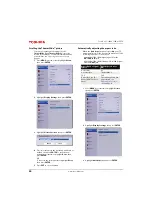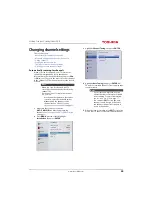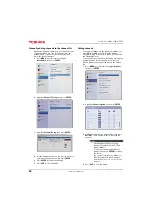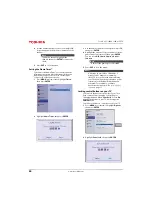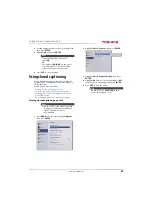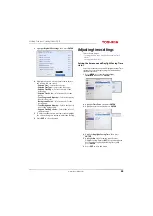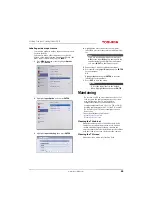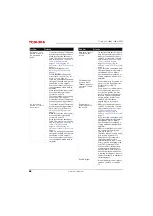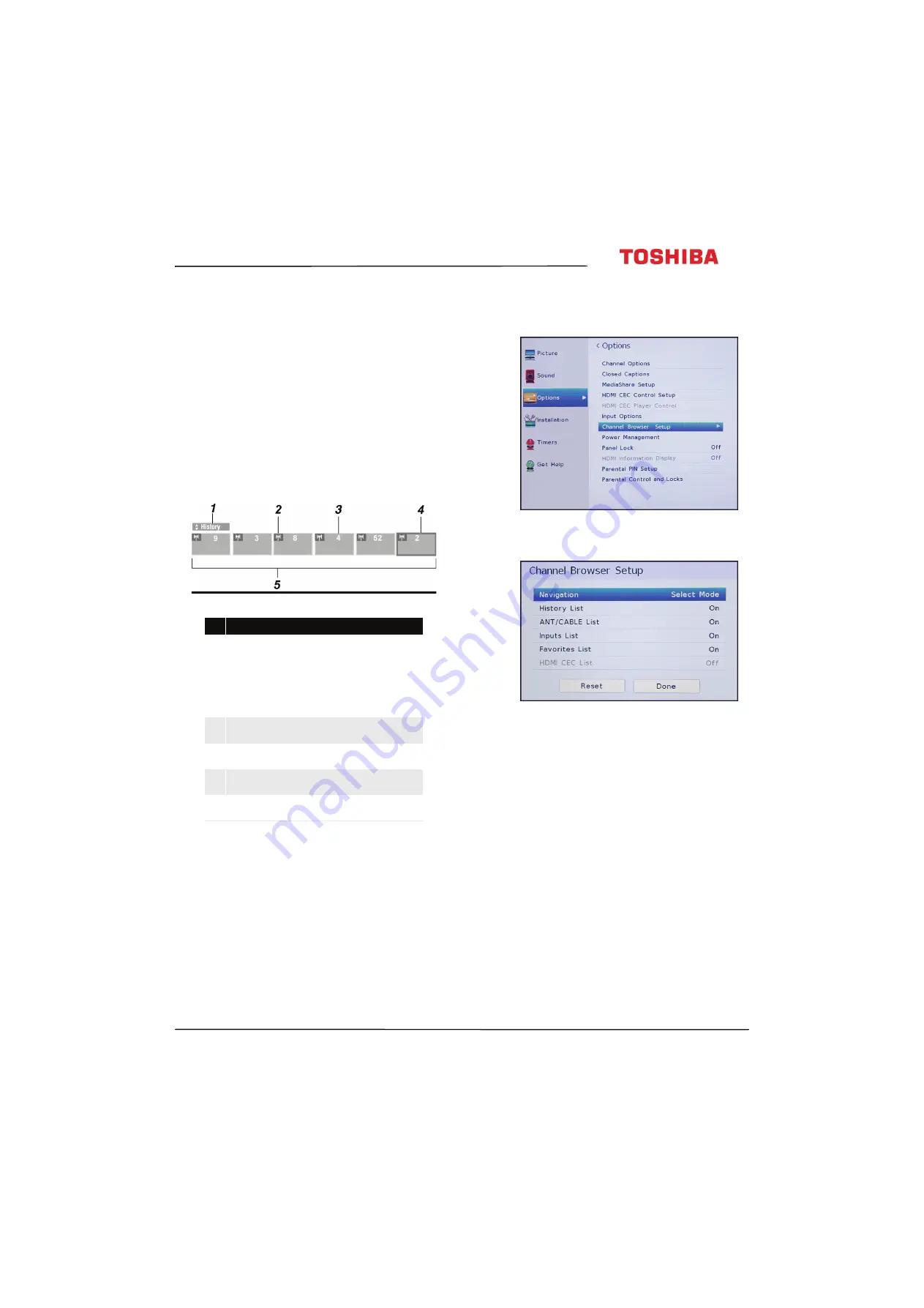
53
65L350U Toshiba 65" 1080p 120Hz LED TV
www.tv.toshiba.com
Using the Channel Browser
This section includes topics about:
• Channel Browser overview
• Setting up the Channel Browser
• Selecting a channel or input in the Channel Browser
• Adding and clearing channels and inputs in the
Channel Browser overview
The Channel Browser lets you:
• Navigate through channels and inputs
• Tune to recently viewed channels and inputs in the
Channel Browser History list
• Tune to favorite channels in your Favorite channel
list
Setting up the Channel Browser
1
Press
MENU
, press
S
or
T
to highlight
Options
,
then press
ENTER
.
2
Highlight
Channel Browser Setup
, then press
ENTER
.
3
Press
T
to highlight
Navigation
, then press
W
or
X
to select
Browse Mode
or
Select Mode
.
•
Browse Mode
—When you highlight a channel
or input, your TV automatically switches to the
channel or input.
•
Select Mode
—When you highlight a channel or
input, you must press
ENTER
to switch to the
channel or input.
4
Highlight a list, then press
W
or
X
to select
On
or
Off
. When a list is turned on, you can select the list
in the Channel Browser. You can select:
•
History List
—Shows all the channels and inputs
you have selected. The History list is cleared each
time you turn off your TV.
•
ANT/CABLE List
—Shows a list of the channels
you can view from a device connected to the
ANT/CABLE IN
jack on your TV (an antenna or
cable TV with no box). If you want to view only
the channels with a signal, you must scan for
available channels. If you did not scan for
channels when you set up your TV for the first
time, see
Automatically scanning for channels
on page
•
Inputs List
—Shows the available video inputs.
#
Item
1
Indicates which list is currently displayed.
Available lists include:
• History
• ANT/CABLE
• Inputs
• Favorites
• HDMI® CEC
2
Indicates whether an item is a channel or
input type.
3
Indicates the channel or input currently
being viewed.
4
Indicates the channel or input currently
highlighted in the browser.
5
Shows the channels stored in the current
list.