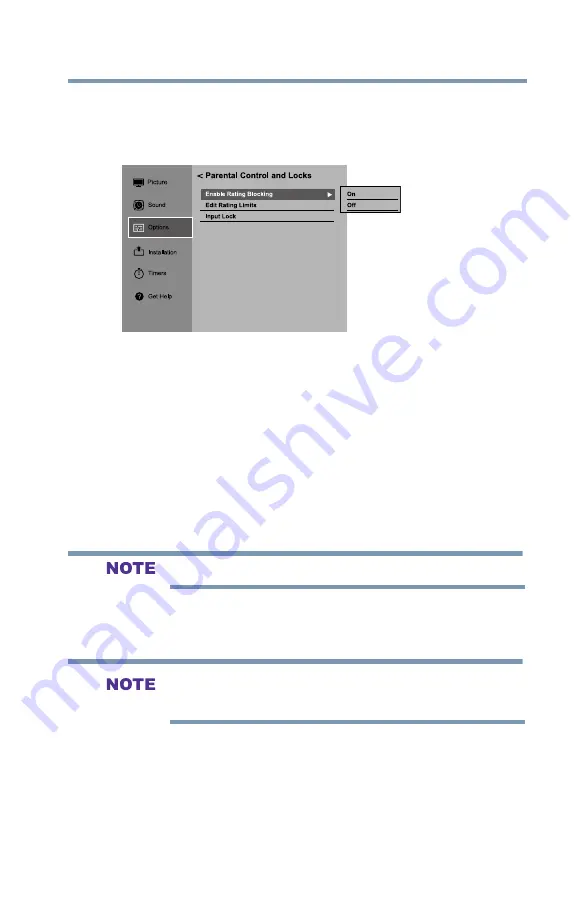
71
Setting up your TV
Using parental controls (for USA region)
4
Press the ▲/▼(arrow) buttons to highlight
Enable Rating
Blocking
, and press
ENTER
button.
5
Press the ▲/▼(arrow) buttons to select
On
, and then press the
ENTER
button.
Picture
Installation
Parental Control and Locks
Options
Timers
Get Help
Sound
Enable Rating Blocking
Edit Rating Limits
Input Lock
On
Off
(Sample Image) Locks menu - Enable Rating Blocking selection
6
Press the ▼(arrow) button to highlight
Edit Rating Limits
,
and then press the
ENTER
button. The Edit Rating Limits
screen appears.
7
For each desired selection, press the ▲/▼/◄/►(arrow)
buttons to highlight the selection, and then press the
ENTER
button to select it.
A box with an “
X
” is a rating that will be blocked. As you
highlight a rating, a definition for the rating appears at the
bottom of the screen.
8
To save the new settings, highlight
Done
, and then press the
ENTER
button.
This feature will be not available if no PIN code is set.
Downloading an additional rating system
In the future, an additional rating system may become available for
use in selectively blocking TV programs and movies.
The currently tuned station must be receiving a digital signal before
an additional rating system can be downloaded.
To download the additional rating system, if available:
1
Press the
MENU
button and open the
Options
menu.
2
Hihglight
Parental Control
and Locks
, and then press the
ENTER
button.
3
Enter your four-digit PIN code.










































