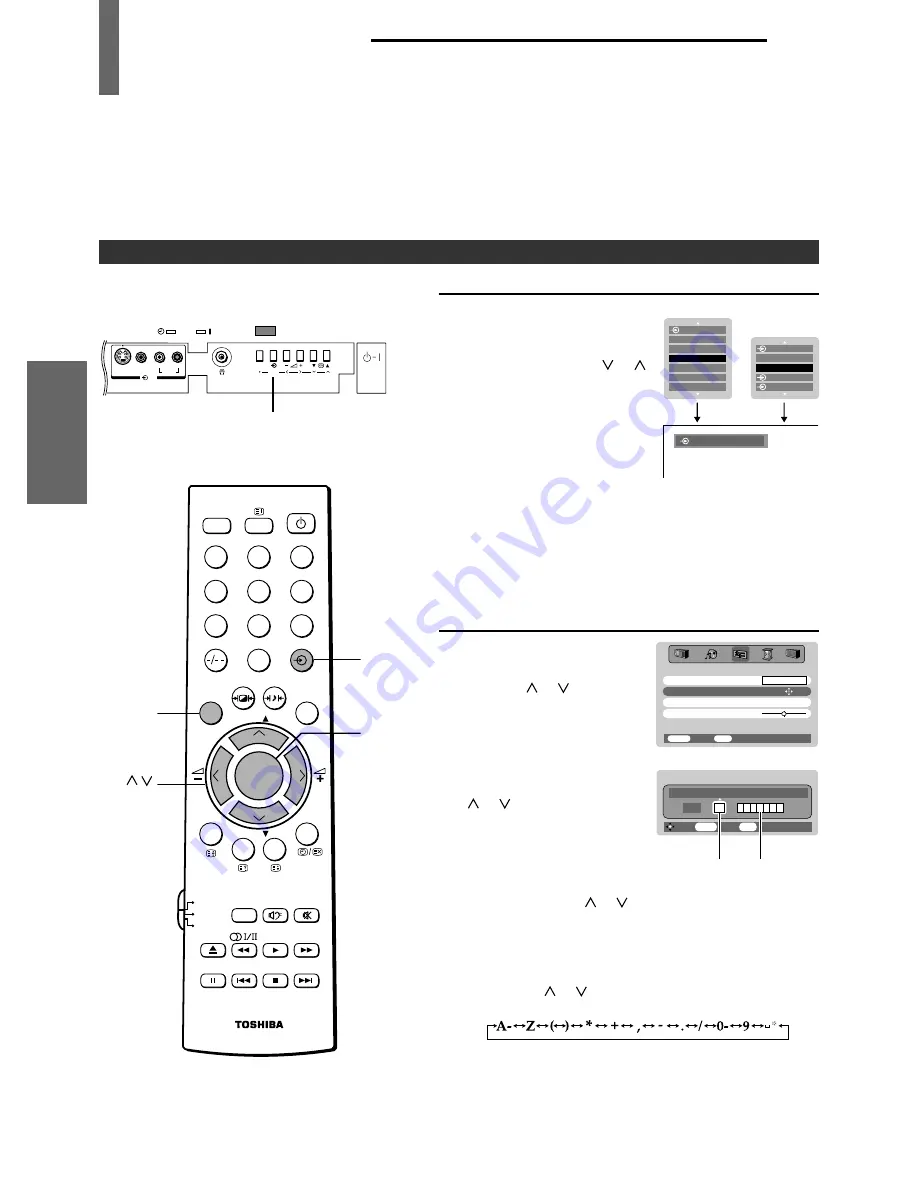
22
INTRODUCTION
GETTING ST
AR
TED
USING THE TV'S
FEA
TURES
EQUIPMENT
CONNECTIONS
REFERENCE
VIEWING
TELETEXT
Toshiba 32JW8UA (E)
Input source selection
To select input source:
Press and hold the
a
button
or press the OK button on the
remote control until the video
input mode list appears on the
screen, then press the or
button to highlight the
appropriate input source (or
press the
a
button on the
front of the TV or the
a
button on the remote control
repeatedly to select the
required input source
directly).
Press the OK button.
a
1 (
a
(1), video 1 input),
a
2 (
a
(2), video 2 input),
a
3 (
a
(3), video 3 input),
a
C1 (
a
(C1), COMPONENT VIDEO INPUT),
a
C2 (
a
(C2), COMPONENT VIDEO INPUT),
PC (
a
RGB/PC, RGB/PC input)
Manual setting:
Press the MENU button, then
press the
<
or
>
button to
display the SET UP menu.
Press the
or button to
select Manual setting.
Press the OK button to display
the Manual setting menu.
Press the
<
or
>
button to
select an item, then press the
or button to select the
item as shown below.
A. Color System
Confirm that color system is set to “A” (Auto). If not,
select “A” with the
or button.
B. Video label
The video label allows you to label each input source for
your TV.
To change or create video labels:
1) Press the
or button repeatedly to select a
character for the first space, then press the
>
button.
2) Repeat step 1) to enter the rest of the characters.
If you would like a blank space in the label name,
choose an empty space from the list of characters.
Press the OK button to store your settings.
MENU
Back
Watch TV
EXIT
SET UP
Manual Setting
Language
OK
English
Picture position
Geomagnetic
0
MENU
a
TV's front panel
<
>
a
1
1
2
2
OK
3
Note
To return to the TV mode from the PC mode,
press the
a
button.
R
L/MONO
AUDIO
VIDEO
S-VIDEO
(3)
MENU
OK
DVD
MENU
CH
CH
2
1
3
5
4
6
8
7
9
VCR
TV
DVD
0
F
CALL
MENU
EXIT
PIC SIZE
STILL
OK
TEXT/TV
MENU
Back
Store
Watch TV
EXIT
Manual setting
Color system:Auto.
EXT1
A
A
B
*
(blank space)
USING THE TV'S FEATURES
Using Other Features
(continued)
•
When connecting video equipment to the TV, refer to page 28-30.
1
0
1
2
3
4
PC
C2
2
1
1
C2
PC
OK:
a
:
(Press and hold)
#32JW8UA_17-24.p65
04.10.25, 10:27 AM
22
Black

























