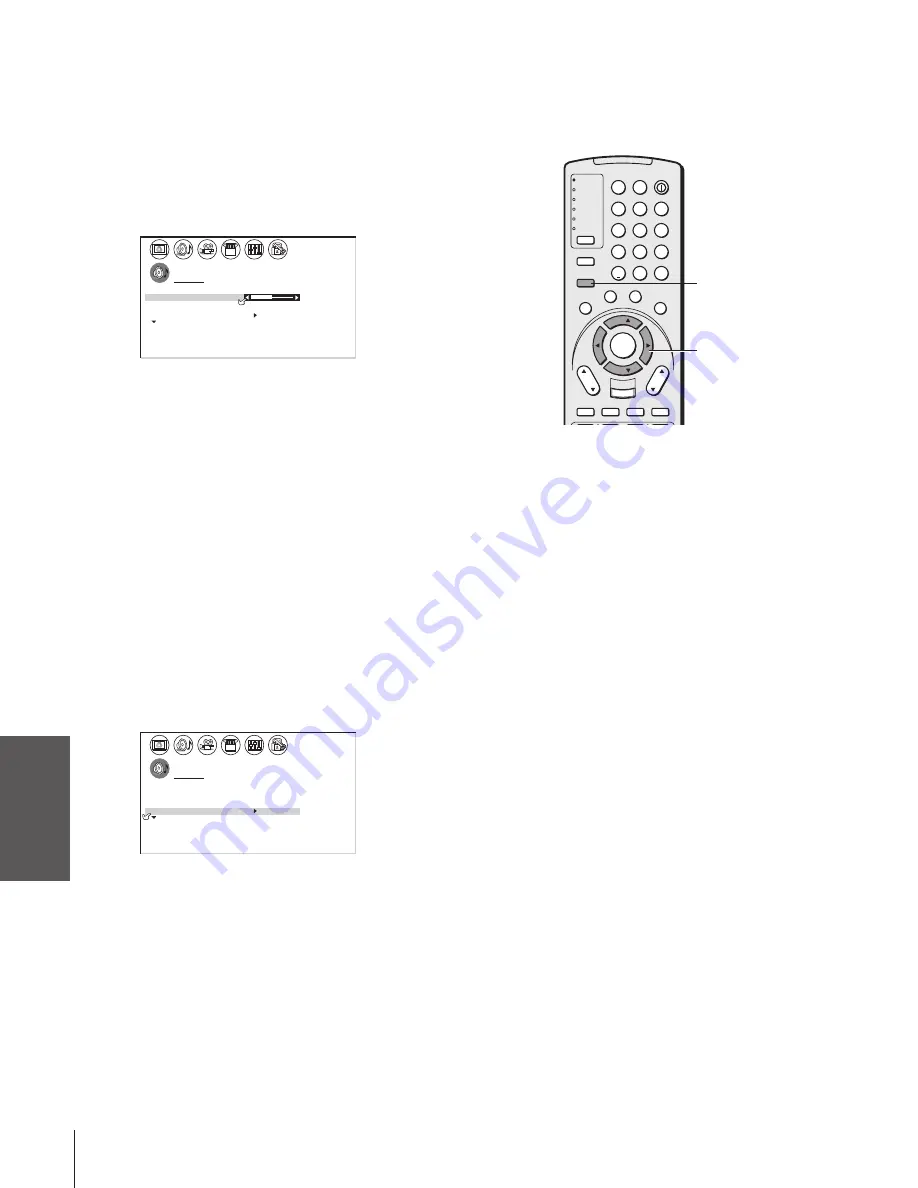
56
(E) 32HL83
Using the T
V’s
F
eatur
es
Adjusting the sound quality
You can change the quality of your TV’s sound by adjusting the bass,
treble, and balance.
To adjust the sound quality:
1. Press MENU, and then press
x
or
•
until the AUDIO menu
appears.
2. Press
y
or
z
to highlight the item you want to adjust (BASS,
TREBLE, or BALANCE).
AUD O
I
MTS
BASS
STEREO
5 0
5 0
0
TREBLE
BALANCE
RESET
3. Press
x
or
•
to adjust the level.
•
x
makes the sound quality weaker or decreases the balance in the
right channel, depending on the item selected.
•
•
makes the sound quality stronger or decreases the balance in
the left channel, depending on the item selected.
Resetting your audio adjustments
The RESET function returns your audio adjustments to the following
factory settings:
Bass .................. center (50)
Treble ............... center (50)
Balance ............ center (0)
To reset your audio adjustments:
1. Press MENU, and then press
x
or
•
until the AUDIO menu
appears.
2. Press
y
or
z
to highlight RESET.
3. Press
x
or
•
. The menu displays “DONE.”
AUD O
I
MTS
BASS
STEREO
5 0
5 0
0
TREBLE
BALANCE
RESET
DONE
yzx
•
MENU
TV
CABLE/SAT
VCR
DVD
AUDIO1
AUDIO2
1
2
3
4
5
6
7
8
9
100/
0
ENT
POWER
+10
ACTION
MODE
PIC SIZE
MENU
LIGHT
SLEEP
ENTER
FAV
CH
VOL
EXIT
CH RTN
DVD RTN
DVD CLEAR
SLOW/DIR
SKIP/SEARCH
INPUT
RECALL
MUTE
LIN
K
THE
ATE
R
FAVORITE
INFO
GU
IDE
SE
TU
P
TITLE
SUB TITLE
AU
DIO
FAV











































