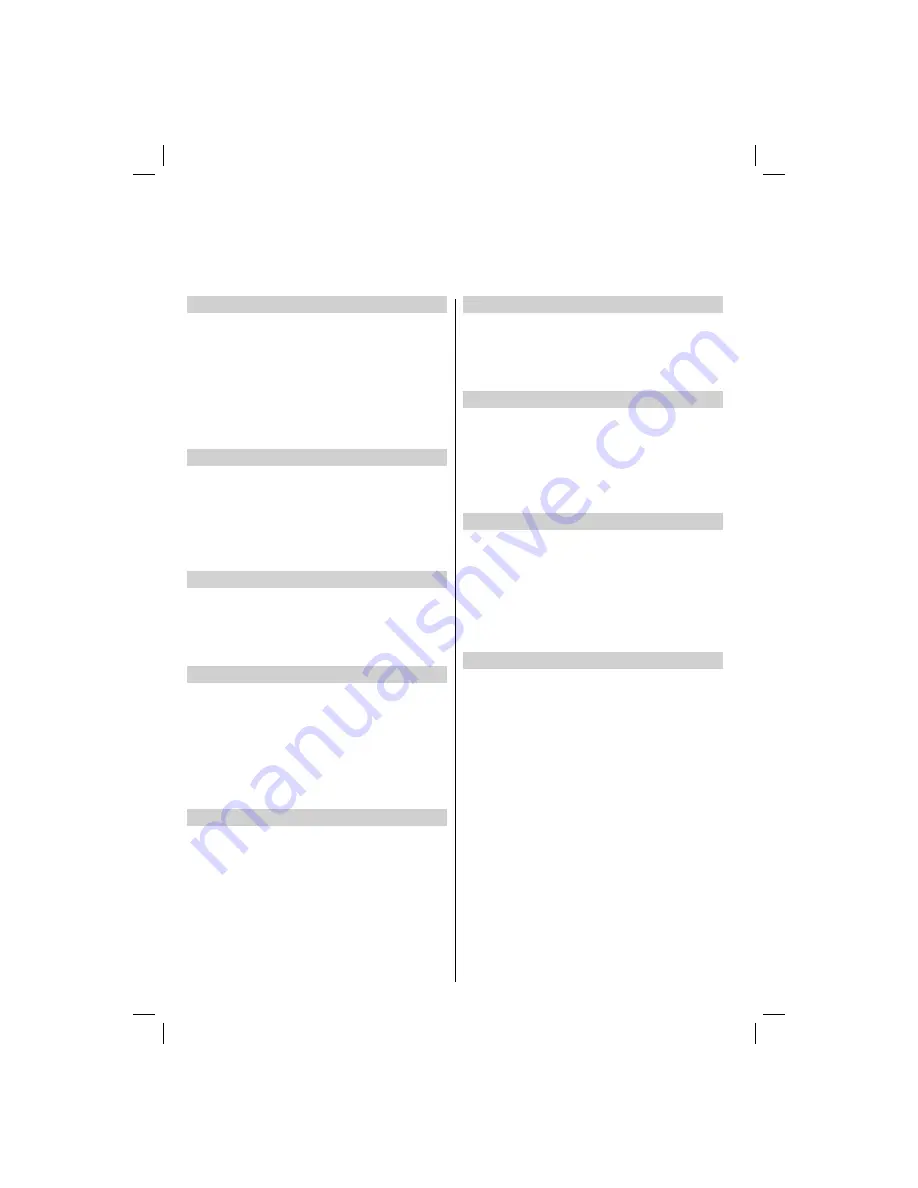
English
- 26 -
Child Lock
Panel Lock disables the buttons on the television. All
buttons on the remote control can still be used.
In the
•
FEATURE
menu, select Child Lock and
choose On or Off using
Left
or
Right
button.
When
•
Child Lock
is On, a reminder will appear
when the buttons on the television are pressed. If the
standby button is pressed, the television will switch
off and can only be brought out of standby by using
the remote control.
Default Zoom
While zoom mode is set as AUTO , the TV will set
the zoom mode in accordance with the signal of
the broadcast. If there is no WSS or aspect ratio
information, the TV will then use this setting.
In the
•
FEATURE
menu, select
Default Zoom
and
choose
Panoramic
,
16:9
,
4:3
or
14:9
using
Left
or
Right
button.
Blue Background
If the signal is weak or absent, the TV will automatically
change to a blue screen. To enable this, set Blue
Background to On .
In the
•
FEATURE
menu, select
Blue Background
and choose On or Off using
Left
or
Right
button.
Menu Background
You can set the menu transparency by using this
feature.
Press
Up
or
Down
button to select
Menu Background
.
You can set menu background level by pressing
Left
or
Right
button.
In the
•
FEATURE
menu, select
Menu Background
.
Use
•
Left
or
Right
button to set the transparency
level.
Backlight
This setting controls the backlight level.
Select
Backlight
by pressing
Up
or
Down
button.
Press
Left
or
Right
button to set Backlight to Auto,
Medium, Maximum or Minimum.
Note:
Backlight
adjustment is not available when
Power Save mode is switched
ON
. Please see page
10 of this manual for explanation.
Menu Timeout
To set a speci
fi
c display timeout for menu screens,
set a value for this option.
In the
FEATURE
menu, select
Menu Timeout
and
choose
5 sec
,
30 sec
or
60 sec
using
Left
or
Right
button.
HDMI PC Full Mode (optional)
If you want to view PC screen in HDMI mode by using
external connection, HDMI PC FULL MODE option
should be On to adjust the screen ratio correctly. This
item might be inactive in some resolutions.
Note
: If you connect an HDMI device and switch the
TV to HDMI mode, this feature will be visible (except
for 1080i/1080P resolution).
Full Mode (optional)
If you connect a device via HDMI or YPbPr connectors
and set 1080i/1080P resolutions, Full Mode item will
be visible.
You can set Full Mode as 1:1 or Normal by using
•
Left
or
Right
button.
If you select 1:1, screen ratio will be adjusted
•
correctly. If you set Normal, screen ratio may
expand.
TXT Language
Use this setting to set a preferred TXT Language.
Other Controls
Your television has a list of other controls that function in accordance with your preferences.
00_MB35_[GB]_3910UK_IDTV_NICKEL1_37847W_(IB_INTERNET)_10071349.indd 26
00_MB35_[GB]_3910UK_IDTV_NICKEL1_37847W_(IB_INTERNET)_10071349.indd 26
02.12.2010 11:03:13
02.12.2010 11:03:13





























