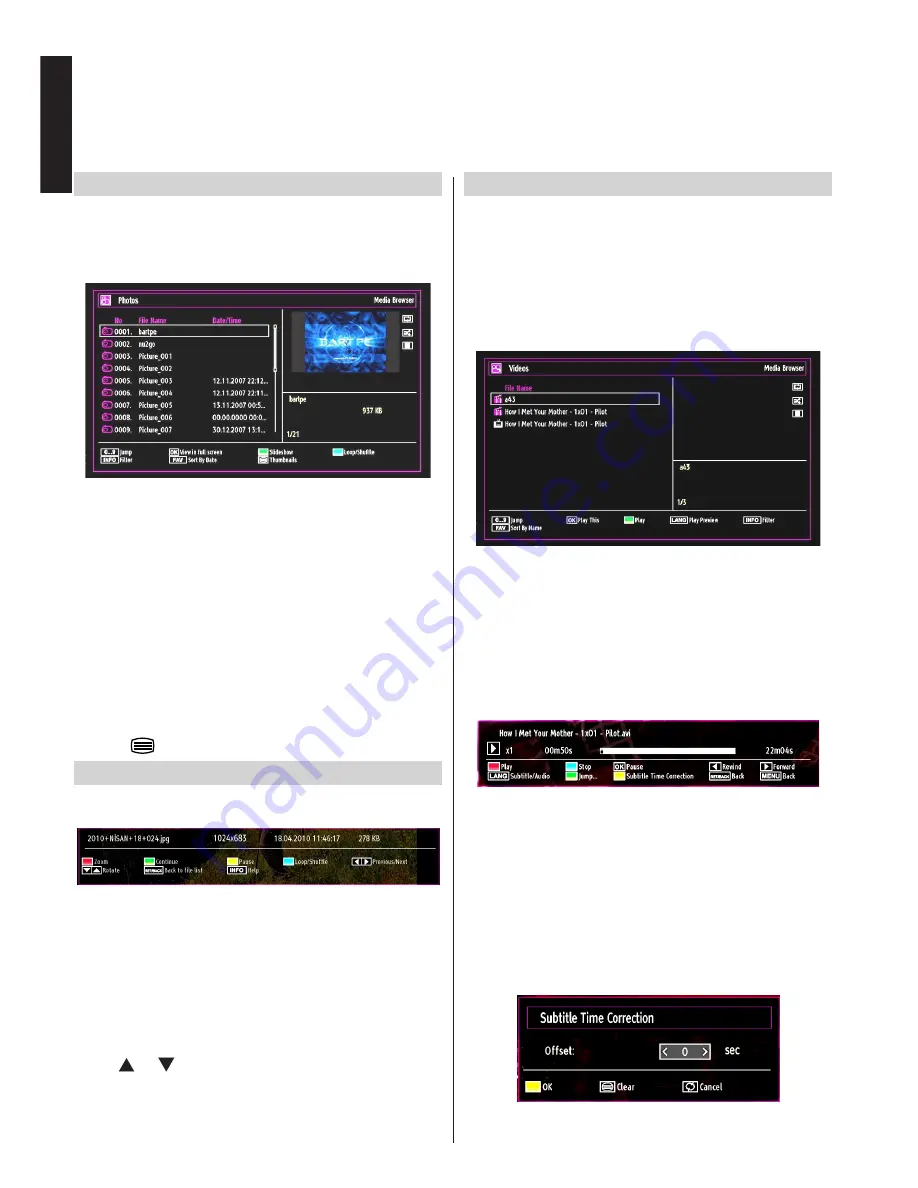
- 34 -
English
Viewing JPG Files
To view photo files from a USB Memory, you can use
this menu screen. When you select
Photos from
Media Browser, available image files will be filtered
and listed on this screen.
If you select a subtitle file and press
OK
button, you
can select or deselect that subtitle file. The following
menu will be displayed while playing a video file:
•
Use
Numeric Buttons
to jump to the previous or
next file. Press
OK
to play.
•
Press
OK
button to view the selected picture in
full screen.
•
Press
GREEN
button to start a slideshow.
•
Press
BLUE
button to activate loop/shuffle.
•
Press
INFO
button to display filtering options.
•
Press
FAV
button to sort files by date.
•
Press
button to view thumbnails.
Slideshow Feature
You can use this feature to display photos on your
TV.
•
Press
RED
button to zoom picture.
•
Press
GREEN
button to continue with the
slideshow.
•
Press
YELLOW
button to pause a playing file.
•
Press
BLUE
button to activate loop/shuffle mode.
•
Press
Left
or
Right
button to jump to previous or
next file of slideshow.
•
Use
or button to rotate the picture.
•
Press
INFO
button to activate the operations bar.
•
Press
RETURN
to go back.
Video Playback
When you select
Videos from Media Browser,
available video files will be filtered and listed on this
screen. You can use
Up
or
Down
button to select a
video file and press
OK
button to play a video.
Note: If you set View Style from Media Browser
Settings menu as ‘Folder’, media browser main
selection screen will include
ALL tab as well.
If you select a subtitle file and press
OK
button, you
can select or deselect that subtitle file.
•
Use
Up
or
Down
button to highlight a file.
Press
OK
button to start the video playback and play
the selected file. Press
GREEN
button to play all.
The following menu will be displayed while playing
a video file:
•
Press
BLUE
button to stop the video playback.
•
Press
OK
button to pause the video playback.
•
Press
LEFT
button to go backward.
•
Press
RIGHT
button to go forward.
•
Use
LANG
button to set subtitle/Audio.
•
Use
GREEN
button to jump to a time.
•
Use
YELLOW
button to Open subtitle time
correction menu
USB Media Browser -
continued
This TV allows you to enjoy photo, video or music files stored on a USB device.


























