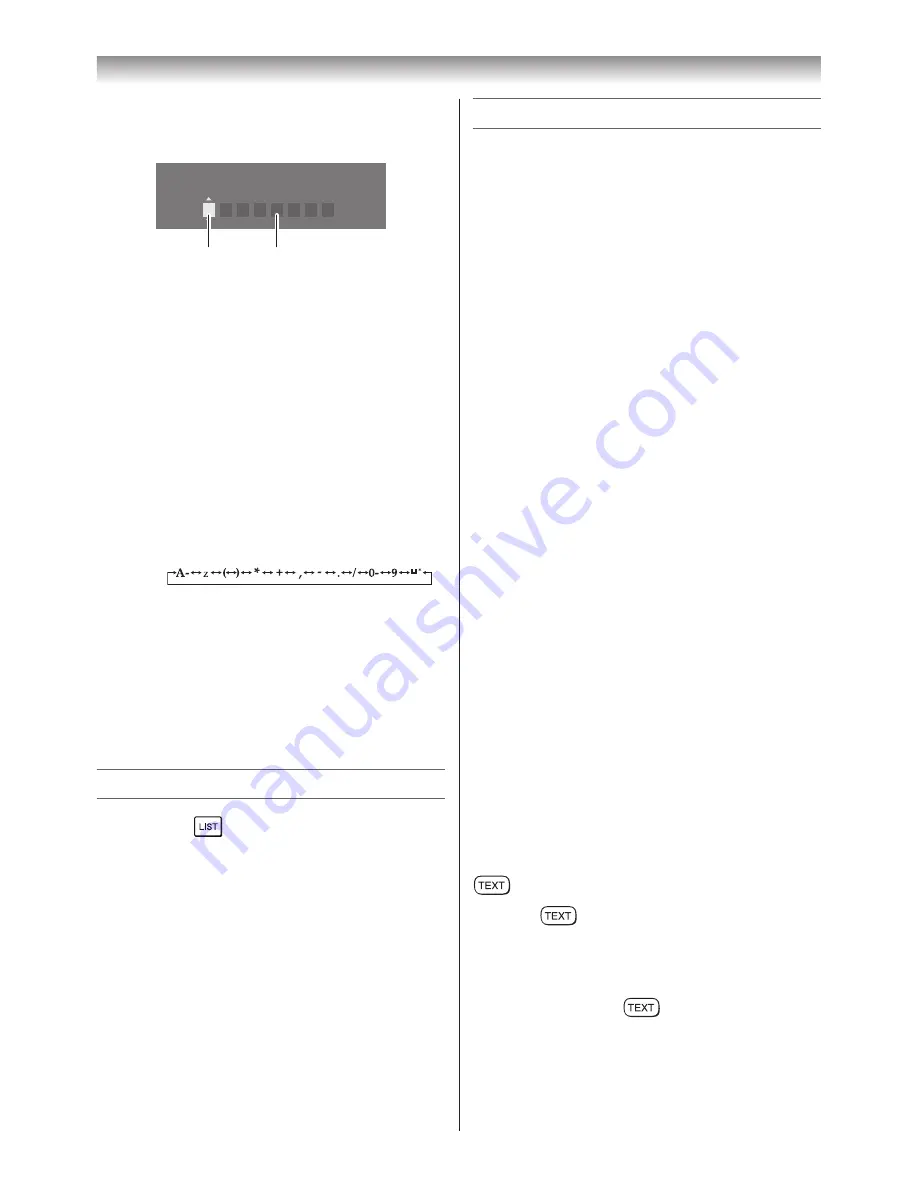
21
Using the TV’s features
Teletext
This TV has a multi-page Teletext memory, which
takes a few moments to load and it offers two
ways of viewing
Teletext
Auto
and
List
which
are explained below.
Setting up the Teletext mode
To select a language for Teletext:
The language 1-4 option enables the display of
different language when using
Teletext
.
1
From the
FUNCTION
menu, and then press
s
or
r
to select
Teletext Language
.
2
Press
v
or
w
to select the required language.
•
Language 1:
English, German, Dutch,
Flemish, Russian, Bulgarian, Ukranian,
Lettish, Lithuanian, Czech, Slovak,
Estonian
•
Language 2:
Polish, German, Dutch,
Flemish, Estonian, Lettish, Lithuanian,
French, Serbian, Croatian, Slovenian,
Czech, Slovak, Rumanian
•
Language 3:
English, French, Hebrew,
Turkish, Arabic
•
Language 4:
English, French, Hebrew,
Turkish, Farsi (Iranian/Persian)
To select Teletext mode:
Select a channel position with the desired
Teletext service.
1
From
FUNCTION
menu, press
s
or
r
to
select
Teletext
.
2
Press
v
or
w
to select
Auto
or
List
mode.
Note:
When you are watching the teletext programme,
SETUP
menu and
FUNCTION
menu are not
selectable.
Teletext general information
button:
Pressing
once will bring up the teletext
screen. Press again to superimpose the teletext
over a normal broadcast picture. Press again to
return to normal TV mode. You need to return to
normal viewing if you wish to change channels.
When you first press
to access the text
service, the first page you see will be the initial
page.
In
Auto
mode, this displays the main subjects
available and their relevant page numbers.
In
List
mode, you will see the page numbers
currently stored on the
each colour
button.
3
Press
v
or
w
to select an item, and then
press
s
or
r
to select the item as shown
below.
Manual Settings
Colour System : Auto
EXT1
A
A
B
A. Colour System
Confirm that
Colour System
is set to “
A
”
(Auto). If not, select “
A
” with
s
or
r
.
Note:
Only
o
1 signal input, this function is
available.
B. Label
The label allows you to label each input
source for your TV.
To change or create labels:
1) Press
s
or
r
repeatedly to select a
character for the first space, then press
v
or
w
.
*(blank space)
2) Repeat step 1) to enter the rest of the
characters. If you would like a blank
space in the label name, you must
choose a blank space from the list of
characters.
Press
Q
to store your settings.
Channel List
1
Press the
button. The
Channel List
will
appear.
2
Press
s
or
r
to select a channel, and press
Q
to watch.












































