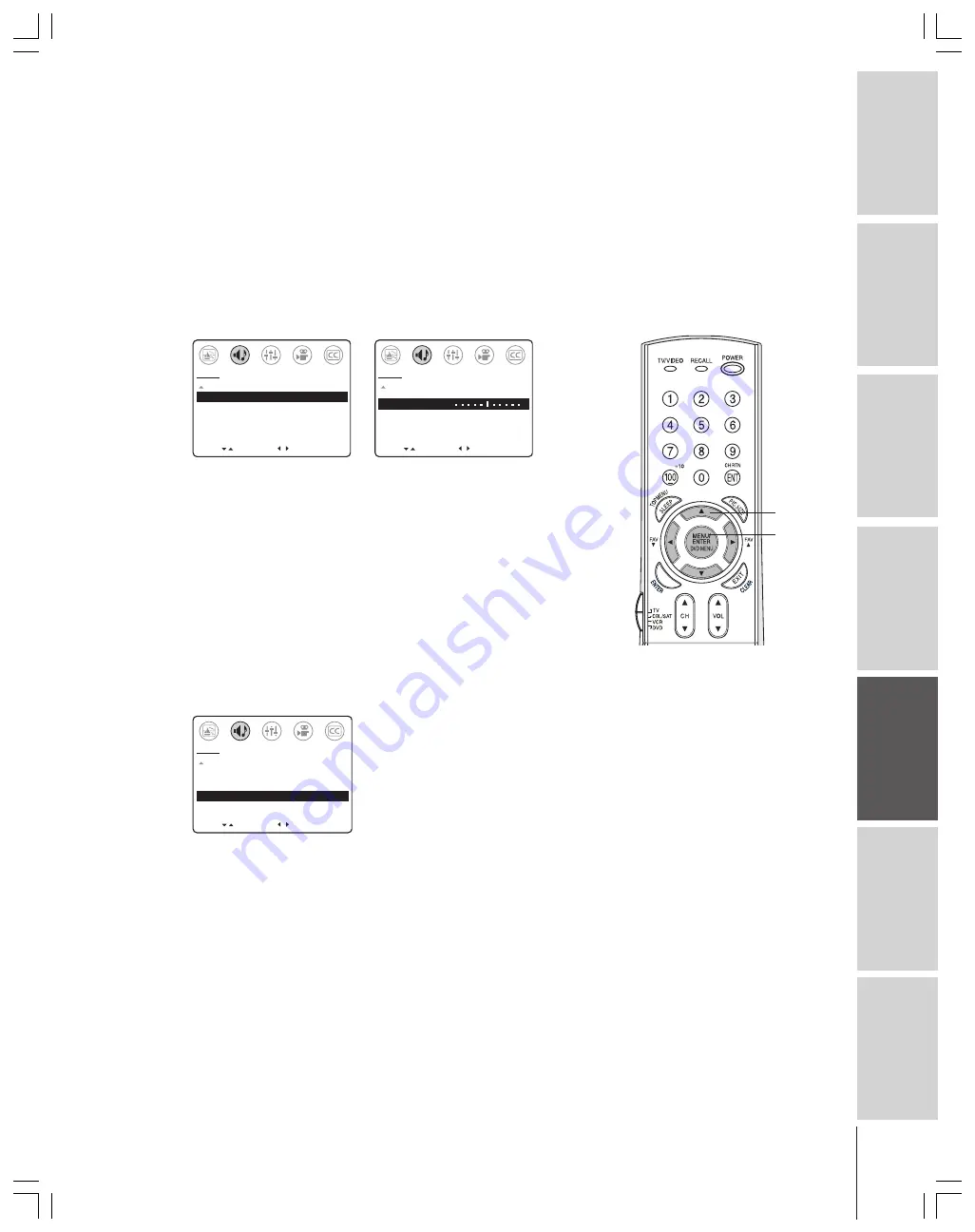
39
Intr
oduction
Connecting
y
our T
V
Using the
Remote Contr
ol
Setting up
y
our T
V
Using the T
V’s
F
eatur
es
Appendix
Index
Using the SBS (sub bass system) feature
The sub-bass system enhances bass performance, even when the
volume is low.
To turn on the SBS feature and adjust the SBS level:
1. Press MENU, and then press
x
or
•
until the AUDIO menu
appears.
2. Press
y
or
z
to highlight SBS.
3. Press
x
or
•
to highlight ON.
4. Press
y
or
z
to highlight SBS LEVEL.
5. Press
•
to increase the SBS level.
Press
x
to decrease the SBS level.
[ ]
SELECT
MOVE [ ]
AUDIO
MORE
SBS: [ON]
OFF
SBS LEVEL
70
AUDIO OUT:
[FIXED] VARIABLE
SPEAKERS: [ON]
OFF
STABLE SOUND: [ON] OFF
[ ]
ADJUST
–
+
MOVE [ ]
AUDIO
MORE
SBS: [ON]
OFF
SBS LEVEL 70
AUDIO OUT:
[FIXED] VARIABLE
SPEAKERS: [ON]
OFF
STABLE SOUND: [ON] OFF
To turn off the SBS feature:
Highlight OFF in step 3 above.
Turning off the built-in speakers
Use this feature to turn off the TV speakers when you connect
external speakers to your TV. (See “Connecting an audio system” on
page 12.)
To turn off the built-in speakers:
1. Press MENU, and then press
x
or
•
until the AUDIO menu
appears.
2. Press
y
or
z
to highlight SPEAKERS.
3. Press
x
or
•
to highlight OFF.
MOVE
[ ]
[ ]
AUDIO
SELECT
MORE
SBS: [ON]
OFF
SBS LEVEL:
70
AUDIO OUT:
[FIXED] VARIABLE
SPEAKERS: ON
[OFF]
STABLE SOUND: [ON] OFF
To turn on the built-in speakers:
Highlight ON in step 3 above.
Note:
•
Adjusting the SBS level will not affect the
VARIABLE AUDIO output (page 40).
•
If the SBS level is adjusted when the SBS
feature is OFF, the SBS feature is
automatically turned ON.
yzx
•
MENU










































