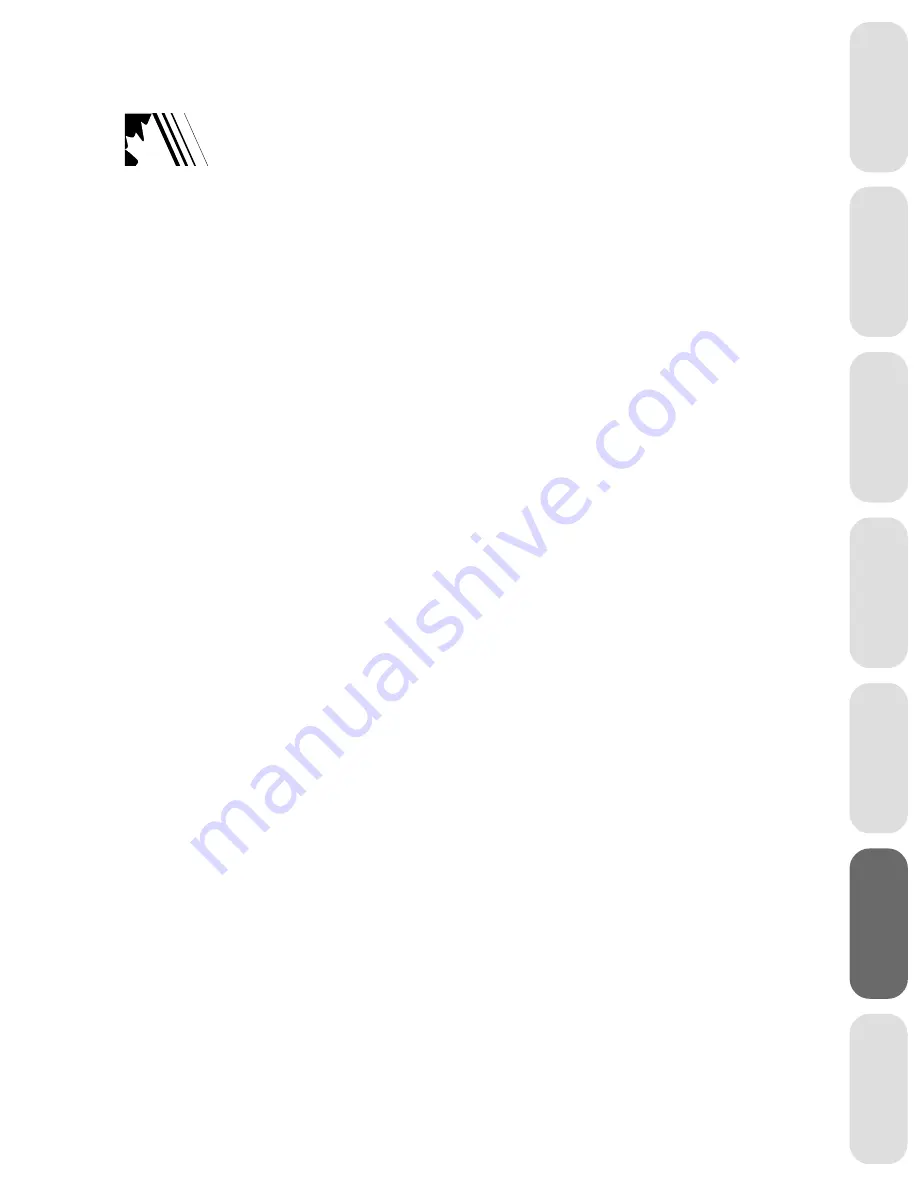
41
Ref
er
ence
W
elcome to
Toshiba
Connecting
y
our T
V
Using the
Remote Contr
ol
Setting up
y
our T
V
Using the T
V
’s
F
eatur
es
Appendix
Index
Products purchased in the U.S.A. and used in Canada are not covered by these warranties.
Products purchased in Canada and used in the U.S.A. are not covered by these warranties.
REV. 03/01
ATTENTION CANADIAN CONSUMERS
Canadian consumers are requested to complete the special Canadian “Warranty Registration Form” enclosed, and
forward this completed form with a copy of the bill of sale to TOSHIBA OF CANADA to “Register and Validate” their
warranty.




































