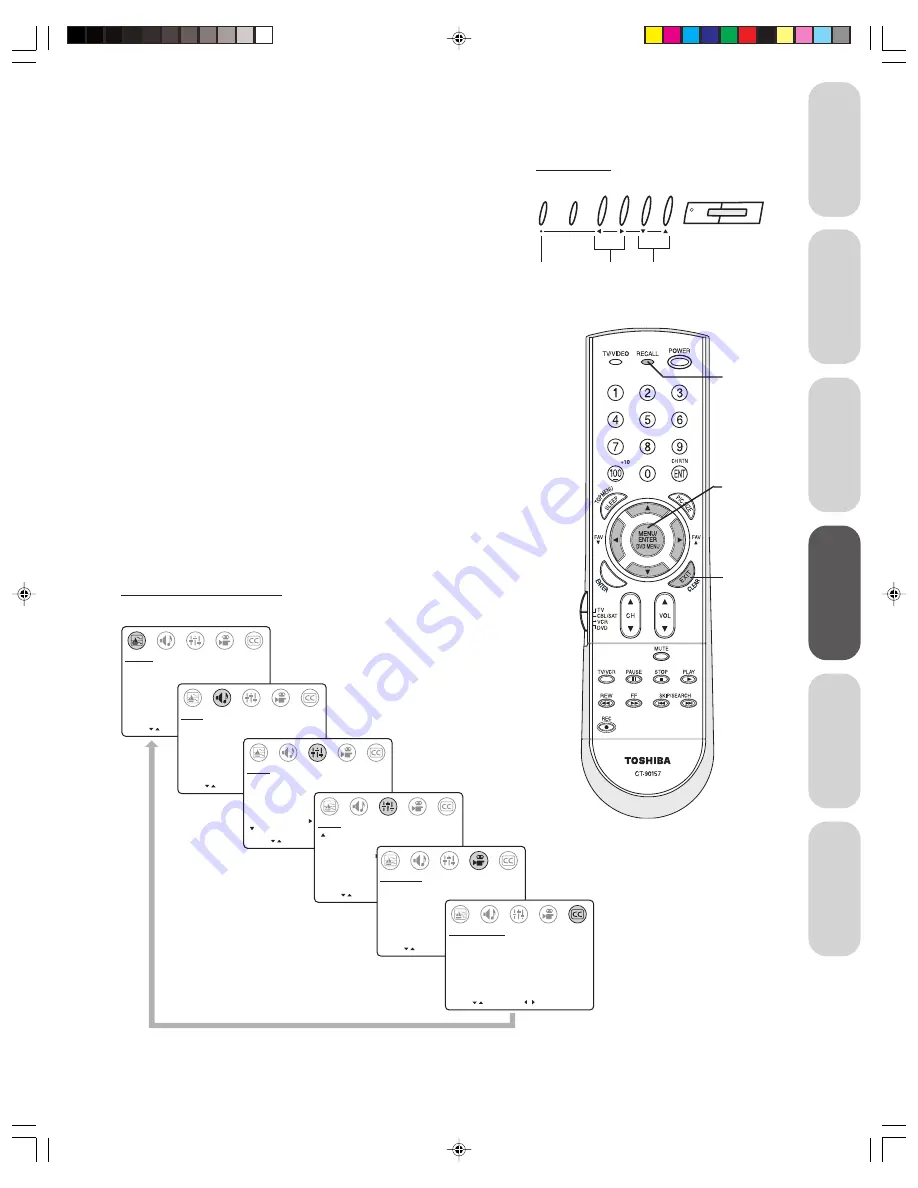
15
Intr
oduction
Connecting
y
our T
V
Using the
Remote Contr
ol
Setting up
y
our T
V
Using the T
V’s
F
eatur
es
Appendix
Setting up your TV
Menu system (general instructions)
After installing the batteries and programming the remote control, you
will need to set some preferences on your TV using the menu system.
You can access the menus using the buttons on the TV front panel or
remote control. Following are general instructions for using the menu
system:
1. Press
MENU
and then
T
or
S
to select a menu (Picture, Audio, Setup,
Preference, or Closed Caption, as shown in the menu system
overview, below).
2. Press
s
or
t
to select the function you want to adjust in the menu.
3. Press
T
or
S
to adjust the selected function.
Note:
The
T
S
buttons function as FAV
st
(favorite channel) buttons when no
menu is on-screen.
4. When you make a menu selection, your changes occur immediately.
You do not have to press
MENU
or
EXIT
to save your changes.
Note:
The TV front panel does not have an EXIT button.
5. On-screen menus close automatically if no adjustments are made
within 15 seconds. To close an on-screen menu instantly, press
EXIT
on the remote control.
MOVE
[ ]
[ ]
CONTRAST
50
BRIGHTNESS
50
SHARPNESS
50
COLOR
50
TINT
0
RESET
PICTURE
ADJUST
MOVE
[ ]
[ ]
AUDIO
ADJUST
MTS:
[STR] SAP MONO
BASS
50
TREBLE
50
BALANCE
0
SURROUND:
[ON] OFF
MOVE SELECT [ ]
[ ]
CH PROGRAM
MORE
TV/CABLE:
[TV] CABLE
ADD/ERASE:
[ADD] ERASE
SET UP
V-CHIP CONTROL
LANGUAGE:
[ENGLISH] FRANCAIS ESPANOL
MOVE SELECT [ ]
[ ]
SET UP
MORE
TIMER: 0 MIN
DEMO:
START [STOP]
FAVORITE CH
MOVE
[ ]
[ ]
COLOR TEMPERATURE
[COOL] MEDIUM WARM
PICTURE PREFERENCE
[SPORTS] STANDARD MOVIE MEMORY
PREFERENCE
SELECT
MOVE
[ ]
[ ]
CC:
C1
C2
C3
C4
T1
T2
T3
T4
[OFF]
CLOSED CAPTI0N
SELECT
PICTURE menu
SET UP menu (1)
AUDIO menu
SET UP menu (2)
PREFERENCE menu
CLOSED CAPTION menu
Menu system overview
T
S t s
MENU
TV Front Panel
MENU
TV/VIDEO VOLUME
CHANNEL
POWER
EXIT
RECALL
}
stT
S
MENU
Содержание 32A33
Страница 35: ...35 Notes ...
















































