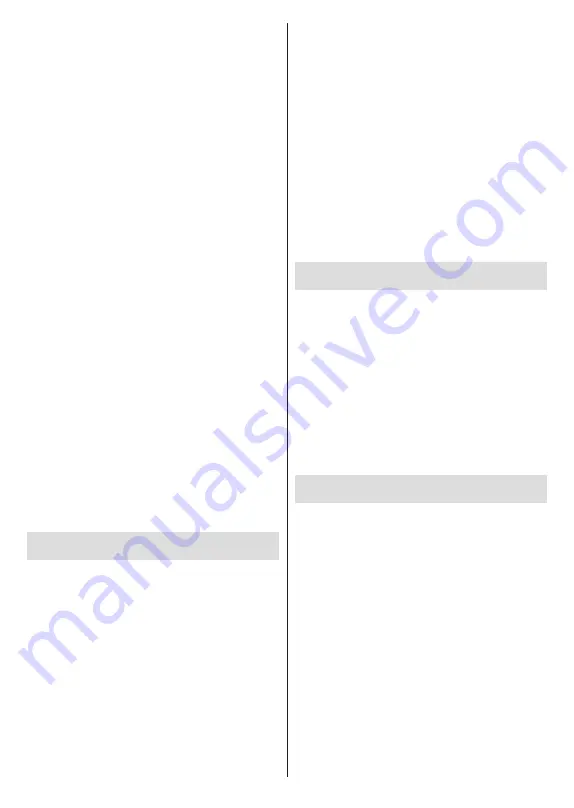
English
- 26 -
articles. You can also change the name of your TV.
Highlight
Device name
and press
OK
. Then highlight
Change
and press
OK
again. You can either select
one of the predefined names or enter a custom name.
To cast your device’s screen to the TV screen…
1.
On your android device, go to ‘Settings’ from the
notification panel or home screen
2.
Tap on ‘Device Connectivity’
3.
Tap on the ‘Easy projection’ and enable ‘Wireless
projection’. Available devices will be listed
4.
Select the TV you would like to cast to
or
1.
Slide down the notification panel
2.
Tap on ‘Wireless projection’
3.
Select the TV you would like to cast to
If the mobile app is Cast-enabled, such as YouTube,
Dailymotion, Netflix, you can cast your app to your TV.
On the mobile app, look for the Google Cast icon and
tap on it. Available devices will be detected and listed.
Select your TV from the list and tap on it to start casting.
To cast an app to the TV screen…
1.
On your smartphone or tablet, open an app that
supports Google Cast
2.
Tap the Google Cast icon
3.
Select the TV you would like to cast to
4.
The app you selected should start playing on TV
Notes:
Google Cast works on Android and iOS. Make sure that your
mobile device is connected to the same network as your TV.
The menu options and namings for Google Cast function on
your Android device can differ from brand to brand and can
change with time. Refer to your device’s manual for latest
information on Google Cast function.
HBBTV System
HbbTV (Hybrid Broadcast Broadband TV) is a stand
-
ard that seamlessly combines TV services delivered
via broadcast with services delivered via broadband
and also enables access to Internet only services
for consumers using connected TVs and set-top
boxes. Services delivered through HbbTV include
traditional broadcast TV channels, catch-up services,
video-on-demand, electronic programme guide, in-
teractive advertising, personalisation, voting, games,
social networking and other multimedia applications.
HbbTV applications are available on channels where
they are signalled by the broadcaster.
The HbbTV applications are generally launched with
the press of a coloured button on the remote. Generally
a small red button icon will appear on the screen in
order to notify the user that there is an HbbTV appli
-
cation on that channel. Press the button indicated on
the screen to launch the application.
HbbTV applications use the buttons on the remote
control to interact with the user. When an HbbTV
application is launched, the control of some buttons
are owned by the application. For example, numeric
channel selection may not work on a teletext applica-
tion where the numbers indicate teletext pages.
HbbTV requires AV streaming capability for the plat
-
form. There are numerous applications providing VOD
(video on demand) and catch-up TV services. The
OK
(play&pause),
Stop
,
Fast forward
, and
Rewind
buttons on the remote control can be used to interact
with the AV content.
Note:
You can enable or disable this feature from the
HBBTV
Settings>TV Options>Advanced Options>
menu in Live
TV mode.
Quick Standby Search
If earlier an automatic search is performed, your TV will
search for new or missing digital channels at 05:00 am
every morning while in quick standby mode.
And if the
Auto Channel Update
option in the
Set-
tings> Channel
menu is enabled the TV will wake up
within 5 minutes after it is switched into quick standby
mode and search for channels. Standby LED will blink
during this process. Once the standby LED stops
blinking the search process is completed. Any new
found channels will be added to the channel list. If the
channel list is updated, you will be informed on the
changes at the next power on.
Software Update
Your TV is capable of finding and updating the firmware
automatically via Internet.
To experience the best use of your TV and benefit
from the latest improvements make sure your system
is always up to date.
Software update via internet
On the Home Screen enter the
Settings>Device Pref-
erences>About
menu in order to update your Android
system version. Move the focus to the
System update
option and press
OK
. You will be informed about the
system status and the time at which the device was last
checked for an update will be displayed. The
Check
for update
option will be highlighted, press
OK
if you
want to check for an available update.
Note:
Do not unplug the power cord during the reboot process.
If the TV fails to come on after the upgrade, unplug, wait for
two minutes then plug it back in.























