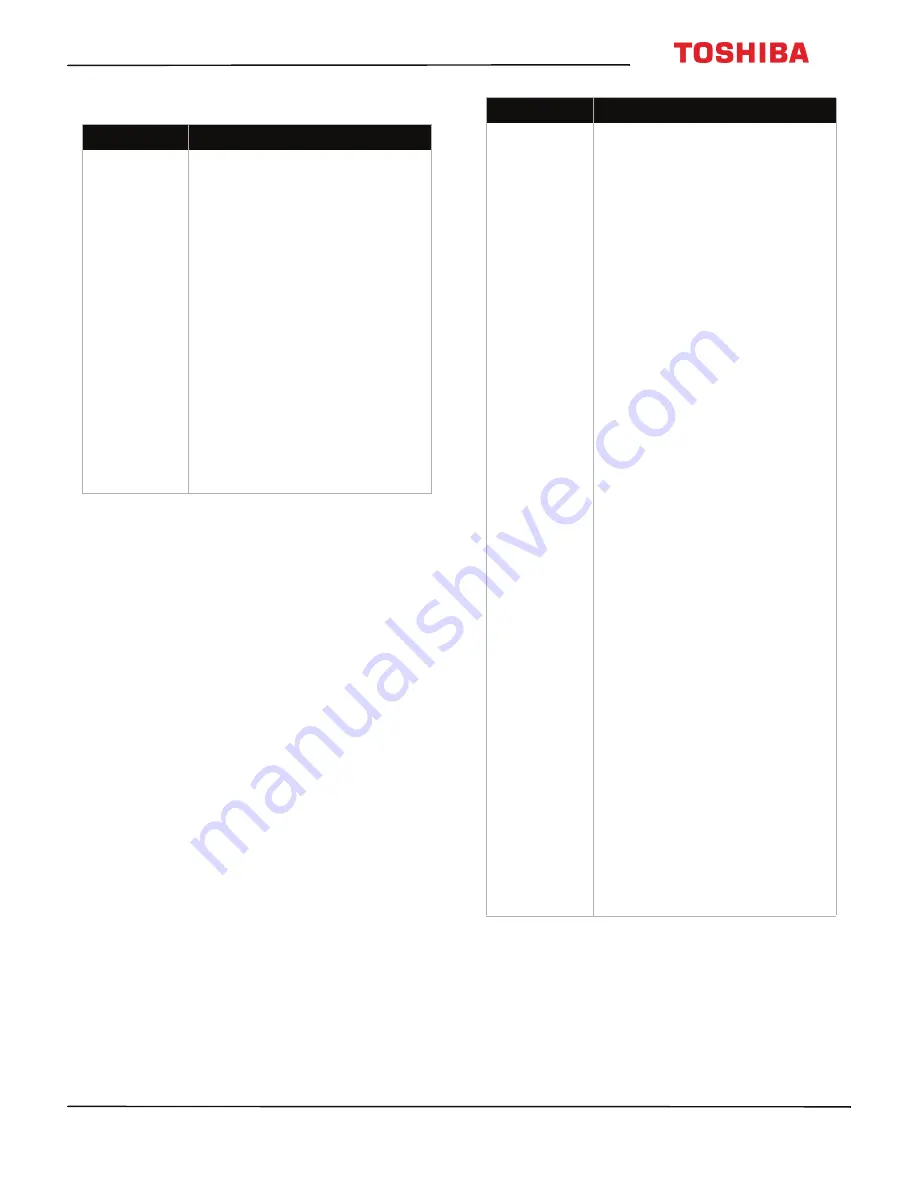
79
28L110U/32L110U Toshiba 28"/32" 720p 60Hz LED TV
www.tv.toshiba.com
CEC-compatible devices
Problem
Solution
My TV is not
displaying the
video from the
connected CEC
device.
• Make sure that the HDMI cable
is connected securely to your
TV and the device.
• Make sure that the device is
connected to your TV with an
HDMI cable.
• Make sure that the device is a
CEC device. See the
documentation that came with
the device for more
information.
• Press
INPUT
and make sure that
the correct video input source is
selected. See
Selecting the
video input source
on page
42
.
• Make sure that the
HDMI-CEC
Control
feature is turned on.
See
Turning HDMI-CEC Control
on or off
on page
46
.
• Try adjusting the TV picture. See
Adjusting the TV picture
on
page
52
.
My TV is not
playing the
audio from the
connected CEC
device.
• Make sure that the HDMI cable
is connected securely to your
TV and the device.
• Make sure that the device is
connected to your TV with an
HDMI cable.
• Make sure that the device is a
CEC device. See the
documentation that came with
the device.
• Make sure that the TV volume is
turned up and not muted.
• Try adjusting the TV sound. See
Adjusting sound settings
on
page
57
.
• Make sure that the TV speakers
are turned on and not muted.
See
Adjusting sound settings
on page
57
.
• Make sure that the
HDMI-CEC
Control
feature is turned on.
See
Turning HDMI-CEC Control
on or off
on page
46
.
• If you have connected an HDMI
CEC audio receiver, adjust the
volume on the receiver. When
your TV detects an audio
receiver, the TV speakers turn
off and sound plays through
receiver speakers only.
• If you are using a home theater
system, sound bar, or external
speaker system, make sure that
it is turned on and is not muted.
• If you are using a home theater
system, sound bar, or external
speaker system, make sure that
you have selected the correct
output mode.
• If you are using a home theater
system, sound bar, or external
speaker system and have
connected with a digital optical
cable, go to the
Sound
menu,
highlight
Digital Audio
Format
, then press
ENTER
.
Highlight
Audio Format
, then
press
ENTER
. Press
S
or
T
to
select
PCM
, then press
ENTER
.
See the
Digital Audio Format
option in
Adjusting sound
settings
on page
57
.
Problem
Solution




















