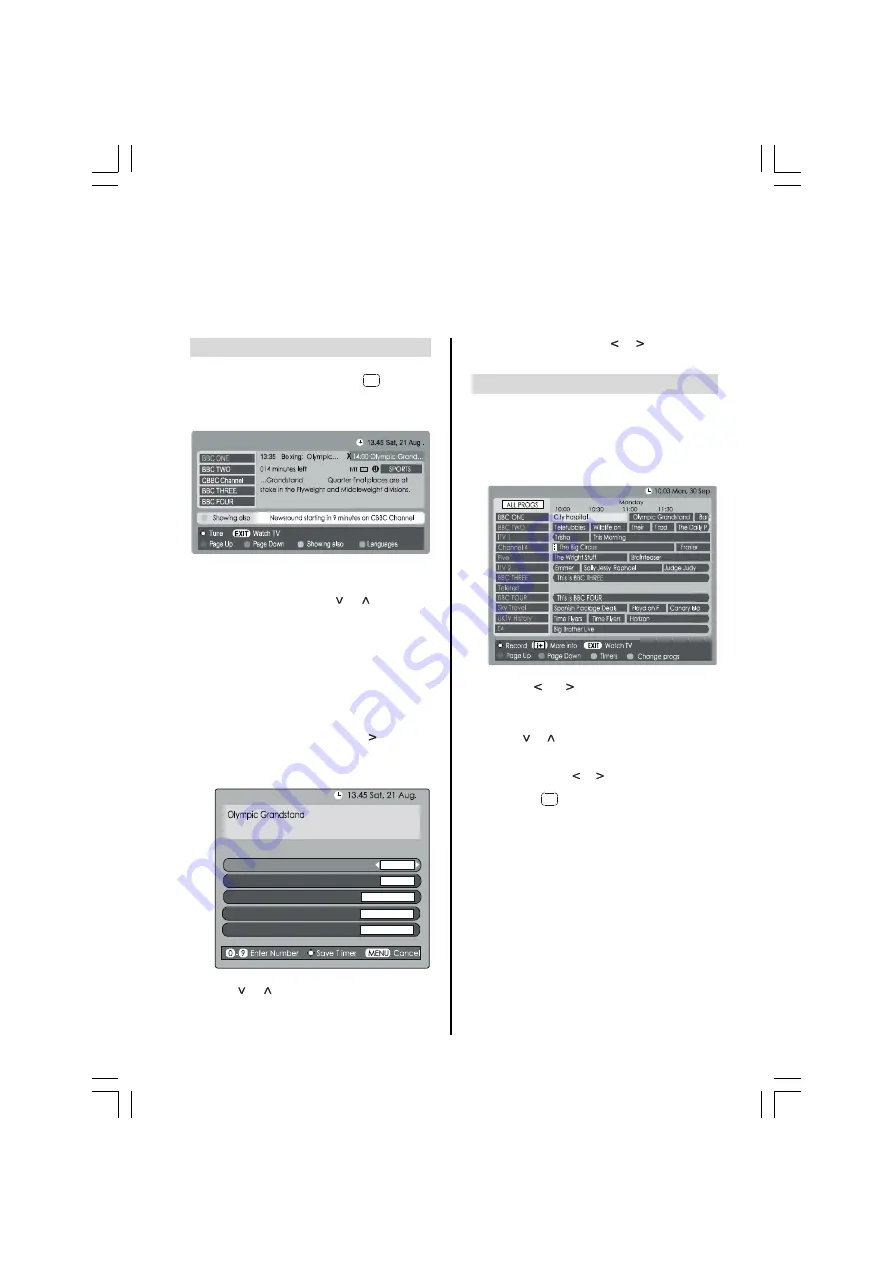
- 21 -
Digital Programme Guide and
on-screen information
When viewing in digital mode the on-screen information and guide give access to programme details for all
available channels. Recording can also be set from
both
the information screen and guide.
Information
b
Select information by pressing
L
, the infor-
mation screen will appear giving details of the
channel and programme currently being
viewed.
c
To see details of any of the other channels
currently available, press
or
to scroll up/
down the list. As the channel is selected details
of the programme currently being broadcast
will appear.
d
Pressing the YELLOW button will activate
Showing also, giving details of the programmes
which have or are due to start on other chan-
nels.
e
To record the following programme, with the in-
formation guide showing, press . The Tune
option at the bottom of the screen will change
to Record, press
OK.
The SET TIMER screen
wil appear.
6(77,0(5
6WDUW 7LPH
(QG7 LPH
5HSHDW
21&(
6XEWLWOHV
121(
$XGLR/DQJXDJH
(1*/,6+
%%& 21( 6DW$XJ
f
Press
or
to go through the list adding de-
tails of the programme to be recorded by using
the number buttons and
or
to make selec-
tions. Press
OK
to save.
Guide
b
Select the on-screen guide by pressing GUIDE,
the guide screen will appear highlighting details
of the channel and programme currently being
viewed.
This may take a few moments to appear.
c
Press
or
for information of other
programmes scheduled for the channel selected.
d
For details of other channels currently available,
press
or
to scroll up and down the channel
list. As the channel is selected details of the
programme currently being broadcast will ap-
pear, then press
or
.
e
Press the
L
button for more information about
the currently highlighted programme.
Toshiba_IDTV.p65
15.09.2005, 19:53
21




























