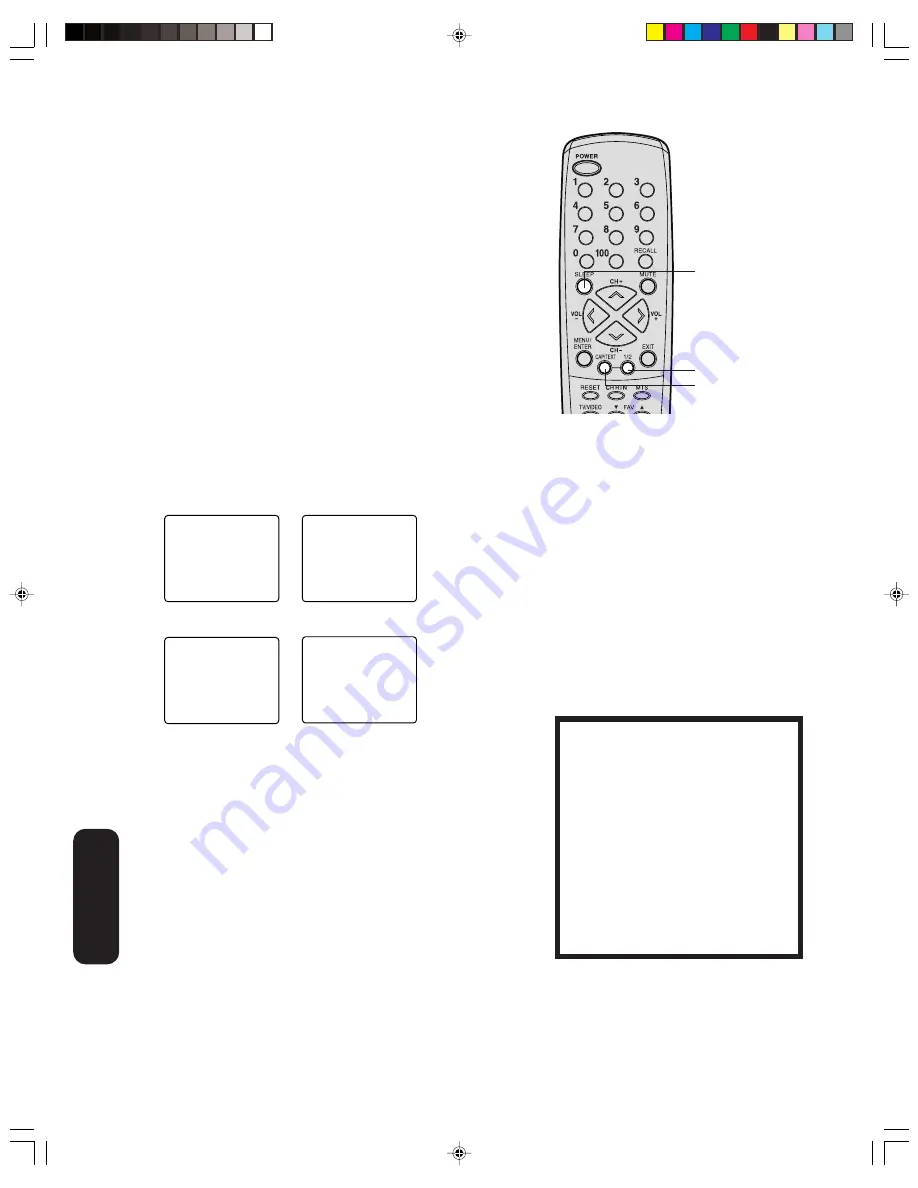
22
Setting the sleep timer
You can set the TV so it turns off automatically.
To set the sleep timer:
Repeatedly press SLEEP on the remote control to set the length of
time until the TV turns off. The clock will count down 10 minutes for
each press of the SLEEP button (120, 110, ...10, 0). After the sleep
time is programmed, the display will appear briefly every ten minutes
to remind you that the sleep timer is operating.
To confirm the sleep timer setting:
Press SLEEP one time. The remaining time will be momentarily
displayed.
To cancel the sleep timer:
Repeatedly press SLEEP until the display turns to 0.
Using the closed caption feature
The closed caption feature has two options: captions or text. A caption
is a printed version of the dialogue, narration and/or sound
effects of a
program. Text is information not related to the program that appears on
half of the TV screen when available.
To view captions or text:
1. Select the desired program. Closed captioned programs are
usually marked in your local TV listing as “CC.”
2. Press CAP/TEXT repeatedly to select caption or text mode.
CAPTION CH1
TEXT CH1
CAPTION CH2
TEXT CH2
3. Press 1/2 to select the caption or text channel.
Note:
A closed caption signal may not be decoded
in the following situations:
• When a video tape has been dubbed.
• When the signal reception is weak.
• When the signal reception is non-standard.
When you select the text mode, the text
screen always appears as a black box. When
there is no signal, however, the text screen
will not display text characters. Repeatedly
press CAP/TEXT until the box disappears.
4. To turn off the closed caption feature, press CAP/TEXT
repeatedly until captions or text no longer display on-screen.
Sleep
1/2
CAP/TEXT
NOTICE OF POSSIBLE ADVERSE
EFFECTS ON TV PICTURE DISPLAY
Avoid displaying stationary images on your
TV screen for extended periods of time.
Fixed (non-moving) patterns or images
(including but not limited to PIP/POP
windows, closed captions, video game
patterns, TV station logos, stock tickers,
websites, and special formats that do not
use the entire screen) can become
permanently ingrained in the cathode ray
tube(s) of the TV and cause subtle but
permanent ghost images.
This type of
damage is NOT COVERED BY YOUR
WARRANTY
. See page 4 for details.
Using the
TV’
s
Features
3U50101A(E)_P14-23
3/31/05, 6:19 PM
22





















