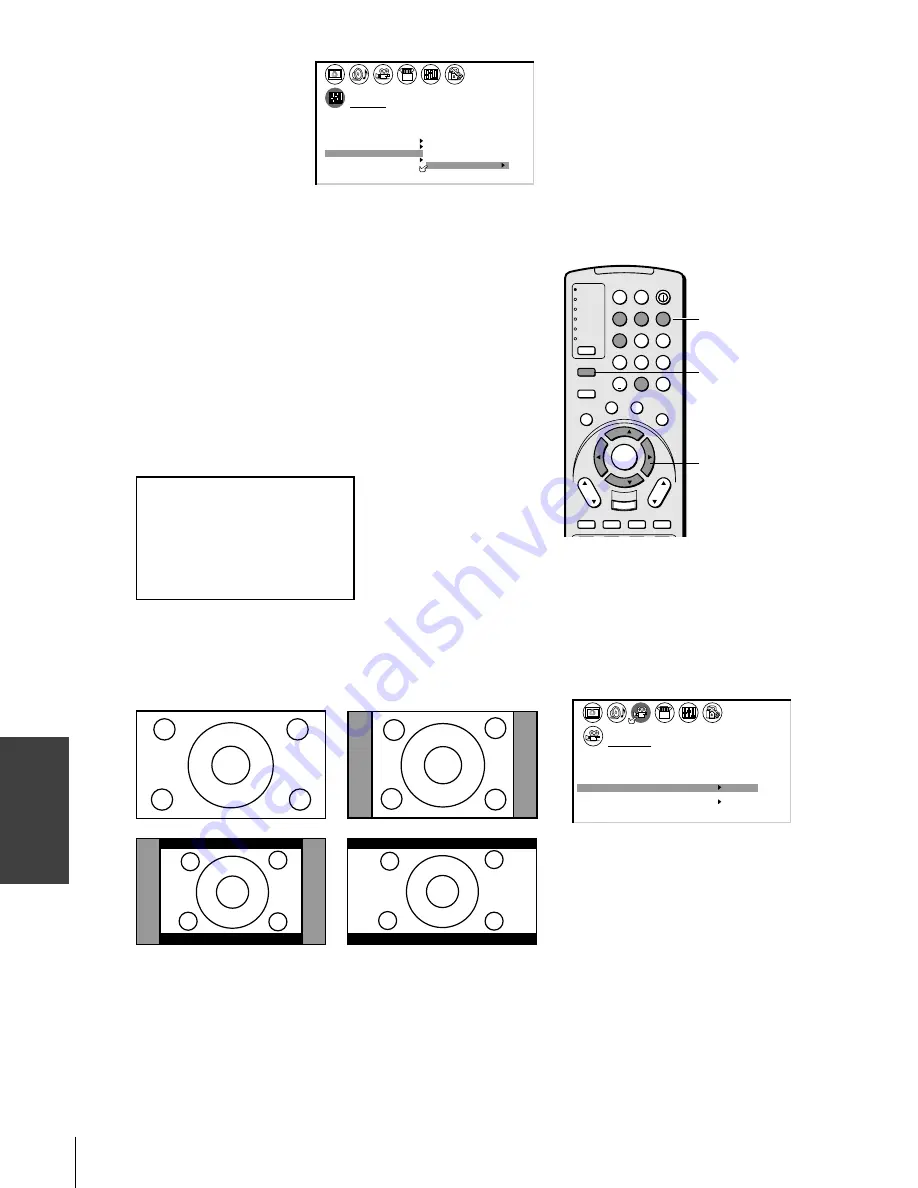
Using the T
V’s
F
eatur
es
26HL84/32HL84 (E/F/ES) size:213*276
34
Number
PIC SIZE
yzx
•
TV
CABLE/SAT
VCR
DVD
AUDIO1
AUDIO2
1
2
3
4
5
6
7
8
9
100/
0
ENT
POWER
+10
ACTION
MODE
PIC SIZE
MENU
LIGHT
SLEEP
ENTER
FAV
CH
VOL
EXIT
CH RTN
DVD RTN
DVD CLEAR
SLOW/DIR
SKIP/SEARCH
INPUT
RECALL
MUTE
LIN
K
THE
ATE
R
FAVORITE
INFO
GU
IDE
SE
TU
P
TITLE
SUB TITLE
AU
DIO
FAV
Note:
• The PICTURE SIZE feature may not be
available for some program formats.
• You also can change the picture size by
selecting PICTURE SIZE in the THEATER
menu.
THEATER
OFF
WOW
SRS 3D
Do
by
V r t u a l
l
i
FOCUS
T r uB a s s
ON
OFF
OFF
OFF
P I C T U R E S I Z E
P I C T U R E S C R O L L
A U T O
A S P E C T
C I N E M A M O D E
FILM
5. Press
z
or
y
to
highlight CLEAR.
6. Press
x
or
•
to erase the
channel label.
7. Repeat steps 4–6 to
erase other channel
labels.
Viewing the wide-screen picture formats
You can view programs in a variety of picture sizes—Natural, Theater
Wide 1, Theater Wide 2, Theater Wide 3, and Full.
The way the image displays in any of the picture sizes will vary
depending on the format of the program you are viewing. Select the
picture size that displays the current program the way that looks best
to you.
Selecting the picture size
1. Press PIC SIZE on the remote control.
2. Press the corresponding number button to select the desired
picture size, as described below and on the next page.
P I CTURE S I ZE
0 :
1 :
2 :
3 :
4 :
NATURAL
THEATER W I DE
1
THEATER W I DE
2
THEATER
FULL
W I DE
3
0 - 4
TO SELECT
:
Natural picture size
• The picture is displayed close to its originally formatted
proportion. Some program formats will display with side bars
and/or bars at the top and bottom (see examples below).
Natural picture size examples: The way the image displays will vary
depending on the format of the program you are currently watching.
1
1
2
3
4
5
6
7
8
9
10
11
12
13
14
15
16
17
18
1
2
3
4
5
6
7
8
9
10
11
12
13
14
15
16
17
18
2
3
4
5
6
7
8
9 10 11 12 13 14 15 16 17 18 19 20 21 22 23 24 25 26 27 28 29 30 31 32 33 34 35
1
2
3
4
5
6
7
8
9 10 11 12 13 14 15 16 17 18 19 20
CUSTOM
CH
L A B E L
A B C D
CLEAR
I NPUT
6
T I MER
ON
00h00m
SLEEP
0h00m
CC
FAVOR I
CH
OFF
2
TE
FAVOR I
CH 1
TE
V
BACKGROUND
I DEO
CH L A B E L
L A B E L
I NG
#01E31-42_2632HL84
6/4/04, 6:03 PM
34
Black
Содержание 26HL84
Страница 66: ...66 Note ...
Страница 67: ...67 Note ...
















































