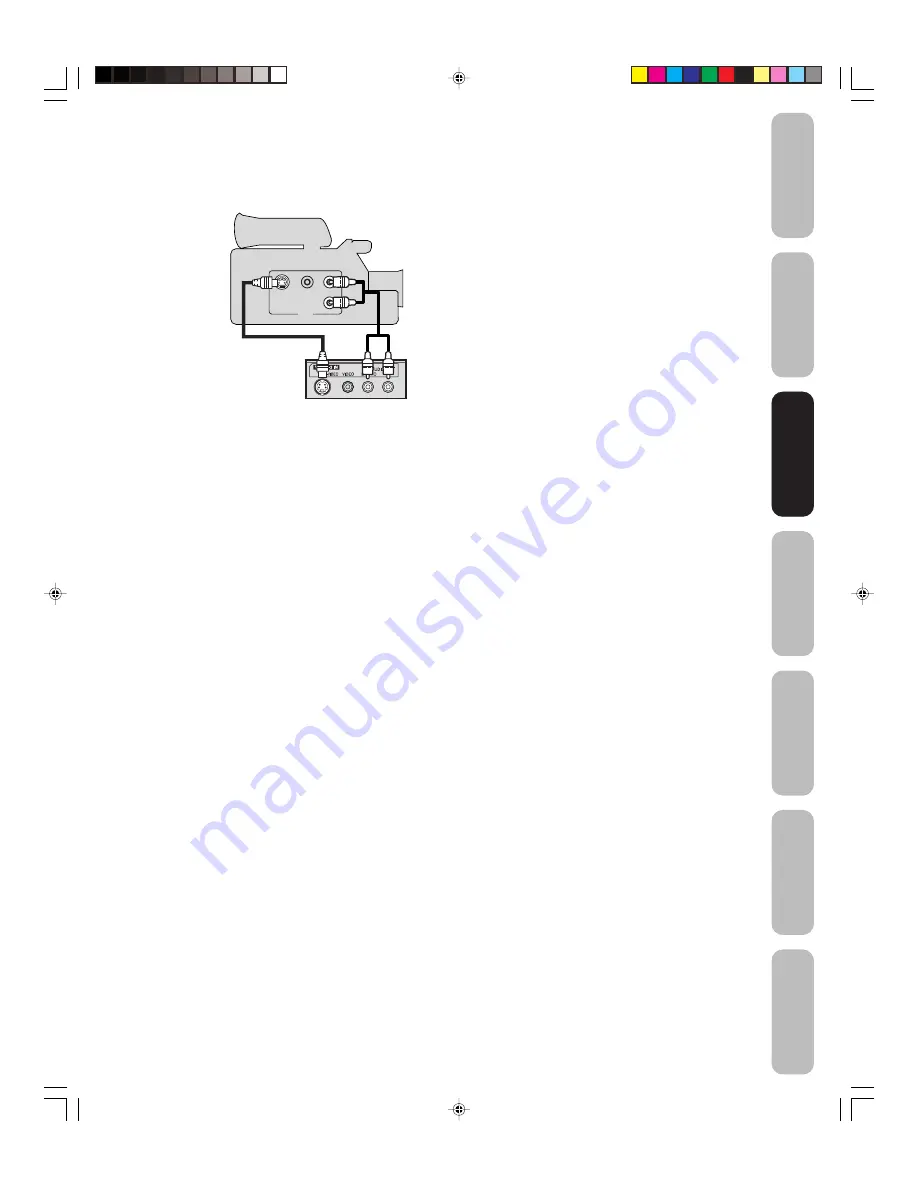
13
Appendix
Using the TV
’s
Features
Setting up
your TV
Using the
Remote Control
Connecting
your TV
W
elcome to
T
oshiba
Important
Safeguards
VIDEO
AUDIO
L
R
OUT
R
S-VIDEO
Connecting a camcorder
This connection allows you to watch videos recorded on a camcorder.
You will need:
•
one S-video cable
•
one pair of standard audio cables
S-VHS Camcorder
Front Panel of TV
Note:
For better picture quality, if your camcorder
has S-video, you can use an S-video cable
(plus the standard audio cables) instead of a
standard video cable.
Do not connect both a standard video cable
and an S-video cable at the same time, or the
picture performance will be unacceptable.
Connecting
your TV
J3S30521A(E)_P07-15
25/04/2005, 2:20 AM
13














































