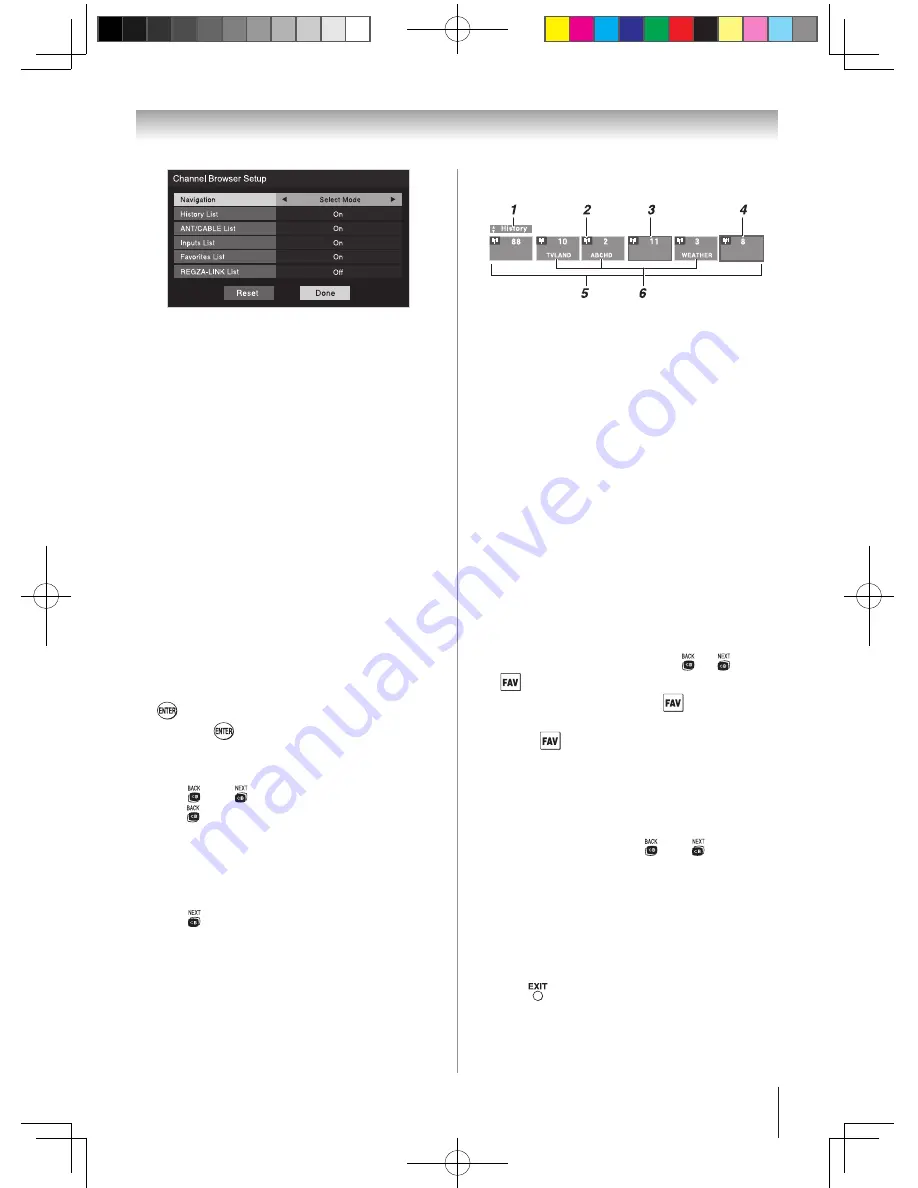
Chapter 6: Using the TV’s features
31
3無
Press
q
to highlight
History List
, and then press
t
or
u
to select the setting you prefer: either
On
, or
Off
.
Note: History List
will be cleared every time
the TV is powered off.
4無
Press
q
to highlight
ANT/CABLE List
, and then
press
t
or
u
to select
On
or
Off
.
5無
Press
q
to highlight
Inputs List
, and then press
t
or
u
to select
On
or
Off
.
6無
Press
q
to highlight
Favorites List
, then press
t
or
u
to select
On
or
Off
.
7無
Press
q
to highlight
REGZA-LINK List
, and then
press
t
or
u
to select
On
or
Off
.
Note:
REGZA-LINK List will be automatically
grayed out and set to
Off
when
Enable
REGZA-LINK
is switched to
Off
. (See “To
set the REGZA-LINK Setup” on page 49 for
more information.)
8無
To save your entries, highlight
Done
and press
. To return to factory defaults, highlight
Reset
and press
.
To open the Channel Browser™:
•
Press
t
or
u
on the remote control.
•
Press
t
to surf backward through the previously
tuned 32 channels in the History list, the channels
in the ANT/ CABLE channel list, the inputs in
the Inputs list, the REGZA-LINK devices in the
REGZA-LINK list, or the favorite channels/inputs
in the Favorites list.
•
Press
u
to surf forward through the channel
History, the ANT/CABLE channel list, the
Inputs list, the REGZA-LINK list, or the favorite
channels/inputs in the Favorites list.
Elements of the ChannelBrowser™
1無
Current list (
History
,
ANT/CABLE
,
Inputs
,
Favorites,
or
REGZA-LINK
)
2無
Input type
3無
Channel or input currently being viewed
4無
Channel or input that is currently
highlighted in the browser
5無
Channels stored in the History List
6無
Channel labels
To toggle among the available lists:
After opening the Channel Browser™, press
p
or
q
to toggle among
History
,
ANT/CABLE
,
Inputs
,
Favorites,
and
REGZA-LINK
.
Note:
•
The Channel Browser™ opens in
History
List
by default. Once another list has been
selected, the Channel Browser™ will open in
the last selected list.
•
If all lists are turned off, pressing
t
,
u
,
or
will not display the Channel Browser™.
If
Favorites List
is turned off,
will have no
effect.
•
Pressing
will bring up the Channel Browser™
Favorites list regardless of the last selected list in
the Channel Browser™.
To tune to a channel or input in Browse
mode:
1無
While watching TV, press
t
or
u
to
open the Channel Browser™ and surf back to a
previous item or surf forward to the next item in
the list.
In
Browse
mode, when you stop on an item in the
Channel Browser™, it will be highlighted and
the TV will automatically tune to the channel or
input.
2無
Press
to close the Channel Browser™.
(continued)
26_32C100U1_EN-A5.indb 31
2010/3/2 上午 11:28:48
















































