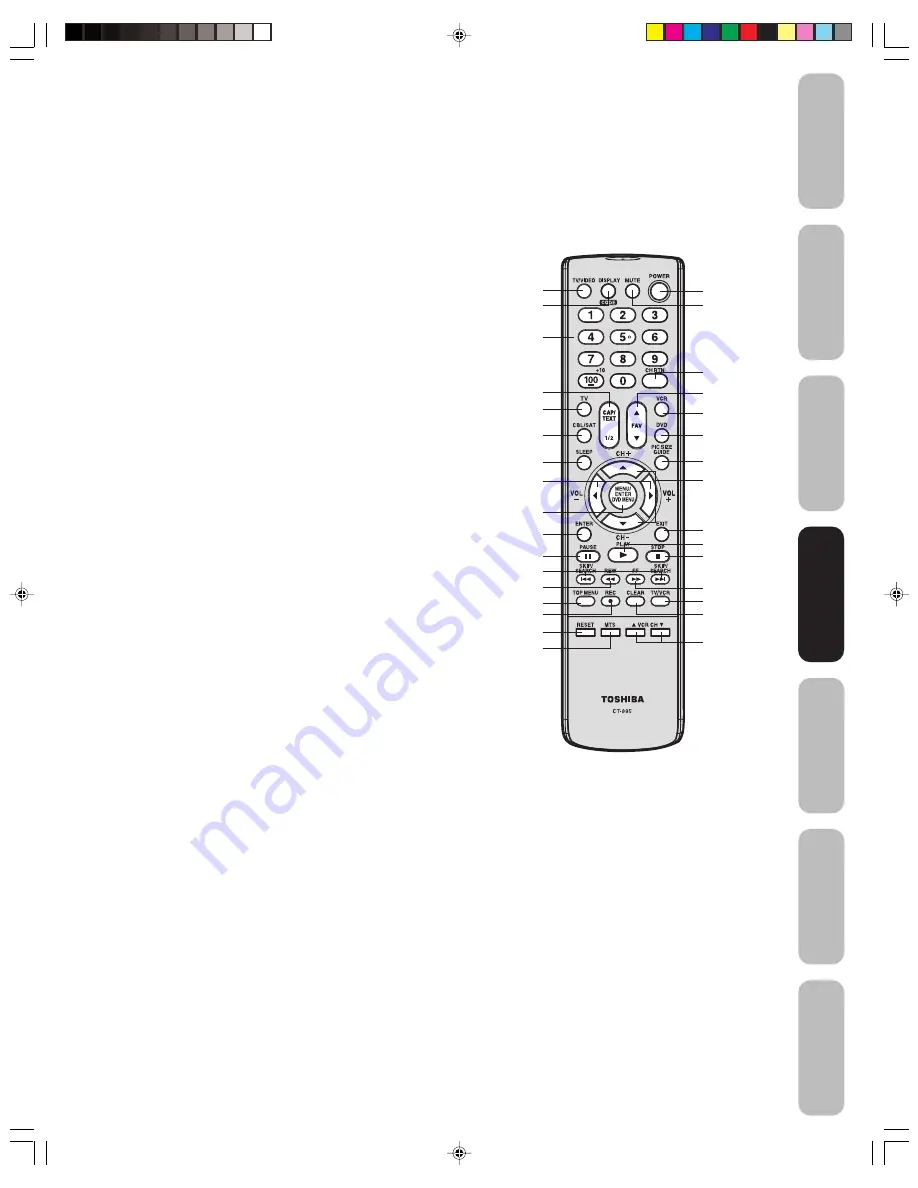
15
Appendix
Using the TV
’s
Features
Setting up
your TV
Using the
Remote Control
Connecting
your TV
W
elcome to
T
oshiba
Important
Safeguards
POWER
turns the TV on and off
SLEEP
programs the TV to turn off at a set time (page 29)
TV/VIDEO
selects the video input source (page 25)
CH
+/–
cycles through programmed channels (page 17)
TV
selects TV mode
CBL
/
SAT
selects CBL/SAT mode (page 11)
VCR
selects VCR mode (page 11)
DVD
selects DVD mode (page 12)
CHANNEL NUMBERS
allow direct access to channels
(page 17)
VOL
+/–
adjusts the volume level
CH RTN
(Channel Return)
cycles through the channels you
programmed as favorite channels (page 18)
MENU
/
ENTER
accesses the menu system; also sets menu
selections (page 16)
FAV
3
/
4
(Favorite Channels)
cycles through the channels
you programmed as favorite channels (page 18)
MUTE
turns off the sound (page 30)
DISPLAY
displays status information on-screen (page 28)
CODE
is used to program the remote control (page 12)
EXIT
closes on-screen menus (page 16)
PIC SIZE
cycles through the four pictures sizes: Natural,
TheaterWide 1, 2, and Full (page 25)
RESET
returns settings to preset factory formats (pages 28
and 30)
CAP/TEXT
turns closed captions or text on and off (page 29)
1/2
selects closed caption/text channel 1 or 2 (page 29)
MTS
switches smong STEREO, SAP, and MONO sound
(page 30)
Learning about the remote control
STOP
stops a videotape/DVD
REC
starts recording a videotape
PLAY
plays a videotape/DVD
FF
fast forwards a videotape/DVD
REW
rewinds a videotape/DVD
PAUSE
pauses a videotape/DVD
TV/VCR
toggles between TV and VCR modes when viewing
while recording
DVD SKIP/SEARCH
J(
)K
skips DVD chapter
DVD CLEAR
clears input data in DVD mode
TOP MENU
access the DVD TOP menu
DVD MENU
access the DVD menu
VCR CHANNEL
3
and
4
cycle through programmed VCR
channels
Using the
Remote Control
TV/Video
Channel
Numbers
POWER
Display
CAP/TEXT 1/2
TV
CBL/SAT
Sleep
/–
Menu/Enter
DVD menu
Enter
Pause
Skip/Search
J(
/
)K
Rew
TOP menu
Rec
Reset
MTS
Mute
CH RTN
(Channel Return)
Fav
3
/
4
(Favorite Channels)
VCR
DVD
Pic Size
C/–
Exit
Play
Stop
TV/VCR
FF
Clear
VCR CH
3
/
4
J3V50121A(E)_P07-17.p65
30/06/2005, 5:07 PM
15
















































