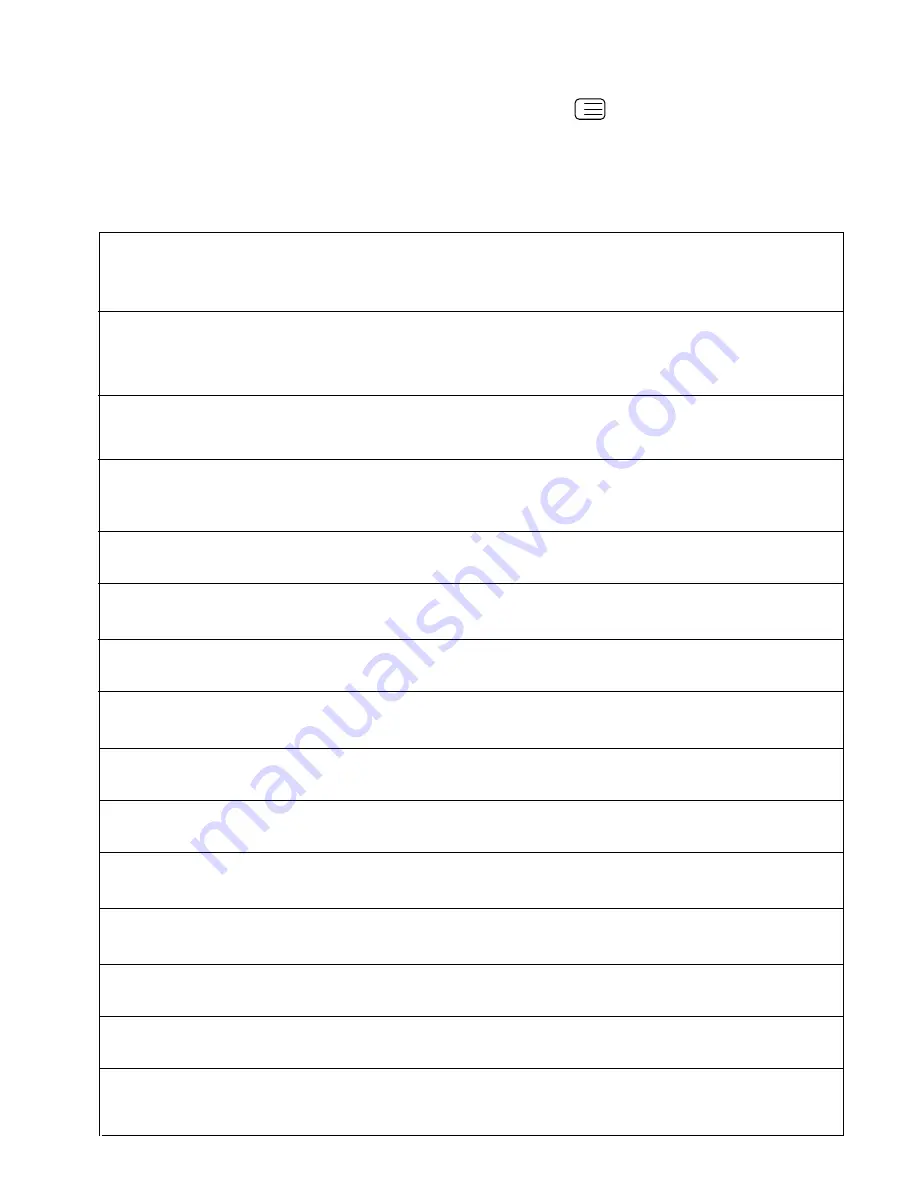
22
OSD HORIZONTAL POSITION ADJUSTMENT
Select OSD parameter on service menu. Adjust the horizontal position of OSD to the middle of screen, by using the
reference bar on bottom of service menu.
TELETEXT BRIGHTNESS ADJUSTMENT
Set the TV set to a channel with Teletext. Enter service menu. Press TEXT button from remote controller.
Adjust BRIGHTNESS parameter to value
39
by using left-right buttons from remote controller. Press TV button and
MENU button from remote controller respectively. Adjustment is done.
GEOMETRY ADJUSTMENTS
First adjust all the 50 Hz geometry values defined in geometry menu for each picture mode. Then, enter service menu
and adjust 60 Hz geometry values for each picture mode by using offset adjustment items.
Vertical Size for 50 Hz (VSIZ and VZSZ)
Enter a PAL B/G circle test pattern via RF. Enter geometry menu and press TTX UPDATE button from remote controller to switch to any picture
mode on geometry menu. Change VSIZ till the picture format becomes the required format. Check and readjust Vertical Size item if the
adjustment becomes improper after some other geometric adjustments are done. Repeat this for every picture mode.Use VZSZ for proper
vertical size adjustment in zoom,subtitle and cinema modes.
Vertical Position for 50 Hz(VPOS)
Enter a PAL B/G circle test pattern via RF. Enter geometry menu and press TTX UPDATE button from remote controller to switch to any picture
mode on geometry menu. Change Vertical Position till the test pattern is vertically centred. Horizontal line at the centre pattern is in equal distance
both to upper and lower side of the picture tube. Check and readjust Vertical Position item if the adjustment becomes improper after some other
geometric adjustments are done. Repeat this for every picture mode.
Horizontal Size for 50 Hz (HSIZ)
Enter a PAL B/G circle test pattern via RF. Enter geometry menu and press TTX UPDATE button from remote controller to switch to any picture
mode on geometry menu. Change HSIZ (Horizontal Size) till the picture format becomes the required format. Check and readjust Horizontal Size
item if the adjustment becomes improper after some other geometric adjustments are done. Repeat this for every picture mode.
Horizontal Position for 50 Hz (HPOS)
Enter a PAL B/G circle test pattern via RF. Enter geometry menu and press TTX UPDATE button from remote controller to switch to any picture
mode on geometry menu. Change Horizontal Position till the picture is horizontally centred. Check and readjust Horizontal Position item if the
adjustment becomes improper after some other geometric adjustments are done. Repeat this for every picture mode.
Horizontal Trap Correction for 50 Hz (HTCO)
Enter a PAL B/G circle test pattern via RF. Enter geometry menu and press TTX UPDATE button from remote controller to switch to any picture
mode on geometry menu. Change HTCO till the picture format becomes the required format. Repeat this for every picture mode.
Vertical S Correction for 50 Hz (VSCO)
Enter a PAL B/G circle test pattern via RF. Enter geometry menu and press TTX UPDATE button from remote controller to switch to any picture
mode on geometry menu. Change VSCO till the picture format becomes the required format. Repeat this for every picture mode.
Vertical C Correction for 50 Hz (VCCO)
Enter a PAL B/G circle test pattern via RF. Enter geometry menu and press TTX UPDATE button from remote controller to switch to any picture
mode on geometry menu. Change VCCO till the picture format becomes the required format. Repeat this for every picture mode.
Horizontal Pincushion Correction for 50 Hz (HPCO)
Enter a PAL B/G circle test pattern via RF. Enter geometry menu and press TTX UPDATE button from remote controller to switch to any picture
mode on geometry menu. Change HPCO till the picture format becomes the required format. Repeat this for every picture mode.
Horizontal Corner Correction for 50 Hz (HCCO)
Enter a PAL B/G circle test pattern via RF. Enter geometry menu and press TTX UPDATE button from remote controller to switch to any picture
mode on geometry menu. Change HCCO till the picture format becomes the required format. Repeat this for every picture mode.
Vertical Size Offset for 60 Hz (VSOF)
Enter a NTSC-M circle test pattern in any picture mode via RF. Enter service menu. By changing VSOF value adjust vertical size for 60Hz.
Repeat this for every picture mode.
Vertical Position Offset for 60 Hz (VPOF)
Enter a NTSC-M circle test pattern in any picture mode via RF. Enter service menu. By changing VPOF value adjust vertical position for 60Hz.
Repeat this for every picture mode.
Horizontal Size Offset for 60 Hz (HSOF)
Enter a NTSC-M circle test pattern in any picture mode via RF. Enter service menu. By changing HSOF value adjust horizontal size for 60Hz.
Repeat this for every picture mode.
Horizontal Position Offset for 60 Hz (HPOF)
Enter a NTSC-M circle test pattern via RF. Enter service menu. By changing HPOF value adjust horizontal position for 60Hz.
Repeat this for every picture mode.
Horizontal Trap Correction Offset for 60 Hz (HTOF)
Enter a NTSC-M circle test pattern via RF. Enter service menu. By changing HTOF value adjust horizontal trap correction for 60Hz.
Repeat this for every picture mode.
RGB MODE Horizontal Position (RGBH)
Enter a RGB circle test pattern via video inputs. Force the TV to RGB mode by pressing AV button from remote controller.
Change RGB Horizontal Position till the picture is horizontally centred. Check and readjust RGBH item if the adjustment becomes improper
after some other geometric adjustments are done.
Содержание 24W33B
Страница 1: ...SERVICE MANUAL PRINTED IN UK 2003 C COLOURTELEVISION 24W33B TOSHIBA 050 200262 AK37 Chassis ...
Страница 38: ...37 3 3 3 5 7 3 4 8 3 6 5 1 5 9 9 1 9 9 2 2 0 B B 1 9 7 5 9 2 0 3 5 3 5 4 8 7 5 3 3 9 9 2 9 2 ...
Страница 39: ...38 ...
Страница 40: ...39 ...
Страница 41: ...40 ...
Страница 42: ...41 ...
Страница 43: ...42 ...
Страница 44: ...43 7 2 1 ...
Страница 45: ...44 ...
Страница 46: ...Schematics ...
Страница 47: ...11AK37 5 ...
Страница 48: ......
Страница 49: ......
Страница 50: ......
Страница 51: ......
Страница 52: ......
Страница 53: ......
Страница 54: ...11AK37 6 ...
Страница 55: ......
Страница 56: ......
Страница 57: ......
Страница 58: ......
Страница 59: ......
Страница 60: ......
Страница 61: ...11AK37 7 ...
Страница 62: ......
Страница 63: ......
Страница 64: ......
Страница 65: ......
Страница 66: ......
Страница 67: ......
Страница 68: ...11AK37 8 ...
Страница 69: ......
Страница 70: ......
Страница 71: ......
Страница 72: ......
Страница 73: ......
Страница 74: ......
Страница 75: ...11AK37 9 ...
Страница 76: ......
Страница 77: ......
Страница 78: ......
Страница 79: ......
Страница 80: ......
Страница 81: ......
Страница 82: ...Parts List ...
Страница 89: ...Cabinet Exploded View N A ...






























