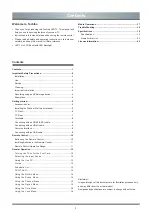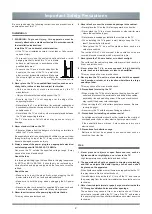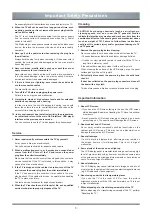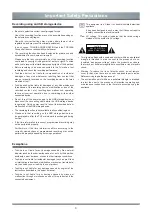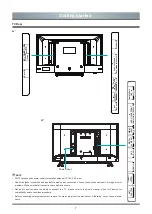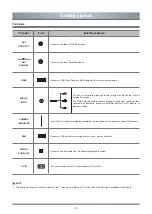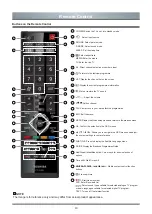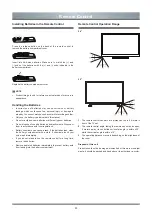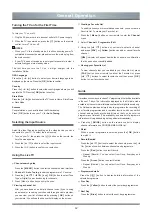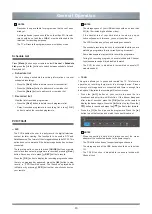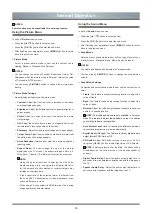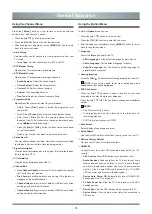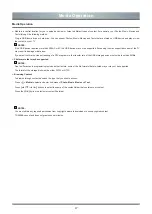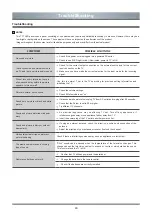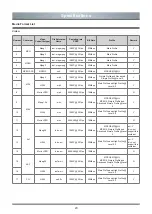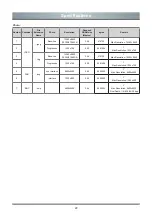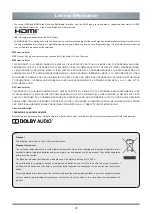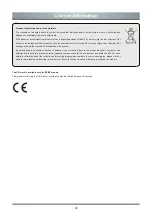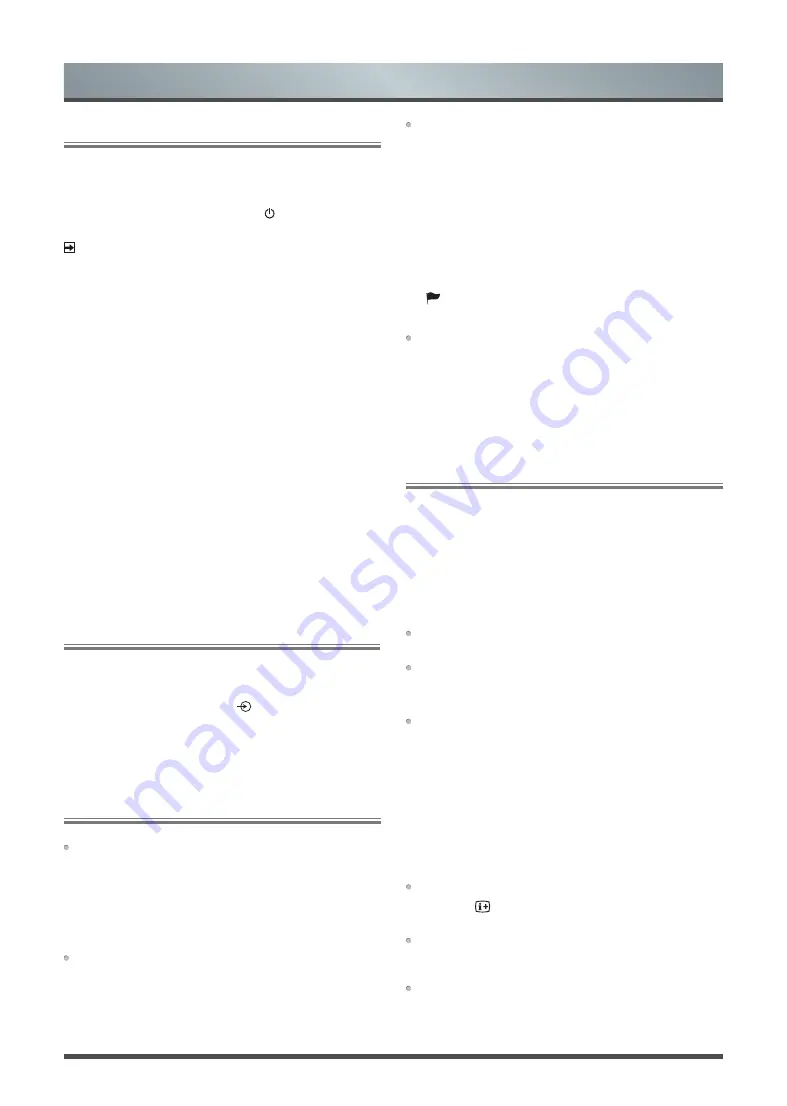
12
General Operation
Turning the TV on for the First Time
To turn your TV on or off:
1. Plug the AC power cord into a socket outlet of AC power supply.
2. When the TV is powered on, press the
[
]
button on the remote
control, to turn TV on or off.
NOTES
• When your TV is in standby mode, it is still consuming power. To
completely disconnect power, please remove the mains plug from
the mains socket.
• If your TV does not receive an input signal for several minutes, it
automatically goes into standby mode.
The first time you turn the TV on, it will go straight into the
Installation Guide.
OSD
Language
Press the
[
◄ / ►
]
button to select your desired language to be
displayed on the menu. Press the [
OK
] button to confirm.
Country
Press the
[
◄ / ►
]
button to select the country/region where you will
operate the TV. Press the
[
OK
]
button to confirm.
Store Mode
Press the
[
◄ / ►
]
button to select the TV to use in Home, Store Demo
or Store Mode.
Success
Congratulations, you have finished the Wizard setup.
Press [
OK
] button to use your TV, for
Auto Tuning
Selecting the Input Source
Select the Input Source depending on the video device you have
connected to your TV. To select the input source:
1. Turn on your TV, then press the [ ] button on the remote, the
list of Source appears.
2.
Press the [ ▲ / ▼ ] button to select the input source.
3. Press the [ OK ] button to confirm your selection.
Using the Live TV
Channel search guide
Press the
[ MENU ]
button to enter the channel search interface.
1.
Channel > Auto Tuning
to search programme in TV source.
2. Press the
[
▲
/
▼
/
◄
/
►
]
and
[
OK
]
button to select Tune
Type or Digital Type and scanning for channels.
3. Press [ Menu ] button key can skip the scan.
Viewing a channel list
After you have done an automatic channel scan (if you’re using
an antenna) or receiving your channels through a cable provider,
you can view your list of channels by pressing
[ OK ]
button on
your remote. You will see the channel list display on the screen.
Creating a Favorite List
To quickly access your most-watched channels, you can create a
Favorite List. To create your Favorite List:
1. Press the
[ Menu ]
button on your remote to enter the
Channel
menu.
2. Select
Channel
>
Programme Edit
.
3. Using the
[
▲
/
▼
]
button on your remote, select a channel
and press
[
FAV
]
or
[
Yellow
]
button can add or cancel favorite
channel.
[
]
indicator will appear beside the channel as confirmation
that it has been successfully added.
Viewing your Favorite List
To view channels that you’ve added to your Favorite List, press
[
FAV
]
button on your remote to call out the Favorite List, press
[
▲
/
▼
]
buttons to select favorite channel then press
[
OK
]
button to view favorite channel.
Guide
It provides convenience to check TV programmes that will be available
in the next 7 days. The information displayed by the Guide is made
available by the commercial television networks for digital channels only.
The Guide also provides a simple way to programme the recording of
your favorite programmes and a reminder function which can switch
channel automatically at scheduled time so that you do not miss
programmes of interest. (The availability and amount of programme
information will vary, depending on the particular broadcaster.)
Press the
[ GUIDE ]
button on the remote control to display
channel information on PROGRAMME GUIDE list.
Watch
When a current programme is selected, press the
[ OK ]
button
to watch it.
Record/Remind
Press the
[
▲
/
▼
]
buttons to select the channels, press the
[
◄
/
►
]
buttons to switch between channels and programme.
Press the
[
Red ]
button to select Record.
• Repeat (Record): You can select from Once, Everyday and
Weekly.
Press the
[
Green ]
button to select Remind.
• Repeat (Remind): You can select from Once, Everyday and
Weekly.
Programme details
Press the
[
]
button to display detailed information of the
selected programme.
Prev Day
Press the
[ Yellow ]
button to select the yesterday programmes.
Next Day
Press the
[ Blue ]
button to select the next day programmes.