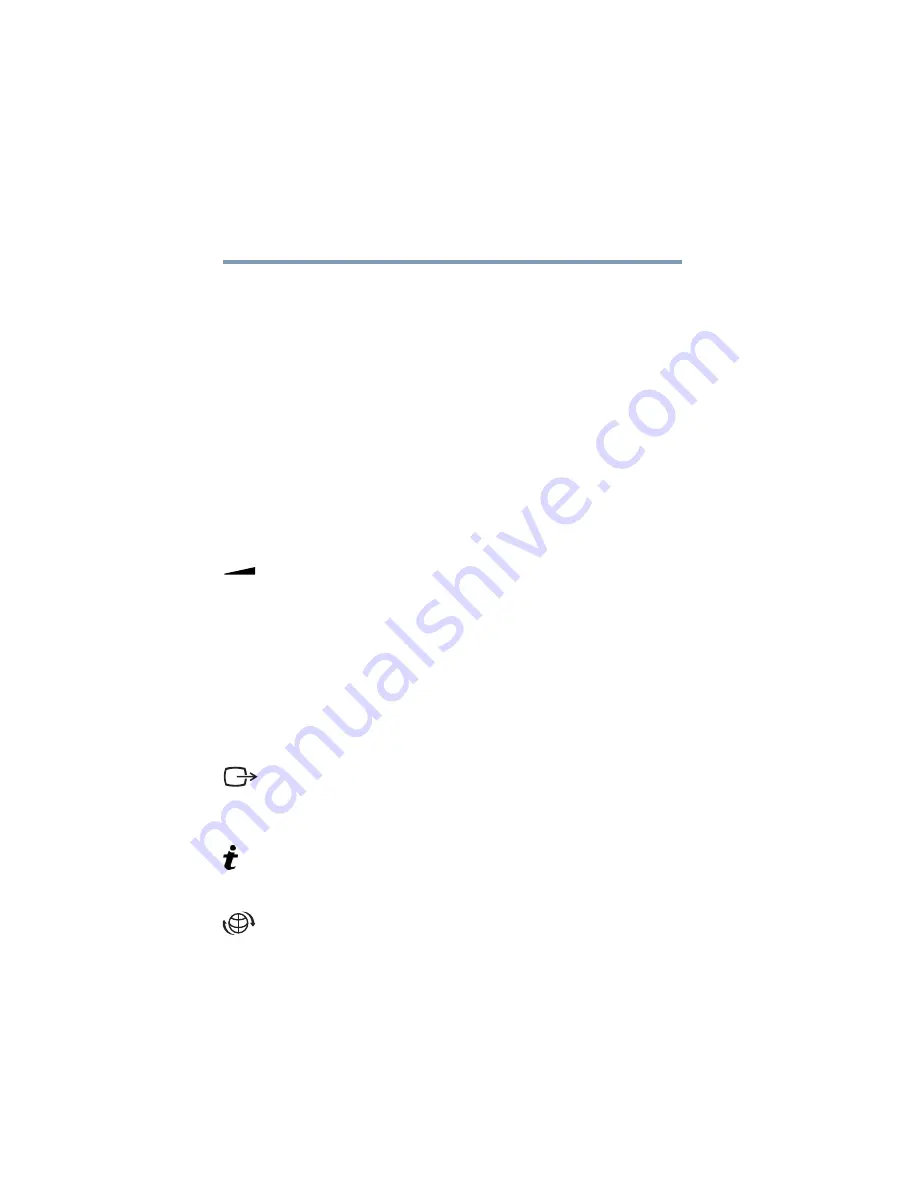
38
Finding Your Way Around
Front with the display open
5.375 x 8.375 ver 2.4.1
The
TouchPad
TM
enables you to move the cursor with the
stroke of a finger. For more instruction on the TouchPad, see
“Using the TouchPad™” on page 58
The
primary
control button
,
located below the TouchPad,
acts like the primary button on a mouse.
The
CD/DVD control buttons
allow you to play audio CDs
when the computer is turned off. You can also use them to
play CDs and DVDs with the computer turned on. For a
description of these controls, see
The
system indicator panel
is a series of lights that glow
when certain functions are being performed by the system.
For more information, see
The
volume control dial
lets you adjust the loudness of the
system speakers.
The
secondary
control button
, located below the TouchPad,
acts like the secondary button on a mouse.
The front panel provides a
palm rest
to assist you in
maintaining proper posture while using the computer.
The
keyboard indicator lights
provide information about
various keyboard functions. For details, see
The
TV button
lets you toggle between viewing a DVD on
your LCD screen and viewing it on a TV when connected to
your computer’s S-video port. For more information, see
“Connecting a TV to your computer” on page 18
The
TOSHIBA Console button
allows quick access to
various functions. For information on the TOSHIBA
Console, see
The
Internet button
turns on the computer and launches
your default Internet browser.
















































