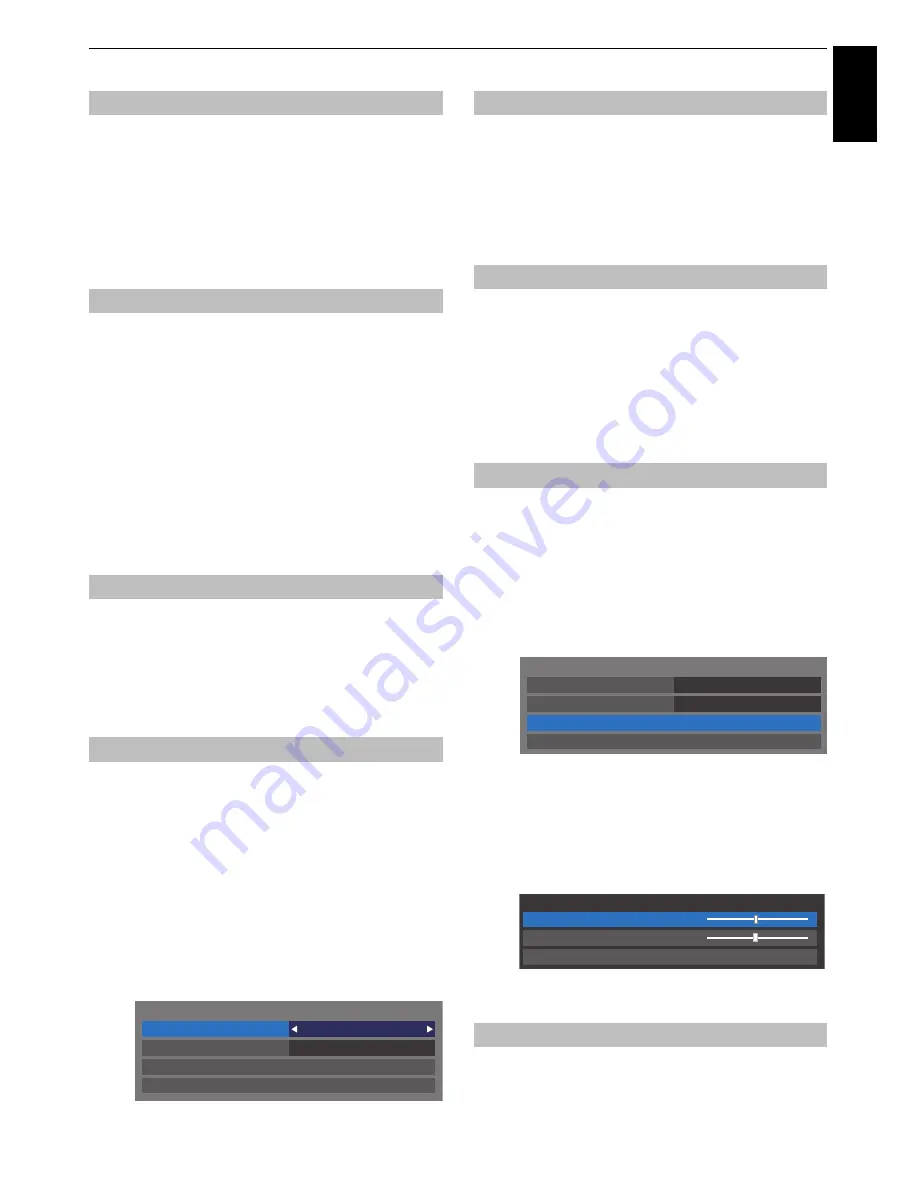
31
CONTROLS AND FEATURES
Engl
ish
DNR
allows you to ‘soften’ the screen representation of a weak
signal to reduce the noise effect.
a
Select
DNR
from the
Noise Reduction
menu.
b
Press
C
or
c
to select
Low
,
Middle
,
High
,
Auto
or
Off
.
The differences may not always be noticeable (for the
best result use lower settings as picture quality can be
lost if the setting is too high).
The frame rate of a movie film is generally 24 frames a second
whereas the movie software such as DVD, etc. that you enjoy
watching on television at home is 30 or 25 frames a second.
The difference in frame rate may cause flickers while viewing the
films on television; set the
Cinema Mode
to convert the signal to
reproduce a smooth motion and picture quality.
a
In the
Picture
menu, press
b
to select
Advanced
Picture Settings
and press
OK
.
b
Press
b
to select
Cinema Mode
and press
C
or
c
select from
On
or
Off
.
NOTE:
When
Picture Mode
is set to
Game
or
PC
, this feature
will be grayed out and automatically set to
Off
.
.
This feature allows you to reset the current
Advanced Picture
Settings
to the default values.
a
In the
Advanced Picture Settings
menu, press
B
or
b
to select
Reset
.
b
Press
OK
.
When this television receives a true Widescreen picture and
Auto
format
is
On
, it will automatically be displayed in Widescreen
format irrespective of the television’s previous setting.
a
Press
MENU
/
C
c
to highlight
Setup
icon.
b
Press
B
/
C
c
to highlight
Preferences
icon and
press
OK
.
c
Press
B
or
b
to select
Display Settings
and press
OK
.
d
Press
B
or
b
to select
Auto Format
and press
C
or
c
to select
On
or
Off
.
When
4:3 Stretch
is activated, the size switching system
changes 4:3 programmes into full screen picture.
a
In the
Preferences
menu, press
B
or
b
to select
Display Settings
and press
OK
.
b
Press
B
or
b
to select
4:3 Stretch
and press
C
or
c
to
select
On
or
Off
.
When
Blue Screen
is selected, the screen will turn blue and the
sound will be muted on analogue channels and external input
modes when no signal is received.
NOTE:
Some external input sounds may not be muted.
a
In the
Preferences
menu, press
B
or
b
to select
Blue
Screen
.
b
Press
C
or
c
to select
On
or
Off
.
The picture position may be adjusted to suit personal preference
and can be particularly useful for external inputs.
NOTE:
The
Picture Position
feature cannot be selected in the
DTV mode.
a
In the
Preferences
menu, press
B
or
b
to select
Display Settings
and press
OK
.
b
Press
B
or
b
to select
Picture Position
.
c
Press
OK
to view the options available for the picture
format that has been selected.
d
Press
B
or
b
to select an option and press
C
or
c
to
adjust the settings.
The options differ depending on the currently
selected widescreen format and the input signal.
To return to the original factory settings, select
Reset
in the
Picture Position
menu and press
OK
.
This feature is used to hold a still image on the screen.
a
Press
r
to hold an image on the screen, and press
r
again to cancel.
DNR – Digital Noise Reduction
Cinema Mode
Resetting the advanced picture settings
Automatic Format (Widescreen)
Auto Format
On
4:3 Stretch
Off
Picture Position
PC Settings
Display Settings
4:3 Stretch
Blue Screen
Picture Position
Picture still
Auto Format
On
4:3 Stretch
Off
Picture Position
PC Settings
Display Settings
0
0
Picture Position
Horizontal Position
Reset
Vertical Position






























