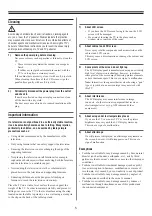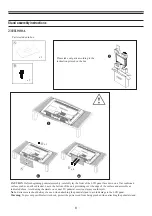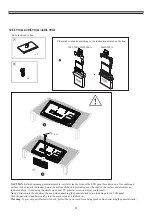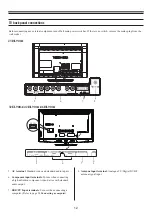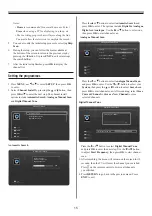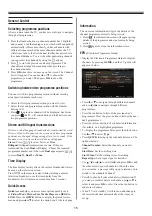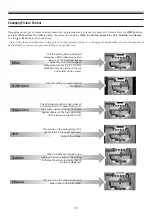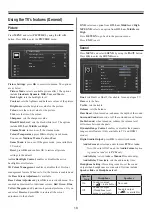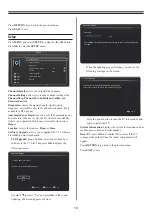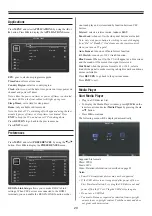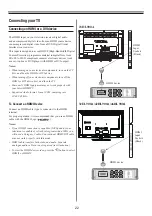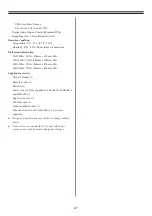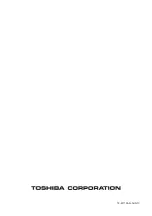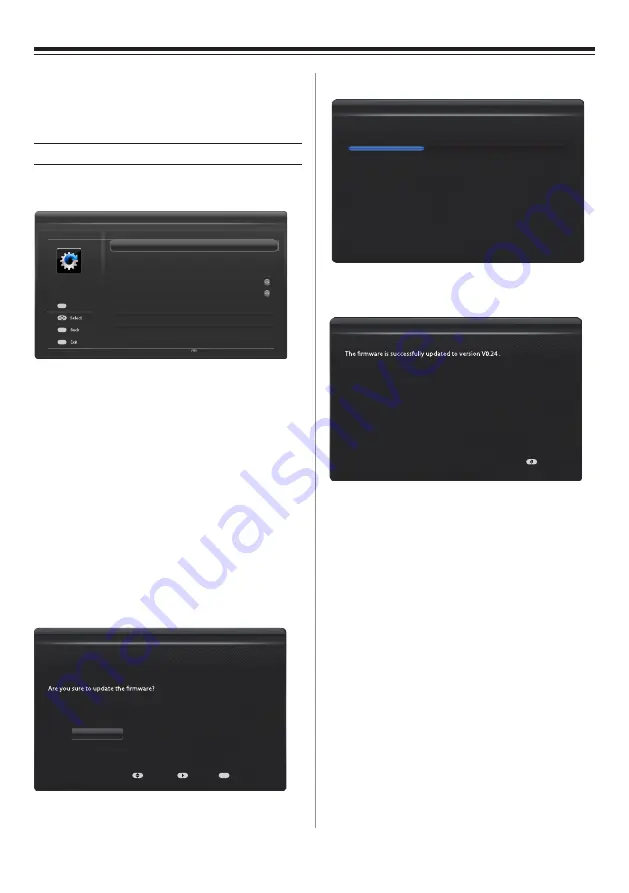
19
When the updating process finishes, you can see the
following message on the screen
.
Press the power button to turn the TV into standby and
again to restart the TV.
System Information
: displays the system information such as
model name, version and serial number.
Reset TV
: press
OK
and confirm OK to reset all the TV
settings to the default. Then the initial setup wizard will
appear.
Press
RETURN
to go back to the previous menu.
Press
EXIT
to exit.
Setup
Press
MENU
and select
SETUP
by using the
◄
or
►
button.
Press
OK
to enter the
SETUP
menu.
Channel Install
: allows you to install the channels.
Channel Settings
: allows you to make channel settings like
Channel Skip
,
Channel Sort
,
Subtitle and Audio
, and
Parental Control
.
Diagnostics
: shows the signal strength, signal quality,
frequency, service ID, network ID and network name. (Only
available in DTV mode)
Automatic Power Down
: turns on or off the automatic power
down feature. When set to On, the TV will turn into standby
if there is no operation for 4 hours. (Available when select
Home
.)
Location
: selects the location,
Home
or
Store
.
Software Upgrade
: allows you to upgrade the TV's software.
Press
OK
to enter its submenu.
USB Upgrade
: plug a USB device stored with the new
software to the TV first. Then press
OK
to display the
following screen.
Use
▲
or
▼
to select "Yes" and press
OK
or
►
to start
updating. The screen appears as below.
Updating......
Please DO NOT unplug the USB dongle and turn off the TV set during firmware
updating!
Updating Wizard
38%
Press
RETURN
to go back to the previous menu.
Press
EXIT
to exit.
Please remove the USB device and restart the TV again.
Updating Wizard
Power
Select
Back
Exit
Enter
OK
Channel Settings
Diagnostics
Channel Install
Automatic Power Down
Location
Software Upgrade
System Information
Reset TV
On
Home
...
...
SETUP
...
...
...
...
RETURN
EXIT
1: “V0.23” update to “V0.24”
Updating Wizard
Yes
No
Select
NextE
xit
EXIT
Содержание 23HL900A
Страница 30: ...72 MT10AN AUN1C ...