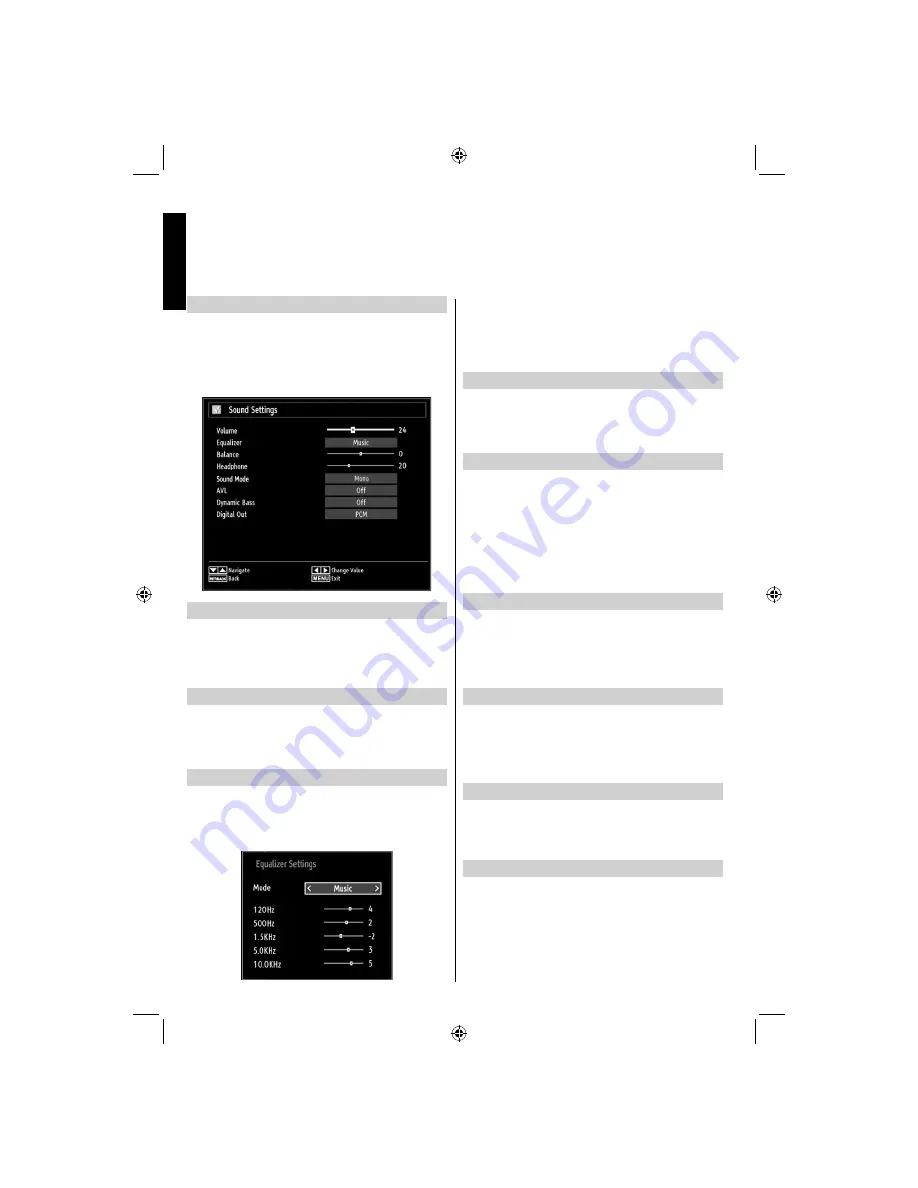
English
- 26 -
English
Con
fi
guring Sound Settings
Sound settings can be con
fi
gured according to your
personal preferences.
Press
MENU
button and select
Sound
by using
Left
or
Right
button. Press
OK
button to view Sound
Settings menu.
Operating Sound Settings Menu Items
Press
•
Up
or
Down
button to highlight a menu
item.
Use
•
Left
or
Right
button to set an item.
Press
•
MENU
button to exit.
Volume
Press
MENU
button and select
Sound
by using
Left
or
Right
button. Press
OK
button to continue.
Select
Volume
using
Up
or
Down
button and then use
Left
or
Right
button to set volume level.
Equalizer (Only for speaker)
You can customize current sound mode settings. Select
the appropriate mode in accordance with the installation
location of the TV and adjust the equalizer on-screen as
desired. Press
OK
button to view equalizer submenu.
In equalizer menu, the preset can be changed to
Music
,
Movie
,
Speech
,
Flat
,
Classic
and
User
. Press the
MENU
button to return to the previous menu.
Note
: Equalizer menu settings can be changed
manually only when the
Equalizer
Mode
is in
User
.
Balance (Only for speaker)
This setting is used for emphasizing left or right speaker
balance.
Press
•
Left
or
Right
button to change the level of the balance.
Balance level can be adjusted between
-31
and
+31
.
Headphone
This setting is used to set the sound output when
headphones are connected.
Press
•
Up
or
Down
button to select
Headphone
.
Press
•
Left
or
Right
button to select Volume. Press
Right
button to increase headphone volume level.
Press
Left
button to decrease headphone volume
level. Headphone volume level can be adjusted
between 0 and 63.
Sound Mode
This setting is used to set the sound mode. Higlight
Sound
Mode
by using
Up
or
Down
button. Press
Left
or
Right
button to set.
You can select Mono, Stereo, Dual I or Dual II mode,
only if the selected channel supports that mode.
AVL
Sometimes there can be large changes in volume when switching
from a DTV 5.1ch to a DTV 2ch, an ATV channel, or an external input.
Using the AVL feature reduces these volume differences.
In the
•
Sound
menu, press
Up
or
Down
to highlight
AVL
.
Press
Left
or
Right
button to set AVL as On or Off.
Dynamic Bass
Dynamic Bass is used to increase bass effect of the TV set.Press
MENU
button and select
Sound
by using
Left
or
Right
button.
Press
OK
button to continue. Select
Dynamic Bass
using
Up
or
Down
buttons and press
Left
or
Right
button to set.
Digital Out
This setting enables you to set
Digital Out
preference
as
Compressed
or
PCM
. You should set this feature
in accordance with the received broadcast’s content.
Press
MENU
button and select
Sound
by using
Left
or
Right
button. Press
OK
button to continue.
Select
Digital Out
using
Up
or
Down
button and then
use
Left
or
Right
button.
Con
fi
guring Sound Settings
You can con
fi
gure sound settings of your TV by using Sound Settings menu.
01_MB62_[GB]_DVB_TC_(IB_INTERNET)_(22145LED_3910UK)_BRONZE19_10081092_10079982.indd 26
01_MB62_[GB]_DVB_TC_(IB_INTERNET)_(22145LED_3910UK)_BRONZE19_10081092_10079982.indd 26
13.10.2012 14:25:34
13.10.2012 14:25:34
Содержание 22BL712G DIGITAL Series
Страница 1: ...OWNER S MANUAL 22BL712G DIGITAL Series ...






























