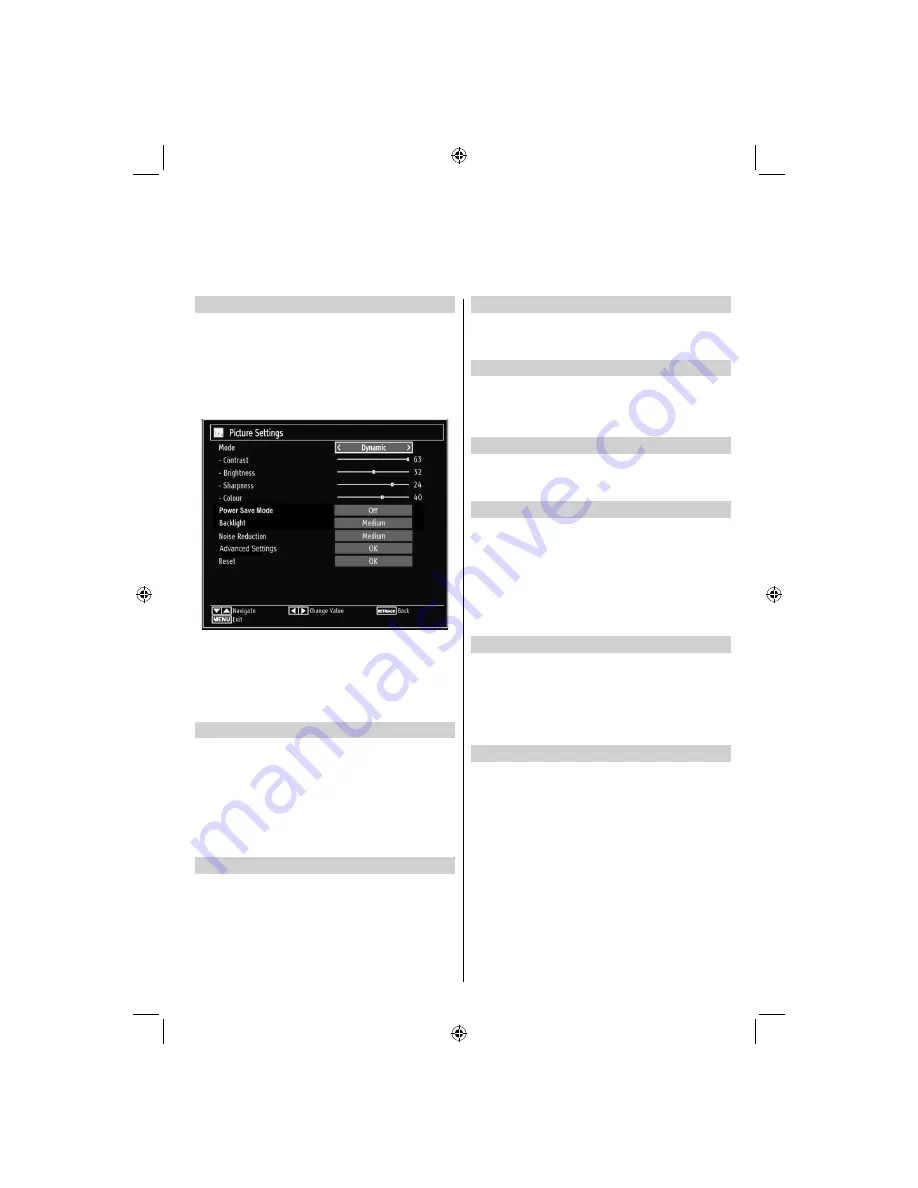
- 27 -
Con
fi
guring Picture Settings
You can use different picture settings in detail. You can
customize current picture mode settings as desired.
For example you change items such as, Brightness,
Contrast, Colour, Sharpness and Hue.
Press
MENU
button and select the Picture icon by
using
Left
or
Right
button. Press
OK
button to view
Picture Settings menu.
Operating Picture Settings Menu Items
Press
•
Up
or
Down
button to highlight a menu
item.
Use
•
Left
or
Right
button to set an item.
Press
•
MENU
button to exit.
Picture Mode
Press
MENU
button and select picture by using Left or
Right button. Press Up or Down to select mode. This
television offers the choice of personalising the picture
style.
Cinema
,
Game,
Dynamic
and
Natural
are preset
options and affect settings within the television.
• In the
Picture Settings
menu, press
Up
or
Down
to
select Mode. Press
Left
or
Right
to select the picture
mode you prefer.
Contrast
Press
MENU
button and select picture by using
Left or Right button. Press Up or Down to select
contrast. Sets the lightness and darkness values of
the screen.
Brightness
Press
MENU
button and select picture by using Left or
Right button. Press Up or Down to select brightness.
Sets the brightness value for the screen.
Sharpness
Press
MENU
button and select picture by using Left or
Right button. Press Up or Down to select sharpness.
Sets the sharpness value for the objects displayed
on the screen.
Colour
Press
MENU
button and select picture by using Left
or Right button. Press Up or Down to select colour.
Sets the colour value, adjusting the colors.
Power Save Mode
Enables or disables the power save mode. Use
Up
or
Down
button to select Power Save Mode. Press
Left
or
Right
button to set
Power Save Mode
as On
or Off. See the section,
Environmental Information
in
this manual for further information on
Power Save
Mode
.
Note: The backlight function will be inactive if Power
Save Mode is set to on.
Backlight (optional)
This setting controls the backlight level and it can
be set to Auto, Maximum, Minimum, Medium and
Eco Mode.
Note: Backlight can not be activated in VGA or
Media Browser mode or while picture mode is set
as Game.
Noise Reduction
Sometimes some words or picture elements may
become distorted or pixelated. Using the Noise
Reduction feature reduces this effect by smoothing out
the edges. Press
MENU
button and select
Picture
by
using
Left
or
Right
button. Press
Up
or
Down
button
to select
Noise Reduction
.
Con
fi
guring Picture Settings
You can con
fi
gure picture settings of your TV by using Picture Settings menu.
22BL702B_22BL704B_MB62_[GB]_(IB_INTERNET)_DVB-T_(3910UK)_10076309_10077187.indd 27
22BL702B_22BL704B_MB62_[GB]_(IB_INTERNET)_DVB-T_(3910UK)_10076309_10077187.indd 27
18.05.2012 09:16:22
18.05.2012 09:16:22






























