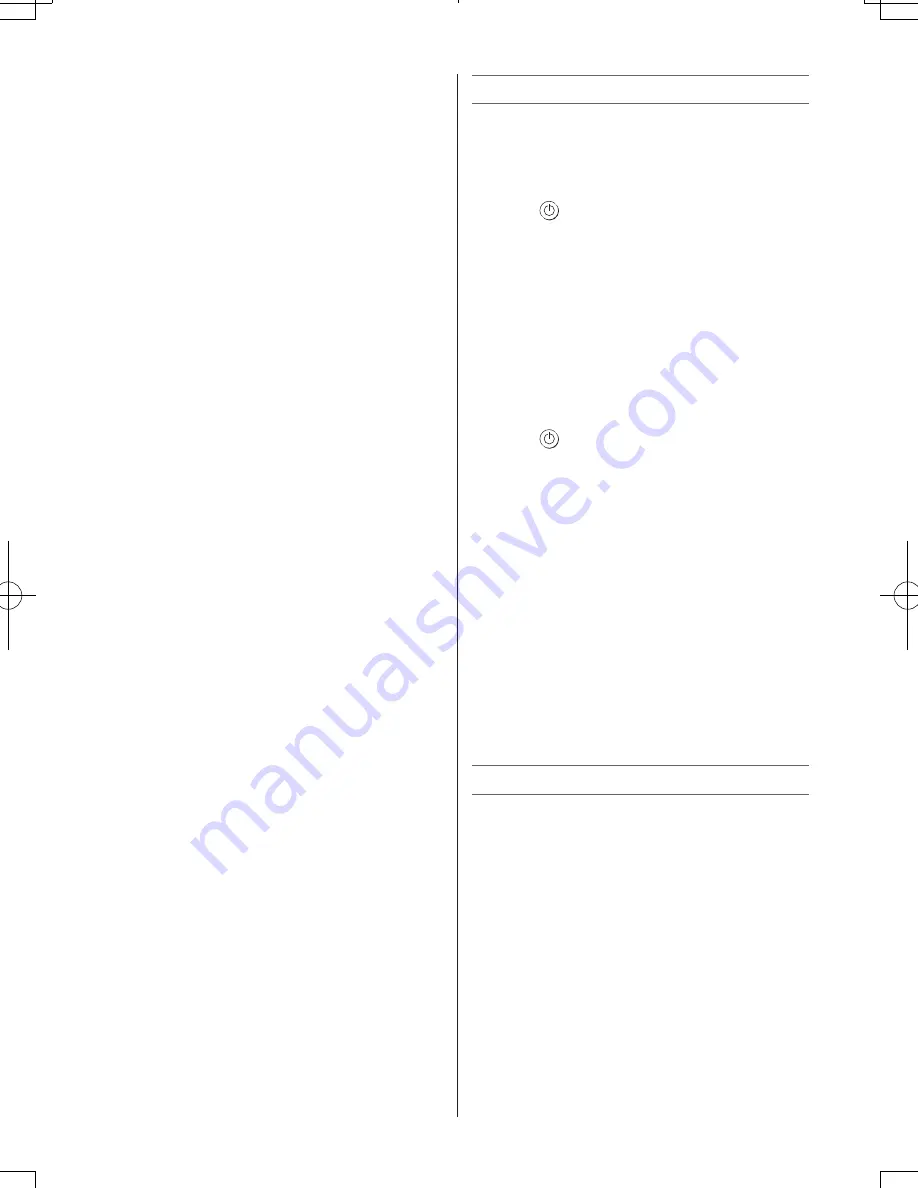
– 8 –
Turning the TV on
Switching on the TV
Connect the power cord to a wall outlet, the
1
power indicator lights in red (standby mode).
1
Press on the remote control or on the TV
left side panel, the
1
power indicator lights in
green.
Note:
If you watch black and white programmes when
the
Colour System
mode is set to
Auto
, colour
noise may appear on the screen. In this case
select the appropriate
Colour System
(For the
system of each country or region, refer to pages
10, 15).
Switching off the TV
1
Press on the remote control or on the TV
left side panel to switch to the standby mode.
Notes:
• When the TV will not be used for a long period
of time, such as during vacation or travel,
remove the power plug from the wall outlet.
• The TV will automatically turn itself off after
approximately 15 minutes if it is tuned to a
vacant channel or a station that completes its
broadcast for the day. This function does not
work in external input or Blue screen Off mode.
• If power is cut off while you are viewing the TV,
the Last Mode Memory function turns on the
TV automatically when power is applied again.
If power is going to be off for a long time and
you are going to be away from your TV, unplug
the power cord to prevent the TV from turning
on in your absence.
Learning about the menu system
We suggest you familiarize yourself with the
display charts before using the menu system:
• Press
MENU
to display menu, then press
v
or
w
to select main menu headings.
• Press
s
or
r
to select an item.
• Press
v
or
w
to select or adjust setting.
• Press
OK
to display the next menu.
Connecting an HDMI device
The HDMI input on your TV receives digital audio
and uncompressed digital video from an HDMI
device.
This input is designed to accept HDCP
programme material in digital from CEA-861-D
compliant consumer electronic devices (such as
a set top box and DVD player with HDMI output).
The HDMI input is designed for best performance
with 1080i (50/60 Hz) and 1080p (50/60 Hz)
high-definition video signals, but will also accept
and display 480i, 480p, 576i, 576p, and 720p
(50/60 Hz) and VGA (VESA 640 × 480 @ 60 Hz)
signals.
• HDMI: High-Definition Multimedia Interface
• HDCP: High-bandwidth Digital Content
Protection
• CEA-861-D compliance covers the
transmission of uncompressed digital video
with high-bandwidth digital content protection,
which is being standardized for reception of
high-definition video signals. Because this is
an evolving technology, it is possible that some
devices may not operate properly with the TV.
• Acceptable PC signal format:
S-VGA: VESA 800
5
600 @ 60 Hz
XGA: VESA 1024
5
768 @ 60 Hz
W-XGA: VESA 1280
5
768 @ 60 Hz
W-XGA: VESA 1360
5
768 @ 60 Hz
S-XGA: VESA 1280
5
1024 @ 60 Hz
However, these signal formats are converted to
match the number of pixels of the LCD panel.
Therefore, the TV may not display small text
properly.
If you connect this unit to your PC, the
compressed image is displayed in S-XGA mode,
therefore the picture quality may deteriorate and
characters may not be read.
• L-PCM: Linear-Pulse Code Modulation
• Supported Audio format: L-PCM sample rate
32/44,1/48 kHz
110621c1
06/21/2011
















